

You will find the original tutorial here
:
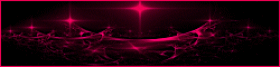
This tutorial is a personal creation.
Any resemblance with another one would be only pure coincidence.
It is stricly forbidden to modify tubes, to change their
name or take off the matermarks,
To present them on your sites or blog,
To share them in groups,
to make a bank of images, or to use them on lucrative purposes.

Thank you to respect Animabelle’s work and the tubers
work.
Don’t hesitate to warn me if you have any trouble
with this translation,
and I’ll try to fix the problem as quickly as I can

Animabelle works with PSPX9 and I work with PSP 2019
you can follow this tutorial with another version of PSP,
but the result might be slightly different

Material
tubes - masks

TIP 1 -> if
you don’t want
to install a font -->
open it in a software as « Nexus Font » (or
other font viewer software of you choice)
as long as both windows are opened (software and font),
your font will be available in your PSP
TIP 2 -> from PSPX4, in the later
versions of PSP the functions « Mirror » and « Flip » have
been replaced by -->
« Mirror »has become --> image => mirror => mirror
horizontal
« Flip » has become --> image => mirror => mirror
vertical

plugins necessary
Carolaine
and Sensibility
Filters Unlimited
2.0
Alien Skin Eye Candy 5: Impact
MuRa's Meister
Thank you Renée Salon for sharing your plugins' page


use the pencil to you follow the steps
hold down left click of your mouse to grab and move
Use the pencil to mark your place
along the way
hold down left click to grab and move it
 |

1
duplicate all the tubes and work with the copies to preserve
originals
save your work often in case of problems with your psp
open the masks and minimize to tray
2
use the Dropper tool to pick up your colors into your tubes
and misted images
Animabelle chose these :
color 1 => #ecccc8
color 2 => #ec191f
color 3 => #5b3932
color 4 => #181b20
don’t hesitate to change blend modes and opacities
of the layers to match your personal colors and tubes
3
open a new transparent image 800 * 500 px
flood fill with the following radial gradient, colors 1
and 3

adjust => blur => gaussian blur / 30
effects => plugins => Carolaine and Sensibility
/ CS-Halloween2
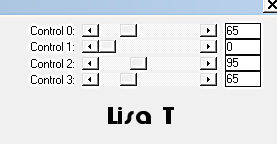
effects => plugins => Carolaine
and Sensibility / CS-LDots
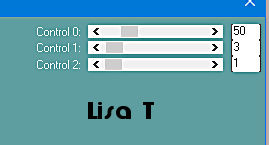
adjust => sharpness => sharpen more
4
layers => new raster layer
flood fill with the following linear gradient, colors 2
and 4
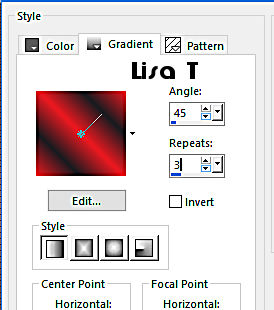
adjust => blur => gaussian blur / 30
layers => new mask layer => from image
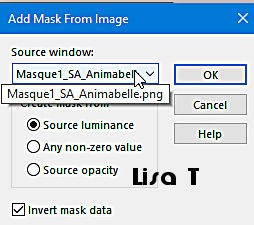
layers => merge => merge group
5
layers => new raster layer
flood fill with color 1
layers => new mask layer => from image
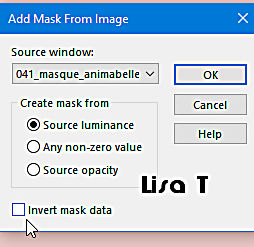
layers => merge => merge group
effects => 3D effects => drop shadow => 5 / 5
/ 30 / 5 / black
layers => merge => merge visible
6
layers => duplicate
layers => new raster layer
selections => select all
effects => 3D effects => cutout / black
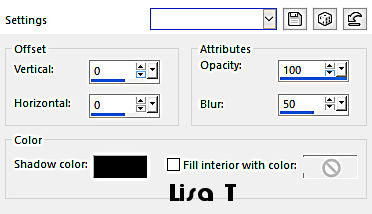
selections => modify => contract / 35 px
layers => new raster layer
flood fill selection with color 4
7
selections => modify => contract => 10 pixels
edit / cut
selections => select none
effects => 3D effects => drop shadow => 10 / 10
/ 50 / 15 / black
layers => merge => merge down TWICE
8
image => resize => untick « resize all
layers » => 25%
adjust => sharpness => sharpen more
effects => plugins => Alien Skin Eye Candy 5 Impact
/ Glass
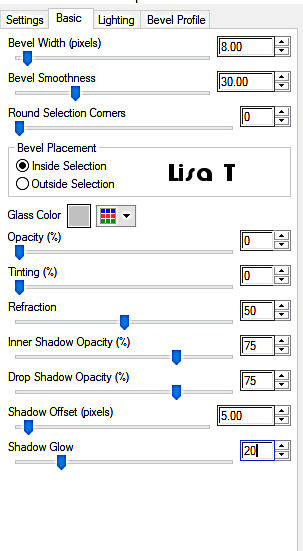
9
enable the Selection Tool => position X : 54 / position
Y : 37
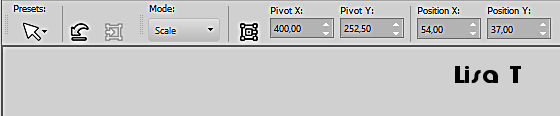
effects => plugins => Mura’s
Meister / Copies
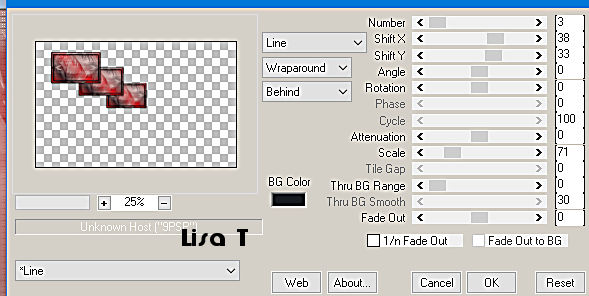
10
layers => duplicate
effects => distortion effects => wave
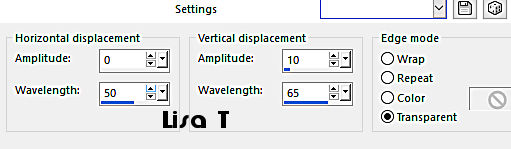
image => mirror => mirror horizontal
enable the Selection Tool => position X : 370 / position
Y : 160
11
layers => duplicate
highlight layer underneath
effects => plugins => Alien Skin Eye Candy 5 Impact
/ Motion Trail
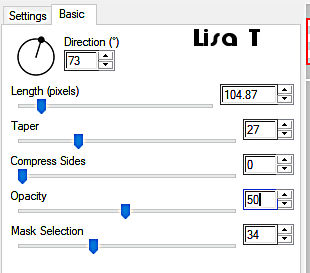
blend mode of the layer : Hard Light - opacity :
75%
adjust => sharpness => sharpen more
12
highlight bottom layer
copy / paste as new layer « 41_Page5_Paysages_Animabelle »
don’t forget to erase the watermark
image => resize => untick « resize all layers » => 75%
adjust => sharpness => sharpen
blend mode of the layer : Overlay - opacity : 55%
13
highlight top layer
layers => new raster layer
selections => select all
effects => 3D effects => cutout / black / same settings
as before
selections => select none
layers => merge => merge visible
14
image => add borders => tick « symmetric » => ...
3 px color 2
45 px color 4
select the large border with the magic wand tool
effects => plugins => Unlimited 2 / Tile & Mirror / Kaleidoscope2
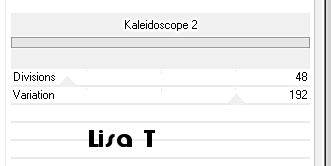
effects => plugins => Unlimited 2 / Willy / Weave
selections => select none
15
copy / paste as new layer « "48_Femmes_Page7_Animabelle »
don’t forget to erase the watermark
image => resize => untick « resize all layers » => 70%
adjust => sharpness => sharpen
image => mirror => mirror horizontal
move bottom left
drop a shadow of your choice
16
copy / paste as new layer « Deco1_SA_Animabelle »
move top right (see final result)
effects => 3D effects => drop shadow => 10 / 10
/ 40 / 5 / black
17
image => add borders => tick « symmetric » => 3
px color 2
layers => new raster layer
apply your watermark or signature
file => export => type .jpeg optimized

My tag with my tube

Don't hesitate to write to Animabelle
if you have any trouble with her tutorial
If you create a tag (using other tubes than those provided)
with this tutorial
and wish it to be shown, send it to Animabelle !
It will be a real pleasure for her to add it to the gallery
at the end of the tutorial


back to the boards of Animabelle’s tutorials
board 1 board 2 board 2 board
3 board
3 board 4 board 4

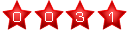
|