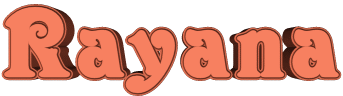

You will find the original tutorial here :
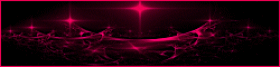
This tutorial is a personal creation.
Any resemblance with another one would be only pure
coincidence.
It is stricly forbidden to modify tubes, to change
their name or take off the matermarks,
To present them on your sites or blog,
To share them in groups,
to make a bank of images, or to use them on lucrative purposes.

Thank you to respect Animabelle’s work and the tubers
work.
Don’t hesitate to warn me if you have any trouble
with this translation,
and I’ll try to fix the problem as quickly as I can


Material
tubes - masks - selection
xxxxxxxxx Download material xxxxxxxxxxx
duplicate tubes and work with the originals
place selection into the dedicated folder of Corel
PSP general folder
open the masks and minimize to tray
TIP 1 -> if you don’t
want to install a font -->
open it in a software as « Nexus Font » (or
other font viewer software of you choice)
as long as both windows are opened (software and font),
your font will be available in your PSP
TIP 2 -> from PSPX4,
in the later versions of PSP the functions « Mirror » and « Flip » have
been replaced by -->
« Mirror » --> image -> mirror -> mirror horizontal
« Flip » --> image -> mirror -> mirror vertical

Filters (plugins) used
Mehdi
Filters Unlimited 2.0
Carolaine and Sensibility
MuRa's Seamless
Simple
thank you Renée Salon for sharing your plugins ‘ page

 
Use the pencil to follow the steps
hold down left click to grab it and move it
 |
 
1
open the material provided, place selections in the
proper folder
duplicate the tubes and work with the copies
save your
work often
2
prepare the colors in the materials palette
Animabelle chose these colors
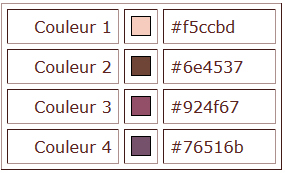
don’t hesitate to change blend modes and opacities
according to your colors
3
open a new transparent image 900 * 550 px
in the materials palette, prepare colors 1 and 2 as FG
and BG colors
effects -> plugins -> Mehdi / Wavy Lab 1.1
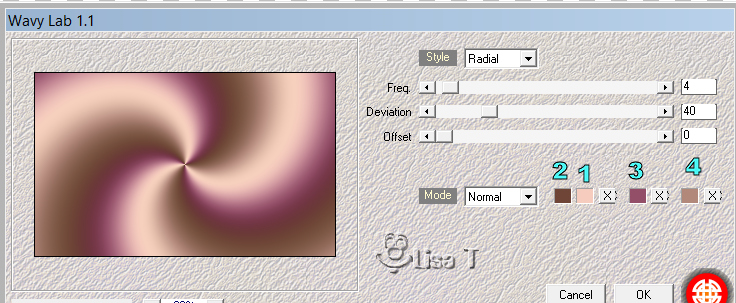
adjsut -> blur -> gaussian blur / 40
4
layers -> duplicateeffects -> plugins -> Unlimited
2 -> Tile & Mirror / Kaleidoscope 1 / 15 / 33
blend mode of the layer : Overlay - opacity :
50%
effects -> edge effects - enhance
5
highlight Raster 1effects -> plugins -> Carolaine
and Sensibility / Halloween 2
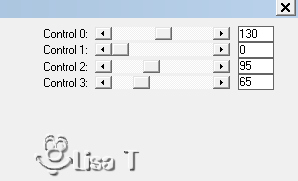
layers -> merge -> merge visible
6
layers -> new raster layer
flood fill with color 1
layers -> new mask layer -> from image
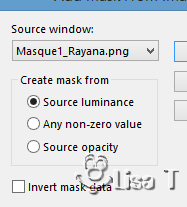
layers -> merge -> merge group
blend mode of the layer : soft light
effects -> 3D effects -> drop shadow -> 9 / 9
/ 100 / 10 / black
7
layers -> duplicate
image -> mirror -> mirror horizontal
blend mode of the layer : Overlay - opacity 22%
layers -> merge -> merge visible
8
copy / paste as new layer « Deco1_Rayana_Animabelle »
blend mode of the layer : Soft Light - opacity 20%
effects -> plugins -> Mura’s Seamless / Emboss
at Alpha / default settings / 128 / 128 / 128 / 64 / 255
/ 128
apply this plugin once more with the same settings
layers -> merge -> merge visible
9
layers -> duplicate
layers -> new mask layer -> from image
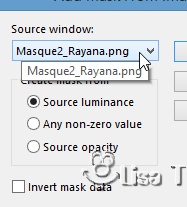
layers -> duplicate
layers -> merge -> merge group
blend mode of the layer : Multiply
10
image -> free rotate -> 90° right
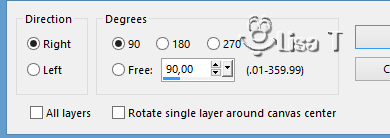
effects -> plugins -> Simple / Half Wrap
layers -> merge -> merge visible
11
layers -> duplicate
image -> resize -> untick « resize all
layers » -> 90%
adjust -> sharpness -> sharpen
effects -> 3D effects -> drop shadow -> 0 / 0
/ 80 / 45 / black
12
highlight nottom layer adjust -> blur -> radial blur
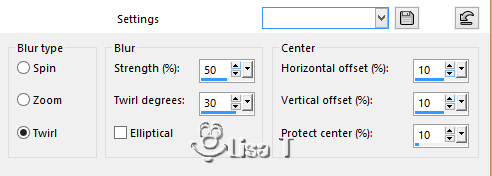
effects -> plugins -> Unlimited 2 -> Paper
Textures / Canvas, Fine
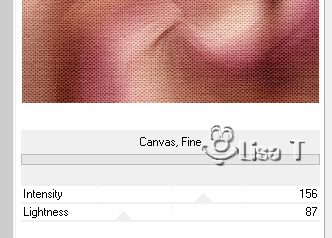
adjust -> sharpness -> sharpen
13
highlight top layer
copy / paste as new layer « 23_Femmes_Page7_Animabelle
erase the watermark
image -> mirror -> mirror horizontal
image -> resize -> untick « resize all layers » -> 75%
move to the left (see fianl result)
14
layers -> duplicate
highlight layer below (original)
adjust -> blur -> gaussian blur / 20
blend mode of the layer : Multiply
image -> add borders -> tick « symmetric » -> 1
px black
15
selections -> load-save selection -> from disk
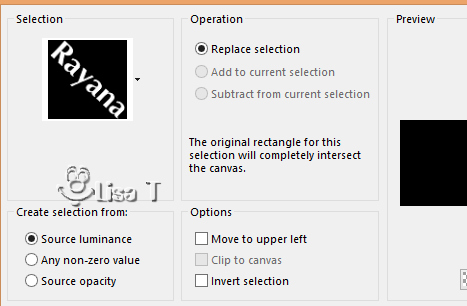
selections -> promote selections to layer
blend mode of the layer : Multiply
effects -> plugins -> Mura’s Seamless / Emboss
at Alpha (-> same settings as before)
selections -> select none
you can move this layer where you like
16
layers -> new raster layer
apply your watermark or signature
layers -> merge -> merge all (flatten)
file -> save as.... type .jpeg optimized
 
Don't hesitate to write to Animabelle if you have any
trouble with her tutorial
To be informed about her new tutorials, join her NewsLetter,
link on her home page
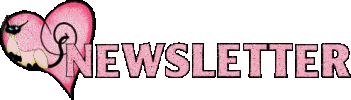
If you create a tag (using other tubes than those provided)
with this tutorial
and wish it to be shown, send it to Animabelle !
It will be a real pleasure for her to add it to the gallery
at the end of the tutorial


my tag with my tube and other colors

back to the boards of Animabelle’s tutorials
board 1  board
2 board
2  board
3 board
3 board
4 board
4 

|