

You will find the original tutorial here :
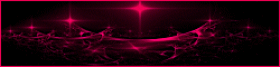
This tutorial is a personal creation.
Any resemblance with another one would be only pure
coincidence.
It is stricly forbidden to modify tubes, to change
their name or take off the matermarks,
To present them on your sites or blog,
To share them in groups,
to make a bank of images, or to use them on lucrative purposes.

Thank you to respect Animabelle’s work and the tubers
work.
Don’t hesitate to warn me if you have any trouble
with this translation,
and I’ll try to fix the problem as quickly as I can
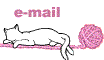
Animabelle and I worked with PSP2020
you can follow this tutorial with another version
of PSP, but the result might be slightly different

Supplies
tubes – selections – palette – masks
- texture
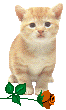
TIP 1 -> if
you don’t
want to install a font -->
open it in a software as « Nexus Font » (or
other font viewer software of you choice)
as long as both windows are opened (software and font),
your font will be available in your PSP
TIP 2 -> from PSPX4,
in the later versions of PSP the functions « Mirror » and « Flip » have
been replaced by -->
« Mirror »has become --> image => mirror => mirror
horizontal
« Flip » has become --> image => mirror => mirror
vertical

Plugins needed
MuRa's Meister
Mehdi
Carolaine and Sensibility
Alien Skin Eye Candy 5: Impact
Tramages
Thank you Renée Salon for sharing you plugins page


Use the pencil to mark your place
along the way
hold down left click to grab and move it
 |

1
duplicate all the tubes and work with the copies
to preserve originals
open the masks and mimimize to tray
save your work often in case of problems with your psp
2
use the Dropper tool to pick up your colors into your tubes
and misted images
Animabelle chose these :
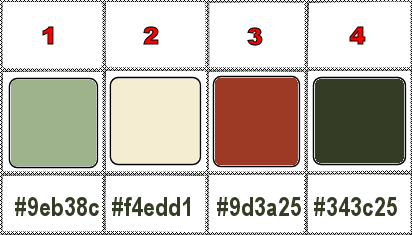
don’t hesitate to change blend modes and opacities
of the layers to match your personal colors and tubes
3
place the selections into the folder « selections » of
Corel PSP general folder
open a new image => transparent => 900 * 600
px
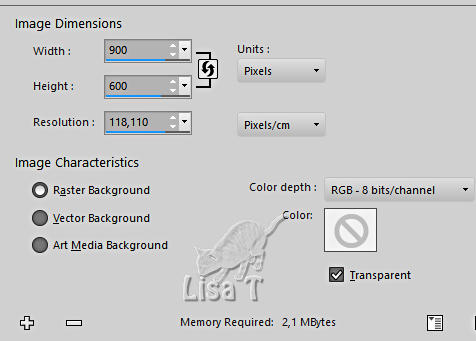
effects => plugins => Mura’s Meister => Cloud
/ colors 1 and 4
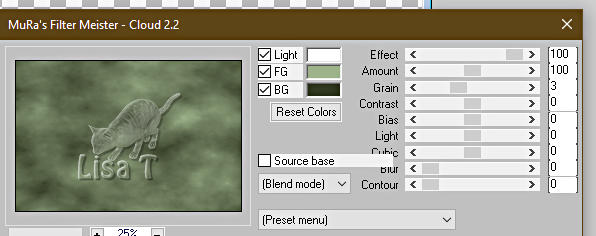
4
layers => new raster layer
selections => select all
copy / paste « 1293385667_enfants_nikita » into
selection
don’t forget to erase the watermark
selections => select none
5
effects => reflection effects => kaleidoscope
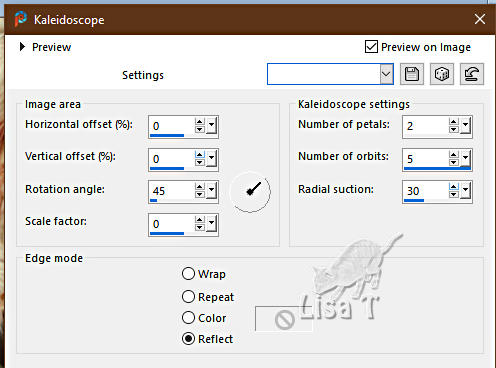
effects => plugins => Mehdi => Weaver
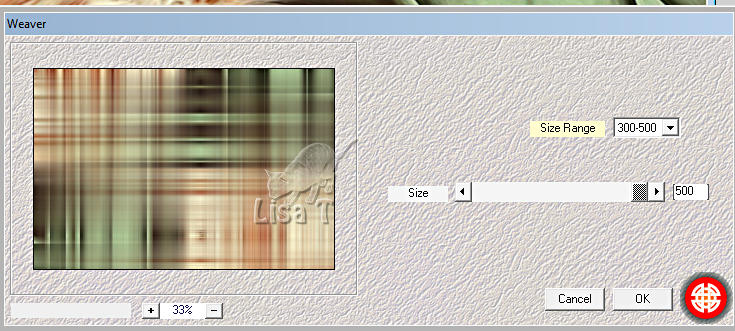
effects => image effects => seamless tiling => default
settings
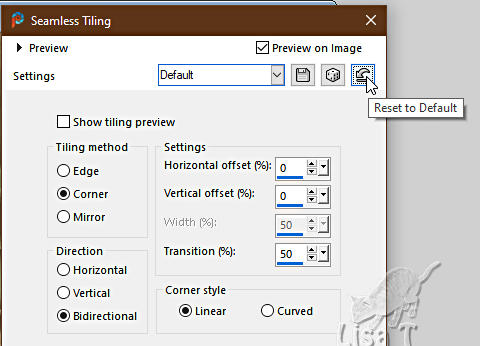
layers => merge => merge down
6
layers => new raster layer
flood fill with color 3
layers => new mask layer => from image
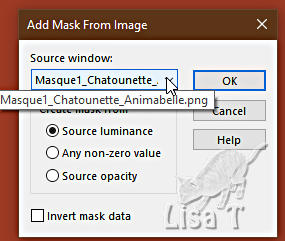
layers => duplicate
layers => merge => merge group
effects => plugins => Carolaine and Sensibility => CS-BRectangles
=> default settings
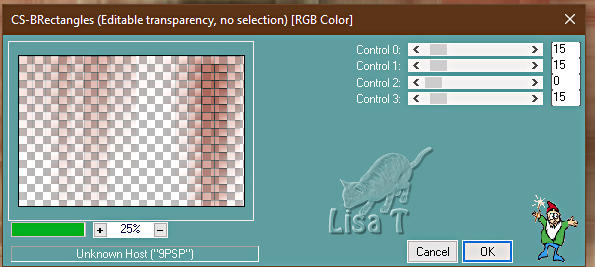
blend mode of the layer : Multiply
7
layers => new raster layer
flood fill with color 1
layers => new mask layer => from image
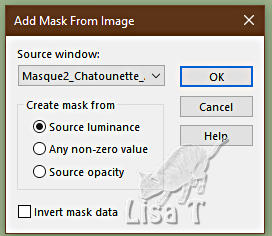
layers => merge => merge group
blend mode of the layer : Dodge
8
edit => copy special => copy merged
edit => paste as new layer
image => mirror => mirror horizontal
layers => new mask layer => from image
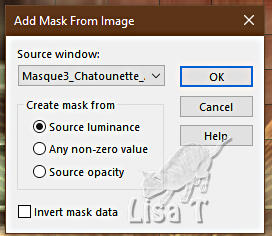
layers => merge => merge group
blend mode of the layer : Multiply
layers => merge => merge visible
9
layers => duplicate
image => mirror => mirror horizontal
effects => image effects => seamless tiling => default
settings
effects => plugins => Mura’s Meister => Perspective
Tiling
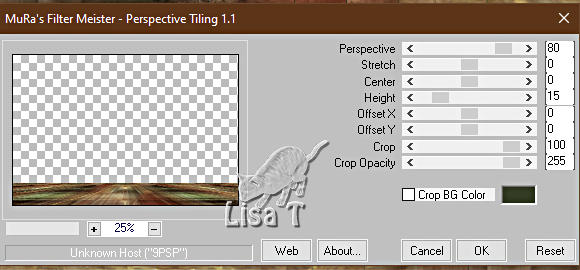
effects => 3D effects => drop shadow => -10 /
0 / 50 / 20 / color 4
10
highlight bottom layer
selections => load-save selection => from disk => selection
#1
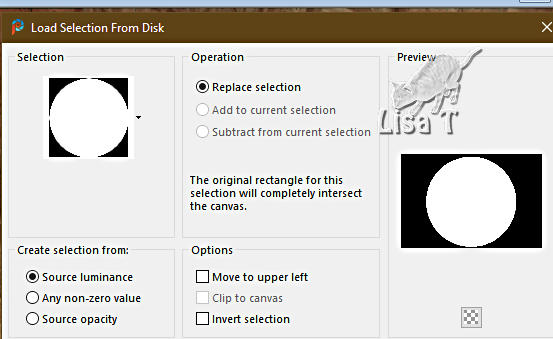
selections => promote selection to layer
effects => plugins => Alien Skin Eye Candy 5 Impact
/ Glass
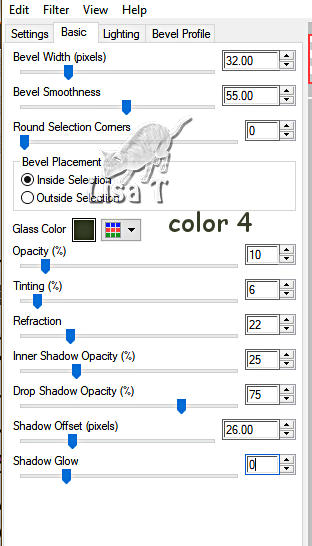
selections => select none
11
layers => duplicate
image => resize => untick « resize all layers » => 40%
adjust => sharpness => sharpen
layers => duplicate
image => resize => untick « resize all layers » => 40%
adjust => sharpness => sharpen
12
enable the Pick tool with the following settings, to move
the layer acurately => position X : 40 / position
Y : 64
layers => duplicate
effects => image effects => offset
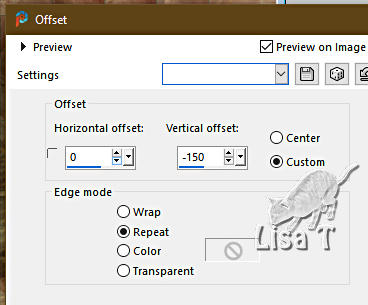
layers => duplicate
effects => image effects => offset
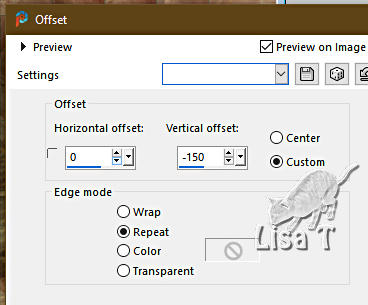
layers => merge => merge down TWICE
effects => 3D effects => drop shadow => 0 / 0
/ 100 / 30 / color 4
13
image => add borders => tick « symmetric » => ...
2 px color 2
2 px color 3
2 px color 2
2 px color 4
14
selections => select all
image => add borders => tick « symmetric » => 60
px color 2
selections => invert
selections => promote selection to layer
effects => plugins => Tramages / Pool Shadow
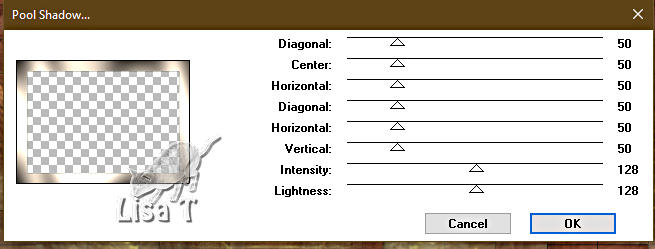
blend mode of the layer : Luminance (Legacy)
layers => merge => merge down
15
effects => texture effects => texture
use the texture provided « yedralina »
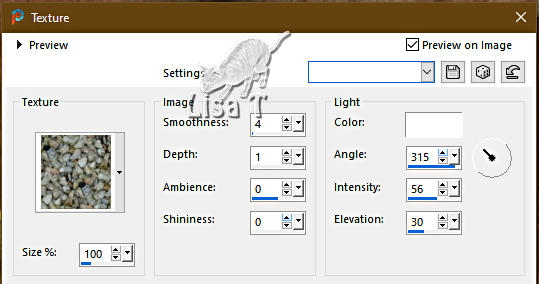
selections => invert
effects => 3D effects => drop shadow => 0 / 0
/ 100 / 80 / black
selections => select none
16
copy / paste the main tube as new layer
resize if necessary and place properly
drop a shadow of your choice
image => add borders => tick « symmetric » => 2
px color 4
17
layers => new raster layer
selections => load-save selection => from disk => selection
#2
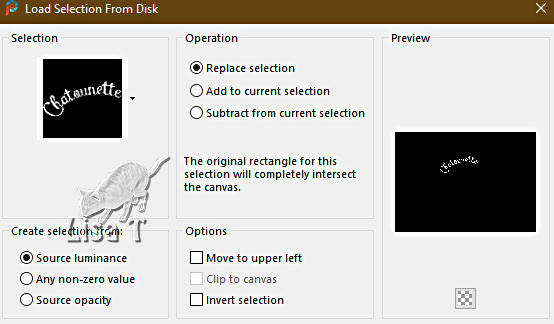
flood fill selection with color 2
selections => select none
effects => 3D effects => drop shadow => 5 / 5
/ 60 / 10 / black
layers => merge => merge all (flatten)
image => resize => tick « resize all layers » => 900
px width
25
layers => new raster layer
apply your watermark or signature
write your licence number if you used a licenced tube
layers => merge => merge all (flatten)
save your work as... type .jpeg optimized

Another version with my tube


Don't hesitate to write to me if you have any trouble
with this tutorial
If you create a tag (using other tubes and colors than
those provided) with this tutorial
and wish it to be shown, send it to Animabelle !
It will be a real pleasure for her to add it to the gallery
at the end of the tutorial
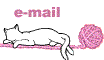

created  by
Birte by
Birte


back to the boards of Animabelle’s tutorials
20 tutorials on each board
board 12 => 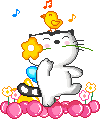
at the bottom of each board you will find the arrows
allowing you to navigate from one board to another


|