

You will find the original tutorial here :

This tutorial is a personal creation.
Any resemblance with another one would be only pure coincidence.
It is stricly forbidden to modify tubes, to change their name or take off the matermarks,
To present them on your sites or blog,
To share them in groups,
to make a bank of images, or to use them on lucrative purposes.

Thank you to respect Animabelle’s work and the tubers work.
Don’t hesitate to warn me if you have any trouble with this translation,
and I’ll try to fix the problem as quickly as I can

Animabelle worked with PSP2020 and I worked with PSP2020 Ultimate
you can follow this tutorial with another version of PSP, but the result might be slightly different

Supplies

TIP 1 -> if you don’t want to install a font -->
open it in a software as « Nexus Font » (or other font viewer software of you choice)
as long as both windows are opened (software and font), your font will be available in your PSP
TIP 2 -> from PSPX4, in the later versions of PSP the functions « Mirror » and « Flip » have been replaced by -->
« Mirror »has become --> image => mirror => mirror horizontal
« Flip » has become --> image => mirror => mirror vertical

Plugins needed
Thank you Renée Salon for sharing your plugins page


Use the pencil to mark your place
along the way
hold down left click to grab and move it
 |

prepare your material
duplicate all the tubes and work with the copies to preserve originals
save your work often in case of problems with your psp
place the selection in the folder « selections » of PSP general folder
open the mask and minimize to tray
***
use the Dropper tool to pick up your colors into your tubes and misted images
Animabelle chose these :

don’t hesitate to change blend modes and opacities of the layers to match your personal colors and tubes
1
open a new image => transparent => 900 * 600 px
flood fill with color 1
effects => plugins => Graphics Plus => Cut Glass

layers => new raster layer
flood fill with color 2
layers => new mask layer => from image

layers => merge => merge group
layers => duplicate
image => mirror => mirror vertical
layers => merge => merge down
effects => plugins => User Defined Filter => Emboss 3
effects => 3D effects => drop shadow => -6 / 6 / 60 / 12 / color 2
2
selections => load-save selection => from disk => selection # 1

copy / paste « angeldesign_hiver1 » as new layer
move into the selection if necessary
if you use another image or misted, resize if necessary
selections => invert
hit the DELETE key of your keyboard
selections => invert
effects => 3D effects => drop shadow => -6 / 6 / 60 / 25 / color 3
effects => 3D effects => drop shadow => 6 / -6 / 60 / 25 / color 3
3
effects => plugins => Unlimited 2 => Special Effects 1 / Plastic Surface

selections => select none
effects => plugins => Unlimited 2 => Special Effects 1 / Binoculars

4
image => add borders => tick « symmetric » => ...
3 px color 2
6 px color 1
3 px color 2
select the 6px frame with the Magic Wand tool
effects => plugins => Graphics Plus => Cut Glass

selections => select none
5
image => add borders => tick « symmetric » => 40 px color 1
select this frame with the Magic Wand tool
flood fill selection with the following linear gradient / colors 1 & 2

effects => plugins => Unlimited 2 => Funhouse / SpyrolZag

effects => plugins => User Defined Filter => Emboss 3
selections => invert
effects => 3D effects => drop shadow => 15 / 15 / 50 / 30 / color 3
effects => 3D effects => drop shadow => -15 / -15 / 50 / 30 / color 3
selections => select none
6
copy / paste the character tube as new layer
image => mirror => mirror horizontal
image => resize => untick « resize all layers » => 90%
effects => 3D effects => drop shadow => -35 / 35 / 65 / 50 / color 3
effects => 3D effects => drop shadow => 35 / -35 / 65 / 50 / color 3
place as shown on final result
7
copy / paste the flower tube as new layer
image => mirror => mirror horizontal
effects => 3D effects => drop shadow => 0 / -15 / 55 / 50 / color 3
place as shown on final result
8
image => add borders => tick « symmetric » => ...
3 px color 2
6 px color 1
3 px color 2
select the 6px (color 1) frame with the Magic Wand tool
effects => plugins => Graphics Plus => Cut Glass

selections => select none
image => add borders => tick « symmetric » => 3 px color 2
image => resize => tick « resize all layers » => 900 px width
(important if you want Animabelle to show your tag on her site)
9
layers => new raster layer
apply your watermark or signature
write your licence number if you used a licenced tube
layers => merge => merge all (flatten)
save your work as... type .jpeg optimized

Another version with my tube and misted image


Don't hesitate to write to me if you have any trouble with this tutorial
If you create a tag (using other tubes than those provided) with this tutorial
and wish it to be shown, send it to Animabelle !
It will be a real pleasure for her to add it to the gallery at the end of the tutorial


back to the boards of Animabelle’s tutorials
20 tutorials on each board
board 1 board 2 board 2 board 3 board 3 board 4 board 4 board 5 board 5
board 6 board 7 board 7 board 8 board 8 board 9 board 9

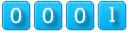
|