

You will find the original tutorial here :
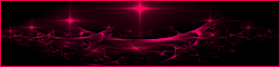
This tutorial is a personal creation.
Any resemblance with another one would be only pure coincidence.
It is stricly forbidden to modify tubes, to change their name or take off the matermarks,
To present them on your sites or blog,
To share them in groups,
to make a bank of images, or to use them on lucrative purposes.

Thank you to respect Animabelle’s work and the tubers work.
Don’t hesitate to warn me if you have any trouble with this translation,
and I’ll try to fix the problem as quickly as I can
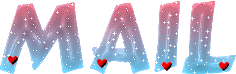
Animabelle worked with PSP2019 and I worked with PSP2020 Ultimate
you can follow this tutorial with another version of PSP, but the result might be slightly different

Supplies
Masks – selections – decoration tube

main tubes are no longer provided
TIP 1 -> if you don’t want to install a font -->
open it in a software as « Nexus Font » (or other font viewer software of you choice)
as long as both windows are opened (software and font), your font will be available in your PSP
TIP 2 -> from PSPX4, in the later versions of PSP the functions « Mirror » and « Flip » have been replaced by -->
« Mirror »has become --> image => mirror => mirror horizontal
« Flip » has become --> image => mirror => mirror vertical

Plugins needed
Mehdi
Carolaine and Sensibility
Mock
MuRa's Seamless
Thank you Renée Salon for sharing your plugins page


Use the pencil to mark your place
along the way
hold down left click to grab and move it
 |

1
duplicate all the tubes and work with the copies to preserve originals
save your work often in case of problems with your psp
2
use the Dropper tool to pick up your colors into your tubes and misted images
Animabelle chose these :
color 1 => #ffffff (white)
color 2 => #dfcdb8
color 3 => #ac637f
color 4 => #af91c7
color 5 => #5e3a7e
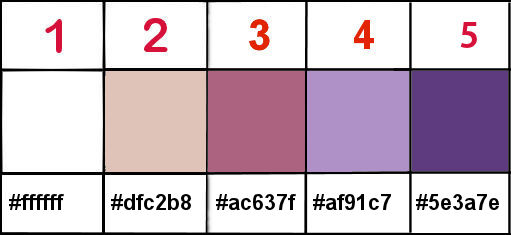
don’t hesitate to change blend modes and opacities of the layers to match your personal colors and tubes
3
place the selections into the folder « selections » of Corel PSP general folder
open the masks and minimize to tray
**********
open a new transparent image 900 * 500 px
effects => plugins => Mehdi => Wavy Lab 1.1 => colors 2 / 3 / 4 / 5
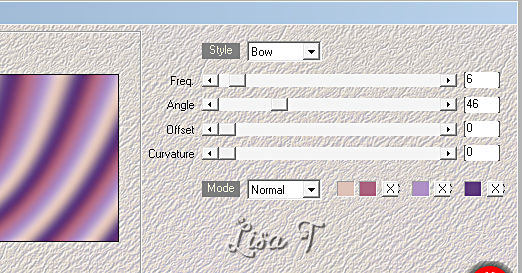
layers => duplicate
image => mirror => mirror horizontal
image => mirror => mirror vertical
opacity of the layer : 50%
layers => merge => merge down
4
effects => plugins => Mehdi => Sorting Tiles
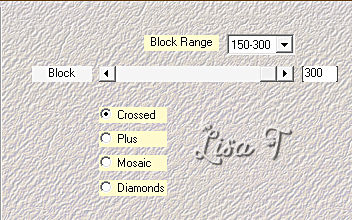
layers => duplicate
image => mirror => mirror horizontal
layers => new mask layer => from image
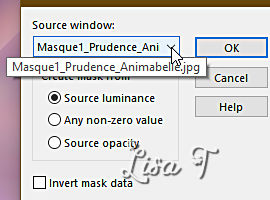
effects => edge effects => enhance
layers => merge => merge group
layers => merge => merge down
5
selections => load-save selection => from disk => selection # 1
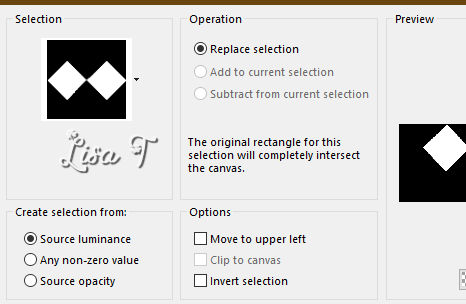
selections => promote selection to layer
effects => plugins => Carolaine and Sensibility => CS-Linear-H
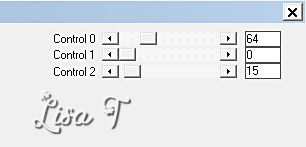
selections => select none
6
layers => duplicate
highlight bottom layer
adjust => blur => gaussian blur => 20
blend mode of the layer : Multiply
highlight top layer
layers => duplicate
effects => image effects => seamless tiling => default settings
7
layers => new raster layer
flood fill white
layers => new mask layer => from image
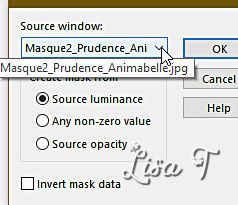
layers => merge => merge group
adjust => sharpness => sharpen
blend mode of the layer : Overlay / opacity : 38%
8
layers => new raster layer
flood fill white
layers => new mask layer => from image
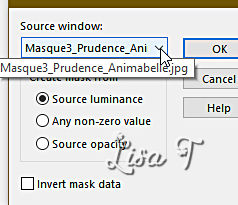
layers => merge => merge group
adjust => sharpness => sharpen
layers => merge => merge visible
9
layers => duplicate
effects => plugins => Mock / Window
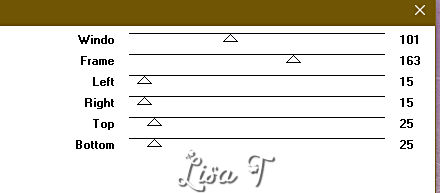
enable the Selection tool / custom selection
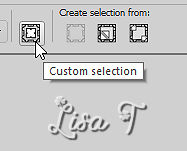
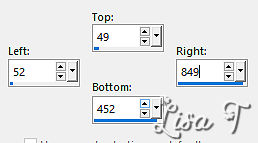
hit the DELETE key of your keyboard
selections => select none
10
layers => duplicate
highlight layer below (original)
adjust => blur => gaussian blur => 20
blend mode of the layer : Multiply
layers => merge => merge visible
effects => image effects => seamless tiling => default settings BUT Transition : 100
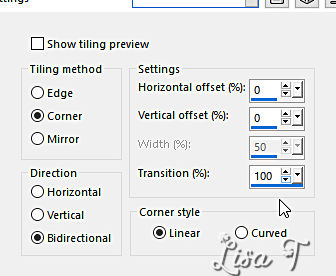
11
layers => duplicate
image => mirror => mirror horizontal
layers => new mask layer => from image
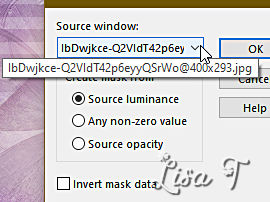
effects => edge effects => enhance
layers => merge => merge group
effects => plugins => Mura’s Seamless => Emboss at Alpha => default settings
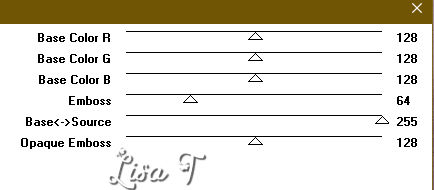
12
layers => duplicate
highlight layer below (original)
adjust => blur => gaussian blur => 15
blend mode of the layer : Multiply
highlight bottom layer
selections => load-save selection => from disk => selection # 2
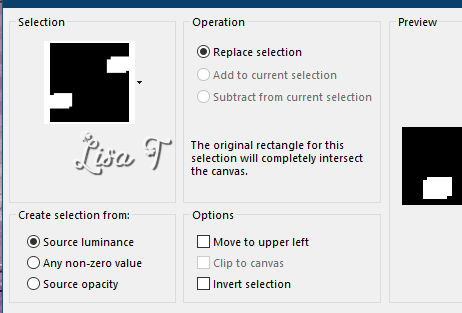
selections => promote selection to layer
selections => select none
layers => arrange => move up
blend mode of the layer : Multiply
13
highlight bottom layer
copy / paste a misted tube as new layer
resize if necessary – center in rectangle frame
selections => load-save selection => from disk => selection # 3
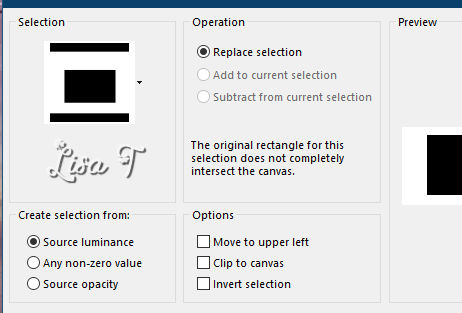
hit the DELETE key of your keyboard
selections => select none
blend mode of the layer : Luminance or Normal / opacity : 70% or 100%
adjust => sharpness => sharpen
14
image => add borders => tick « symmetric » => ...
1 px color 5
4 px color 1
1 px color 5
4 px color 1
1 px color 4
4 px color 1
1 px color 3
15
selections => select all
image => add borders => tick « symmetric » => 50 px color 1
effects => 3D effects => drop shadow => 0 / 0 / 70 / 50 / color 5
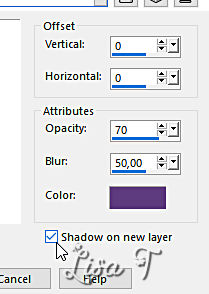
shadow’s layer is highlighted
layers => arrange => move up
layers => duplicate
layers => merge => merge down
selections => invert
effects => plugins => Carolaine and Sensibility => cs-Texture
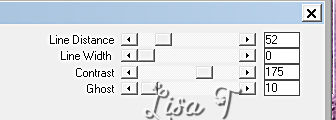
selections => select none
16
copy / paste a character tube as new layer
resize if necessary
drop a shadow of your choice and place where you like
17
image => add borders => tick « symmetric » => 1 px color 5
copy / paste « Deco1_Prudence_Animabelle » as new layer
(colorize if necessary) using the brush « change to target »
drop a shadow of your choice
18
Write a text if you wish, or the name « Prudence » as I did
drop a shadow of your choice
19
layers => new raster layer
apply your watermark or signature
write your licence number if you used a licensed tube
layers => merge => merge all (flatten)
file => save as... type .jpeg optimized

Another version with a tube created by Danimage and a misted image (personal photo)


Don't hesitate to write to me if you have any trouble with this tutorial
If you create a tag (using other tubes than those provided) with this tutorial
and wish it to be shown, send it to Animabelle !
It will be a real pleasure for her to add it to the gallery at the end of the tutorial
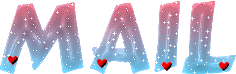

back to the boards of Animabelle’s tutorials
board 1 board 2 board 2 board 3 board 3 board 4 board 4 board 5 board 5
board 6 board 7 board 7

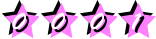
|