

You will find the original tutorial here
:

This tutorial is a personal creation.
Any resemblance with another one would be only pure coincidence.
It is stricly forbidden to modify tubes, to change their
name or take off the matermarks,
To present them on your sites or blog,
To share them in groups,
to make a bank of images, or to use them on lucrative purposes.

Thank you to respect Animabelle’s work and the tubers
work.
Don’t hesitate to warn me if you have any trouble
with this translation,
and I’ll try to fix the problem as quickly as I can

Animabelle works with PSPX9 and I work with PSP 2019
you can follow this tutorial with another version of PSP,
but the result might be slightly different

Supplies
tubes - masks - selection

open the masks and minimize to tray
TIP 1 -> if you don’t
want to install a font -->
open it in a software as « Nexus Font » (or
other font viewer software of you choice)
as long as both windows are opened (software and font),
your font will be available in your PSP
TIP 2 -> from PSPX4,
in the later versions of PSP the functions « Mirror » and « Flip » have
been replaced by -->
« Mirror »has become --> image => mirror => mirror
horizontal
« Flip » has become --> image => mirror => mirror
vertical

Plugins needed
Texturizer
Mehdi
Filters Unlimited 2.0
MuRa's Seamless
Tramages
AP [Lines]
Thank you Renée Salon for sharing your plugins page


Use the pencil to mark your place
along the way
hold down left click to grab and move it
 |

1
duplicate all the tubes and work with the copies to preserve
originals
save your work often in case of problems with your psp
2
use the Dropper tool to pick up your colors into your tubes
and misted images
Animabelle chose these :
color 1 => #08ddda
color 2 => #6e5441
don’t hesitate to change blend modes and opacities
of the layers to match your personal colors and tubes
3
place the selection into the dedicated folder of Corel
PSP general folder
open a new transparent image 800 * 500 px
flood fill with color 1
effects => plugins => Texture / Texturizer

4
layers => new raster layer
selections => select all
copy / paste into selection « 296Bis_animabelle_tubes_animaux »
(don’t forget to erase the watermark)
selections => select none
effects => image effects => seamless tiling / default
settings

5
adjust => blur => radial blur

layers => merge => merge visible
effects => plugins => Mehdi => Weaver

effects => User Defined Filter / Emboss_3

6
layers => duplicate
image => mirror => mirror horizontal
image => mirror => mirror vertical
layers => new mask layer => from image => « MASK-MD-011 »
layers => merge => merge group
effects => User Defined Filter / Emboss_3
blend mode of the layer : Multiply
layers => merge => merge visible
effects => plugins => Unlimited 2 => Tile & Mirror
=> Quadrant Mirror
7
layers => duplicate
layers => new mask layer => from image => « cOe76b5d »
layers => merge => merge group
effects => plugins => Mura’s Seamless => Emboss
at Alpha
effects => geometric effects => Spherize

8
layers => duplicate
image => mirror => mirror horizontal
layers => merge => merge down
layers => duplicate
layers => merge => merge down
9
highlight bottom layer
copy / paste as new layer « 46_Page5_Paysages_Animabelle »
(don’t forget to erase the watermark)
layers => merge => merge visible
10
selections => select all
image => add borders => tick « symmetric » => 25
px color 2
effects => 3D effects => drop shadow => 0 / 0
/ 70 / 25 / black
selections => invert
effects => plugins => Tramages => Pool Shadow
/ default settings

effects => plugins => AP [Lines]
- Lines - Silverlining

11
selections => select all
image => add borders => tick « symmetric » => 45
px color 2
effects => 3D effects => drop shadow => 0 / 0
/ 70 / 55 / black
selections => invert
effects => plugins => Tramages => Tow The Line

effects => plugins => Tramages => Pool Shadow
/ default settings
effects => reflection effects => rotating mirror
=> 0 / 180 / tick « reflect »
selections => select none
12
layers => new raster layer
selections => load-save selection => from disk => « selection1_Animabelle »
flood fill with a gold pattern of your choice
Here is the one Animabelle chose

effects => 3D effects => inner bevel
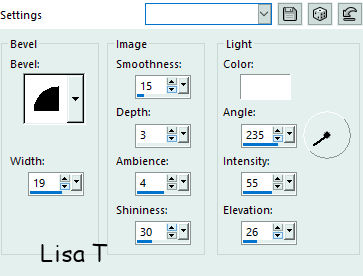
selections => select none
effects => 3D effects => drop shadow => 0 / 0
/ 100 / 5 / black
13
copy / paste as new layer « 296Bis_animabelle_tubes_animaux »
(don’t forget to erase the watermark)
image => resize => untick « resize all
layers » => 70%
place the tube as shown on the final result
layers => duplicate
highlight layer below
adjust => blur => gaussian blur / 15
blend mode of the layer : Multiply
14
layers => new raster layer
apply your watermark or signature
layers => merge all (flatten)
file => export => type .jpeg optimized

My tag with my tubes

Don't hesitate to write to Animabelle if you have any
trouble with her tutorial
If you create a tag (using other tubes than those provided)
with this tutorial
and wish it to be shown, send it to Animabelle !
It will be a real pleasure for her to add it to the gallery
at the end of the tutorial


back to the boards of Animabelle’s tutorials
board 1 board 2 board 2 board
3 board
3 board 4 board 4 board
5 board
5

|