Pink and Black

You will find the original tutorial here

This tutorial is a personal creation.
Any resemblance with another one would be only pure coincidence.
It is stricly forbidden to modify tubes, to change their name or take off the matermarks,
To present them on your sites or blog,
To share them in groups,
to make a bank of images, or to use them on lucrative purposes.

Thank you to respect Animabelle’s work and the tubers work.
Don’t hesitate to warn me if you have any trouble with this translation


Material
tubes - mask - image
xxxxxxxxx Download material xxxxxxxxxxx
open mask and minimize it to tray

Filters (plugins) used
< I.C. NET Software > Filters Unlimited 2.0 - Paper Textures
Neology
MuRas's Meister
Tymoes
FM Tile Tools
Alien Skin Eye Candy 5: Impact
AAA Frame
Thank you Renée Salon for sharing your plugins’ page

 
use the pencil to you follow the steps
hold down left click of your mouse to grab it and move it

 
Important
Open all images with PSP, duplicate them and close the originals.
Never work on original images.
Animabelle and I work with PSPX9
but you can follow this tutorial with another version of PSP.
The results might be slightly different according to the version of PSP you use
Colors
Don't hesitate to change the colors and the blend mode of the layers,
according to your tubes and images.

realization
1
don’t forget to save your work often
using PSP X4 and following versions of PSP : function « Mirror » and « Flip » have been replaced
« Mirror » has become : Mirror -> Mirror horizontal
« Flip » has become : Mirror -> Mirror vertical
2
with the dropper tool, pick up 2 colors into your tubes or images
Animabelle chose these colors
color 1 -> ForeGroung color -> #dd3a7d
color 2 -> BackGround color -> #000000
3
open a new transparent image 900 * 600 pixels
flood fill with color 1
effects -> plugins -> < I.C. NET Software > Filters Unlimited 2.0 -> Paper Textures / « Hemp Paper 2 » / 255 / 110
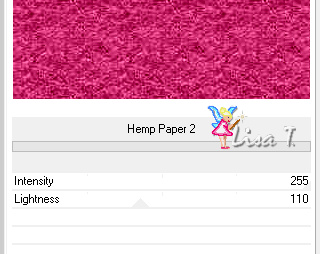
4
effects -> plugins -> < I.C. NET Software > Filters Unlimited 2.0 -> Neology -> « Digital W eaver » -> 31 / 67

5
effects -> plugins -> MuRas's Meister / Perspective Tiling
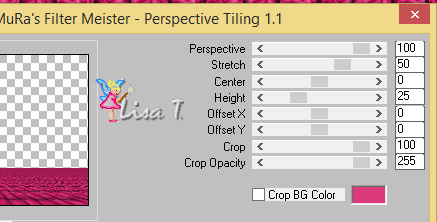
with the magic wand tool (tolerance : 20 - feather : 30) select the transparent top part
press the Delete key 3 or 4 times
6
layers -> new raster layer
copy / paste into selection « Salon.png »
selections -> select none
layers -> new mask layer -> from image -> choose « mask 20-20 »

layers -> merge -> merge group
layers -> duplicate
layers -> merge -> merge down
layers -> new raster layer
layers -> arrange -> send to bottom
flood fill with color 2
7
highlight top layer
layers -> new raster layer
flood fill with the following gradient, color 2 as FG color, color 1 as BG color

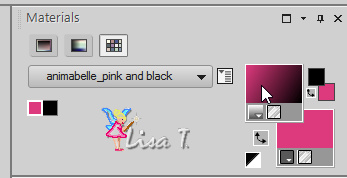
effects -> plugins -> Tymoes / Gridmaker 2

8
image -> resize -> uncheck « resize all layers » -> 70%
selections -> select all
selections -> float - selections -> defloat
selections -> modify -> select selection borders / 8 pixels
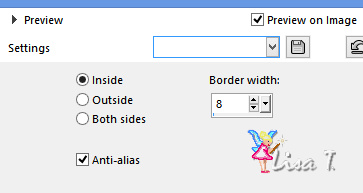
layers -> new raster layer
flood fill the border with the gradient -> uncheck « invert »
9
effects -> 3D effects -> inner bevel

layers -> merge -> merge down
selections -> select none
layers -> duplicate
image -> resize -> 70%
selections -> select all
selections -> float - selections -> defloat
selections -> modify -> contract / 8 pixels
adjust -> blur -> gaussian blur / 15
10
copy / paste as new layer « 290_paysage_p3_animabelle » (don’t forget to erase the watermark)
image -> resize -> 50%
adjust -> sharpness -> sharpen
effects -> plugins -> FM Tile Tools / Blend Emboss
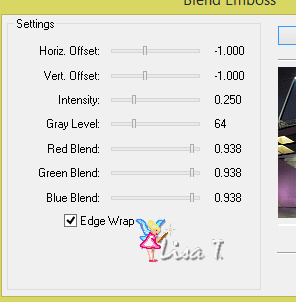
selections -> invert
edit -> cut
selections -> select none
11
layer s-> merge -> merge down
effects -> plugins -> Alien Skin Eye Candy 5: Impact / Perspective Shadow

layers -> merge -> merge down
12
effects -> geometric effects -> Perspective Horizontal

effects -> plugins -> Alien Skin Eye Candy 5: Impact / Perspective Shadow (same settings as before)
effects -> image effects -> offset / 20 / 0 / custom / transparent
13
image -> add borders -> 2 pixels color 1
selections -> select all
image -> add borders -> 50 pixels color 2
selections -> invert
effects -> plugins -> Alien Skin Eye Candy 5: Impact - Brush Métal / color 1
selections -> invert
effects -> plugins -> Alien Skin Eye Candy 5: Impact - Perspective Shadow (same settings as before)
selections -> select none
effects -> plugins -> AAA Frame - Foto Frame

14
copy / paste as new layer « 163_Femme_Page6_Animabelle » (erase the watermark)
image -> mirror -> mirror horizontal
image -> resize -> 115%
move the tube bottom left
effects -> plugins -> Alien Skin Eye Candy 5: Impact - Perspective Shadow (same settings as before)
apply the same plugins once more with the following settings
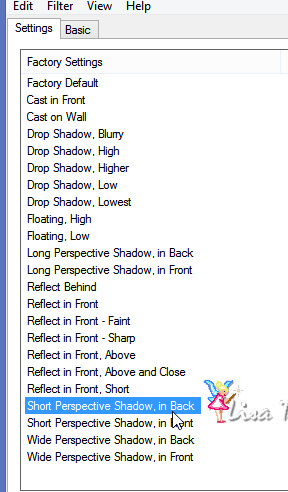
15
copy / paste as new layer « 204_fleurs_animabelle_page3 » (erase the watermark)
image -> resize -> 70%
adjust -> sharpness -> sharpen
move the tube bottom right
effects -> plugins -> Alien Skin Eye Candy 5: Impact - Perspective Shadow

16
layer s-> new raster layer
apply your watermark
layers -> merge -> merge all (flatten)
file -> export -> type .jpeg

Don't hesitate to write to Animabelle if you have any trouble with her tutorial
To be informed about her new tutorials, join her NewsLetter
If you create a tag (using other tubes than those provided) with this tutorial
and wish it to be shown, send it to Animabelle !
It will be a real pleasure for her to add it to the gallery at the end of the tutorial


My tag with my tubes

created by Knipledamen

back to the boards of Animabelle’stutorials
board 1  board
2 board
2  board
3 board
3 

|