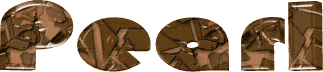

You will find the original tutorial here :
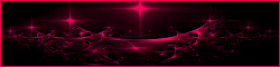
This tutorial is a personal creation.
Any resemblance with another one would be only pure coincidence.
It is stricly forbidden to modify tubes, to change their name or take off the matermarks,
To present them on your sites or blog,
To share them in groups,
to make a bank of images, or to use them on lucrative purposes.

Thank you to respect Animabelle’s work and the tubers work.
Don’t hesitate to warn me if you have any trouble with this translation,
and I’ll try to fix the problem as quickly as I can

Animabelle worked with PSP2019and I worked with PSP2020 Ultimate
you can follow this tutorial with another version of PSP, but the result might be slightly different

Supplies
presets - tubes - masks

TIP 1 -> if you don’t want to install a font -->
open it in a software as « Nexus Font » (or other font viewer software of you choice)
as long as both windows are opened (software and font), your font will be available in your PSP
TIP 2 -> from PSPX4, in the later versions of PSP the functions « Mirror » and « Flip » have been replaced by -->
« Mirror »has become --> image => mirror => mirror horizontal
« Flip » has become --> image => mirror => mirror vertical

Plugins needed
Filters Unlimited 2.0 - [AFS IMPORT]
VanDerLee
Alien Skin Eye Candy 5: Impact
Nik Software
MuRa's Meister
Tramages
Filters Unlimited 2.0
Thank you Renée Salon for sharing your plugins page


Use the pencil to mark your place
along the way
hold down left click to grab and move it
 |

1
duplicate all the tubes and work with the copies to preserve originals
save your work often in case of problems with your psp
place the selection in the folder « selections » of PSP general folder
open the masks and minimize to tray
2
use the Dropper tool to pick up your colors into your tubes and misted images
Animabelle chose these :
color 1 => #f8f8f8
color 2 => #ddd4c7
color 3 => #c89b79
color 4 => #583a24
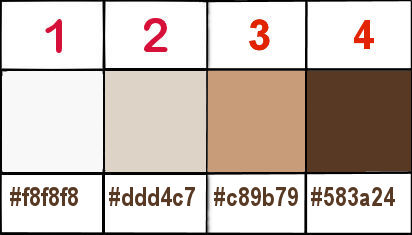
don’t hesitate to change blend modes and opacities of the layers to match your personal colors and tubes
double click on the presets and they will be installed automatically
3
open a new image => transparent => 850 * 450 px
selections => select all
copy / paste « Image de base » into selection
selections => select none
if necessary, colorize to match your own colors
4
adjust => blur => radial blur
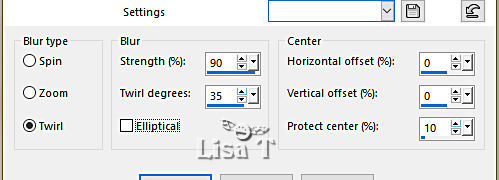
effects => edge effects => enhance more
layers => duplicate
blend mode of the layer : Multiply (optional)
layers => merge => merge down
effects => image effects => seamless tiling => default settings
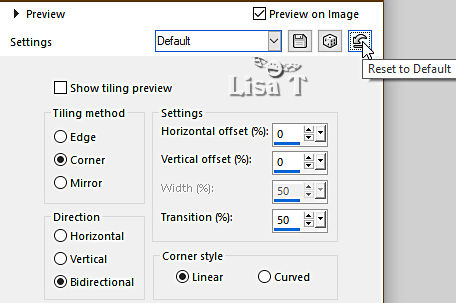
5
layers => new raster layer
flood fill with color 3
effects => plugins => AFS IMPORT => sqborder2
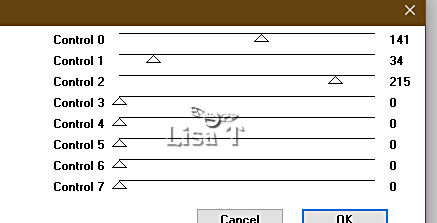
effects => plugins => AFS IMPORT => sqborder2
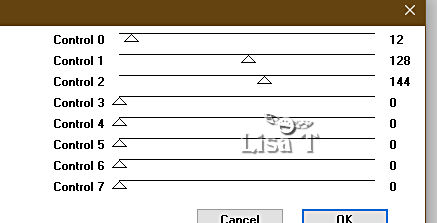
6
enable the Selection tool / custom selection

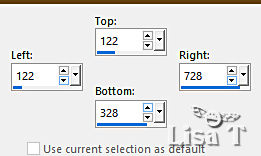
hit the DELETE key of your keyboard
selections => select none
effects => 3D effects => drop shadow => 0 / 0 / 75 / 30 / black
effects => image effects => seamless tiling => default settings
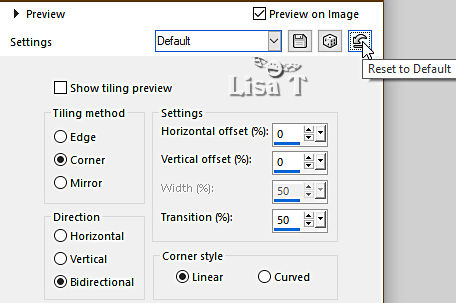
7
effects => plugins => VanDerLee => Unplugged-X / Defocus
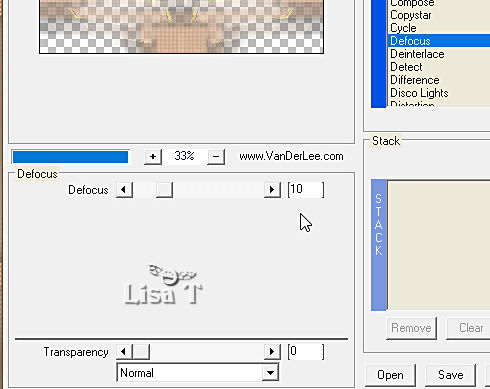
effects => image effects => seamless tiling => default settings
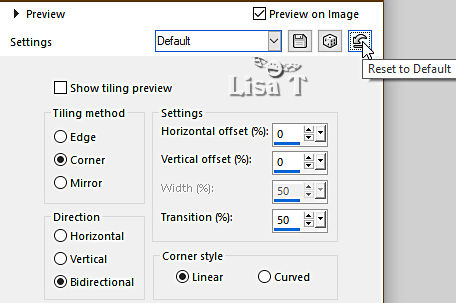
effects => 3D effects => drop shadow => 1 / 1 / 100 / 1 / color 3
8
layers => new raster layer
flood fill with color 1
layers => new mask layer => from image
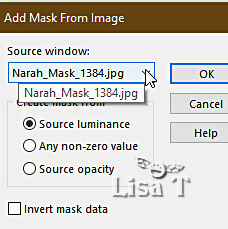
layers => merge => merge group
effects => 3D effects => drop shadow => 2 / 2 / 80 / 1 / color 4
9
layers => new raster layer
flood fill with color 4
layers => new mask layer => from image
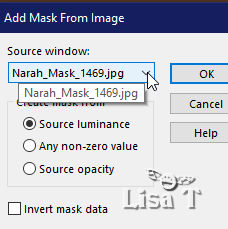
layers => merge => merge group
layers => duplicate
image => mirror => mirror horizontal
layers => merge => merge visible
10
enable the Selection tool / custom selection
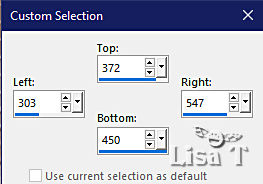
selections => promote selection to layer
adjust = > blur => blur
selections => select none
effects => plugins => Alien Skin Eye Candy 5 Impact / Extrude => choose the preset provided
effects => 3D effects => drop shadow => 0 / 0 / 100 / 10 / color 4
11
layers => duplicate
image => mirror => mirror vertical
layers => merge => merge down
blend mode of the layer : Luminance (Legacy)
12
highlight bottom layer
layers => duplicate
effects => geometric effects => Circle / tick « transparent »
image => resize => untick « resize all layers » => 10%
adjust => sharpness => sharpen
effects => plugins => Alien Skin Eye Candy 5 Impact / Glass => choose the preset provided
13
effects => plugins => Nik Software => Color Efex Pro 3.0 Complete
Tonal Contrast => default settings
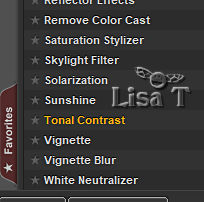
apply the plugin once more
effects => 3D effects => drop shadow => 6 / 6 / 75 / 10 / color 4
layers => arrange => bring to top
14
effects => plugins => Mura’s Meister => Copies
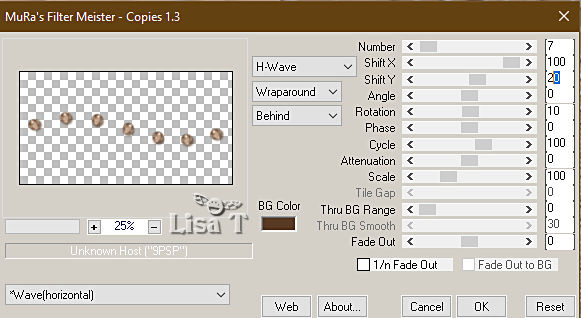
enable the Selection tool / custom selection
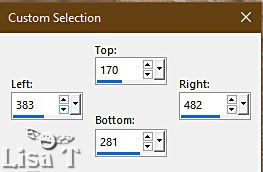
selections => promote selection to layer
selections => select none
15
enable the Pick tool with the following settings, to move the layer acurately => position X : 311 / position Y : 307

16
layers => duplicate
image => resize => untick « resize all layers » => 85%
enable the Pick tool with the following settings, to move the layer acurately => position X : 400 / position Y : 316
17
layers => duplicate
image => resize => untick « resize all layers » => 85%
enable the Pick tool with the following settings, to move the layer acurately => position X : 470 / position Y : 327
layers => merge => merge downTWICE
adjust => sharpness => sharpen
18
highlight bottom layer
copy / paste « Misted_Perle_Animabelle » as new layer
blend mode of the layer : Luminance (Legacy) or Luminance
adjust => sharpness => sharpen
layers => merge => merge all (flatten)
19
layers => new raster layer
selections => select all
effects => 3D effects => cutout / color 4
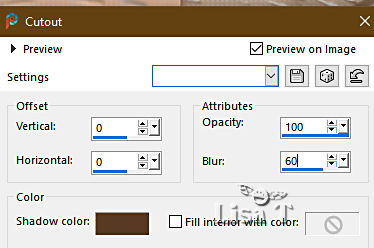
selections => select none
20
image => add borders => tick « symmetric » => ...
2 px color 2
2 px color 4
selections => select all
image => add borders => tick « symmetric » => 10 px color 3
selections => invert
effects => plugins => Tramages / Pool Shadow
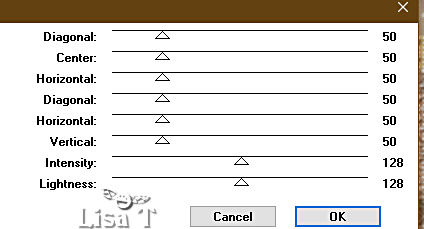
selections => select none
21
image => add borders => tick « symmetric » => ...
2 px color 2
2 px color 4
selections => invert
image => add borders => tick « symmetric » => 40 px color 3
selections => invert
selections => promote selection to layer
22
effects => plugins => Unlimited 2 => Render / Difference Clouds
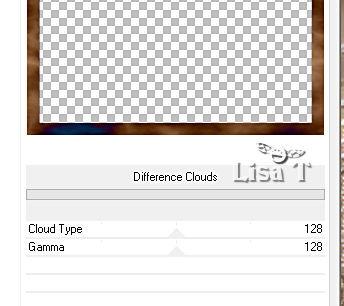
blend mode of the layer : Luminance (Legacy) - opacity : 38%
layers => merge => merge down
selections => invert
effects => 3D effects => drop shadow => 0 / 0 / 100 / 65 / black
selections => select none
23
copy / paste « 173_Femmes_Page7_Animabelle » as new layer
don’t forget to erase the watermark
image => resize => untick « resize all layers » => 70%
adjust => sharpness => sharpen
drop a shadow of your choice
24
image => add borders => tick « symmetric » => ...
2 px color 2
2 px color 4
image => resize => tick « resize all layers » => 900 px width (Important)
25
layers => new raster layer
apply your watermark or signature
write your licence number if you used a licenced tube
layers => merge => merge all (flatten)
save your work as... type .jpeg optimized

Another version with one of my tubes


Don't hesitate to write to me if you have any trouble with this tutorial
If you create a tag (using other tubes than those provided) with this tutorial
and wish it to be shown, send it to Animabelle !
It will be a real pleasure for her to add it to the gallery at the end of the tutorial


back to the boards of Animabelle’s tutorials/20 tutorials on each borad
board 1 board 2 board 2 board 3 board 3 board 4 board 4 board 5 board 5
board 6 board 7 board 7 board 8 board 8 board 9 board 9

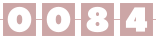
|