

You will find the original tutorial here :
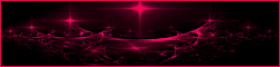

This tutorial is a personal creation.
Any resemblance with another one would be only pure coincidence.
It is stricly forbidden to modify tubes, to change their
name or take off the matermarks,
To present them on your sites or blog,
To share them in groups,
to make a bank of images, or to use them on lucrative purposes.

Thank you to respect Animabelle’s work and the tubers
work.
Don’t hesitate to warn me if you have any trouble
with this translation
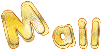

Material
tubes - font

Filters used
Unlimited 2.0 / &<Bkg Kaleidoscope>
Unlimited 2.0 / &<Bkg Designer sf10 I>
Tramages
Graphics Plus
VanDerLee
Alf's Power Toys
FM Tile Tools
VM Natural
AAA Frame
Alien Skin Eye Candy 5: Impact
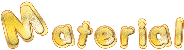

Use the pencil to follow the steps
hold down left click to grab it and move it
 |

Important
Open all images with PSP, duplicate them and close the originals.
Never work on original images.
Animabelle works with PSPX8, I work with PSPX9
but you can follow the steps with another version of PSP

Colors
Don't hesitate to change the colors and the blend mode of
the layers,
according to your tubes and images.

realization
1
don’t forget to save your work often
thank you to Linette for her tutorial for the fuction Mirror
and Flip

2
pick 2 colors into your tubes
Animabelle chose these
FG -> color 1 -> #a5856f
BG -> color 2 -> #000000 (black)
don’t hesitate to change colors, opacity and blend
mode matching your colors
3
open a new transparent raster layer 900 * 550 pixels
flood fill with a gradient with the following settings
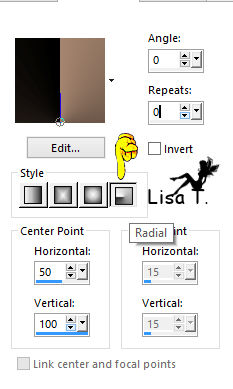
effects -> plugins -> Unlimited 2 -> &<Bkg
Kaleidoscope> / @Mirrored & Scaled
4
layers -> duplicate
effects -> plugins -> Unlimited 2 -> &<Bkg
Kaleidoscope> / Cake Mix
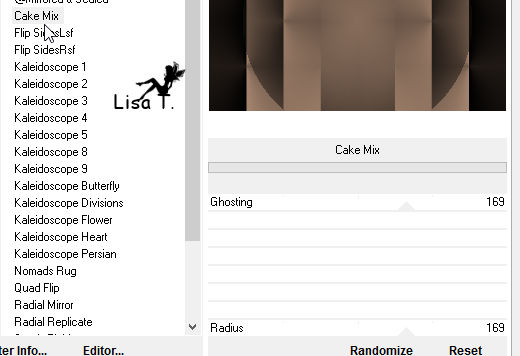
effects -> image effects -> seamless tiling
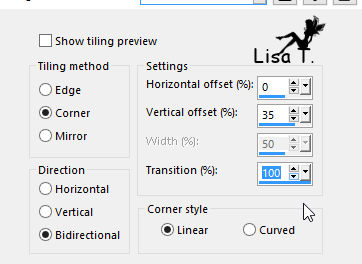
5
layers -> duplicate
image -> mirror -> mirror vertical (flip)
layer's opacity : 50%
layers -> merge visible
6
layers -> duplicate
effects -> plugins -> Unlimited 2 -> &<Bkg
Kaleidoscope> / Kaleidoscope 4 83 / 155
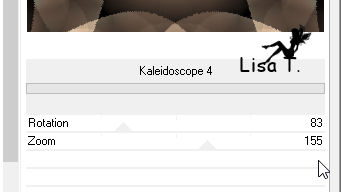
layer's opacity : 40%
layers -> duplicate
7
effects -> plugins -> Unlimited 2 -> Tramages
/ Tow The Line / default settings -> 80 / 54 / 48 /
9
effects -> plugins -> Unlimited 2 -> &<Bkg
Designers sf10 I> / Barcode Generator / default settings
181 / 228 / 159 / 133 / 193 / 182
blend mode : Multiply - opacity :
20%
layers -> merge visible
8
activate selection tool -> custom selection
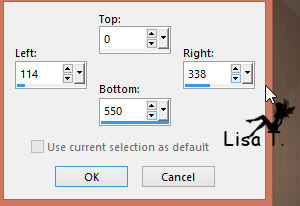
selections -> promote selection to layer
effects -> plugins -> Unlimited 2 -> Graphic
Plus / Cross Shadow

9
effects -> plugins -> VanDerLee / Unplugged X / Expand
/ Luminosity
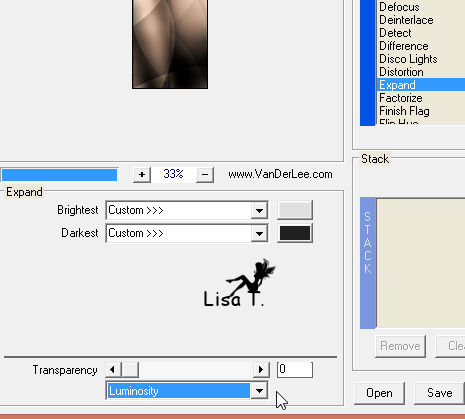
effects -> plugins -> Unlimited 2 -> Alf’s
Power Toy / Color Grid
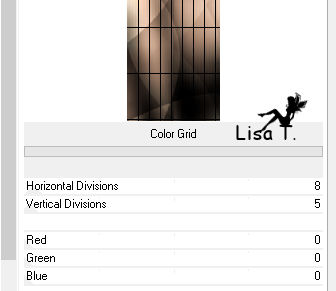
selections -> select none
10
layers -> duplicate
layers -> mirror -> mirror horizontal (mirror)
image -> mirror -> mirror vertical (flip)
layers -> merge down
layer's opacity : 80%
effects -> 3D effects -> drop shadow -> 0 / 0
/ 90 / 60 / black
11
highlight bottom layer (merged)
copy / paste as new layer « 77_femme_page6_Animabelle »
don’t move it
layer's opacity : 50%
adjust -> sharpness -> high pass sharpen
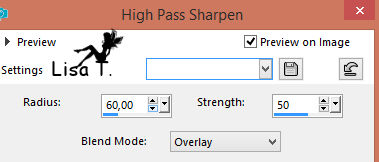
layers -> merge all (flatten)
12
selections -> select all
image -> add borders -> check « symmetric » -> 50
pixels color 2
selections -> invert
selections -> modify -> contract : 2 pixels
effects -> plugins -> Unlimited 2 -> VM Natural
/ Splash !...
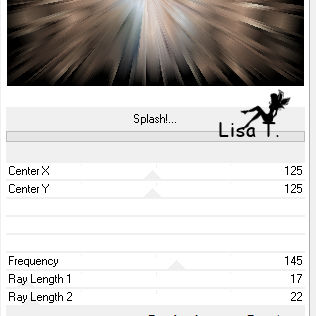
13
effects -> plugins -> AAA Frame / Foto Frame
.jpg)
selections -> invert
effects -> 3D effects -> cutout / black
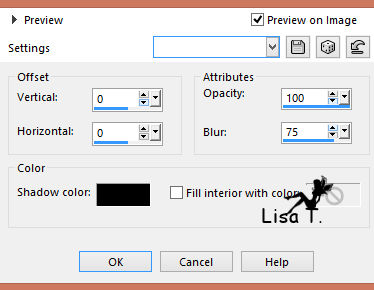
selections -> select none
14
zoom in to see better
select thin white border with magic wand tool


in materials palette, set color 1 as FG color
flood fill selection with color 1
effects -> plugins -> Graphic Plus -> Cross Shadow
/ default settings -> 0/0/0/0/0/0/128/128
selections -> select none
15
copy / paste as new layer « 58_homme_Animabelle »
image -> resize -> 80% (uncheck « resize
all layers »)
place tube bottom right
drop a shadow of your choice
16
copy /paste as new layer « Paco-Animabelle » (perfume)
place it bottom left
drop a shadow of your choice
17
install font provided (Orial.ttf)
activate Text tool -> size : 60 pixels / FG color :
color 2 / BG color : color 1

write « PACO » (vertical) or choose
another text
in layers palette, right click on vector layer, and convert
to raster layer
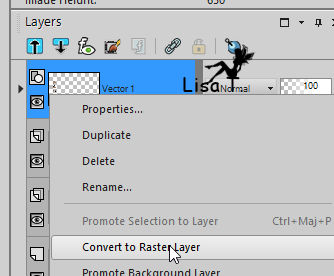
place this text tube where you like
18
effects -> plugins -> Alien Skin Eye Candy 5 Impact
/ Extrude
choose « Black Offset, No Shading » in « settings » tab
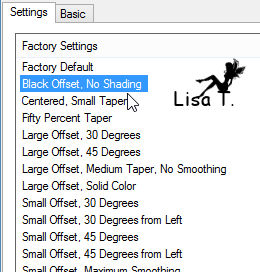
you will find a text tube « ready to use » in
the material provided
drop a light shadow if you wish
19
layers -> merge all (flatten)
selections -> select all
image -> add obrders -> 10 pixels color 1
selections -> invert
effects -> plugins -> Graphic Plus / Cross Shadow
as before
selections -> select none
20
layers -> new raster layer
apply your watermark
layers -> merge all (flatten)
file -> save as... type .jpeg optipmized
resize if necessary

Don't hesitate to write to Animabelle if you have any trouble
with her tutorial
To be informed about her new tutorials, join her NewsLetter

If you create a tag (using other tubes than those provided)
with this tutorial
and wish it to be shown, send it to Animabelle !
It will be a real pleasure for her to add it to the gallery
at the end of the tutorial
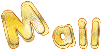

My tag with Animabelle's tubes

back
to the boards of Animabelle’stutorials
board 1  board
2 board
2 
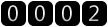
|