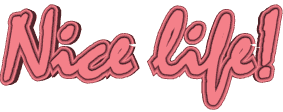

You will find the original tutorial here
:
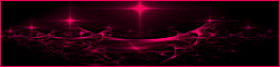
This tutorial is a personal creation.
Any resemblance with another one would be only pure coincidence.
It is stricly forbidden to modify tubes, to change their
name or take off the matermarks,
To present them on your sites or blog,
To share them in groups,
to make a bank of images, or to use them on lucrative purposes.

Thank you to respect Animabelle’s work and the tubers
work.
Don’t hesitate to warn me if you have any trouble
with this translation,
and I’ll try to fix the problem as quickly as I can

Animabelle works with PSPX9 and I work with PSP 2020 Ultimate
you can follow this tutorial with another version of PSP,
but the result might be slightly different

Supplies
masks - tubes - selection - image - font

TIP 1 -> if
you don’t
want to install a font -->
open it in a software as « Nexus Font » (or
other font viewer software of you choice)
as long as both windows are opened (software and font),
your font will be available in your PSP
TIP 2 -> from PSPX4,
in the later versions of PSP the functions « Mirror » and « Flip » have
been replaced by -->
« Mirror »has become --> image => mirror => mirror
horizontal
« Flip » has become --> image => mirror => mirror
vertical

Plugins needed
Mehdi
Filters Unlimited 2.0
MuRa's Meister
AP 01 [Innovations]
Graphic Plus
Alien Skin Eye Candy 5: Impact
Thank you Renée Salon for sharing your plugins page


Use the pencil to mark your place
along the way
hold down left click to grab and move it
 |

1
duplicate all the tubes and work with the copies to preserve
originals
save your work often in case of problems with your psp
2
use the Dropper tool to pick up your colors into your tubes
and misted images
Animabelle chose these :
color 1 => #fbdc86
color 2 => #754118
color 3 => #91819e
color 4 => #423c45
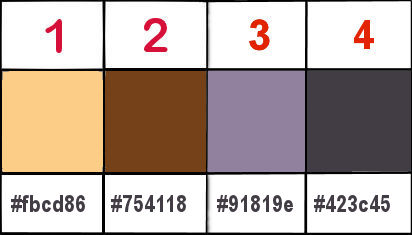
don’t hesitate to change blend modes and opacities
of the layers to match your personal colors and tubes
3
open the masks and minimize to tray
*********************
open a new transparent image 800 * 400 px
selections => select all
copy / paste « Image_Base_CV_Animabelle » into
selection
adjust => sharpness => sharpen
selections => select none
adjust => blur => gaussian blur / 30
4
effects => plugins => Mehdi => Sorting Tiles
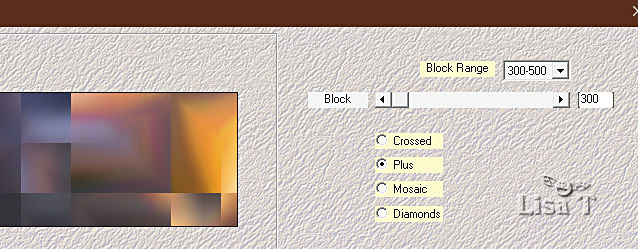
layers => duplicate
image => mirror => mirror horizontal
effects => plugins => Unlimited 2 => Buttons & Frames
/ Rectangular Button
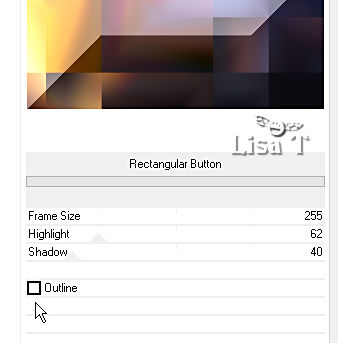
blend mode of the layer : Soft Light /
opacity : 50%
5
layers => new raster layer
flood fill layer with the gradient / colors 1 and 3
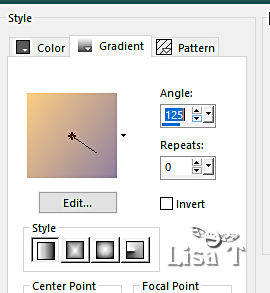
effects => geometric effects => Circle (tick « transparent »)
6
effects => plugins => Mura’s Meister => Copies
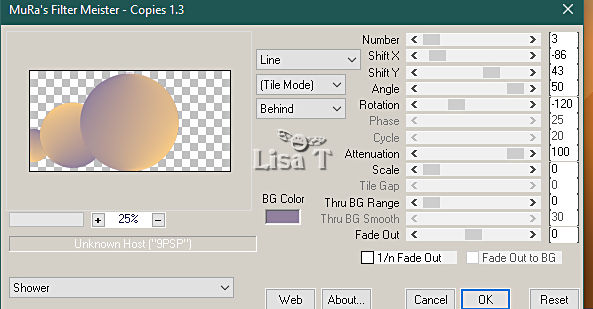
blend mode of the layer : Dodge / opacity
: 38%
adjust = > blur => motion blur
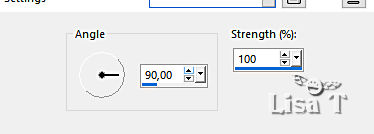
7
effects => plugins => Unlimited 2 => Buttons & Frames
/ Rectangular Button
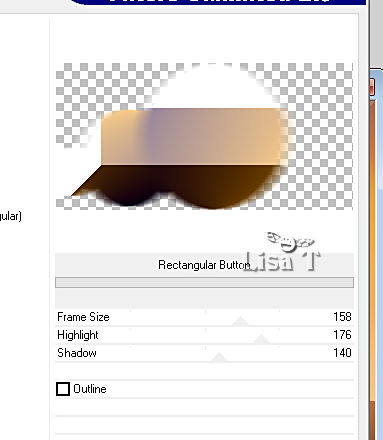
effects => image effects => seamless
tiling
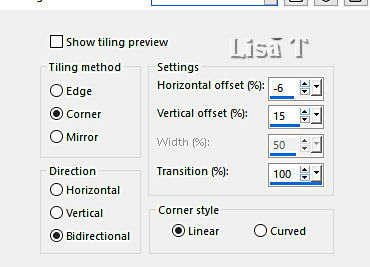
8
layers => new raster layer
flood fill white
layers => new mask layer => from image / mask « Narah_Mask_1059 » /
untick the box at the bottom
layers => duplicate
layers => merge => merge group
blend mode of the layer : Dodge / opacity : 63%
9
edit => copy special => copy merged
edit => paste as new layer
image => mirror => mirror horizontal
layers => new mask layer => from image / mask « Narah_Mask_1051 » /
untick the box at the bottom
layers => merge => merge group
effects => 3D effects => drop shadow => tick the
box « shadow on new layer »
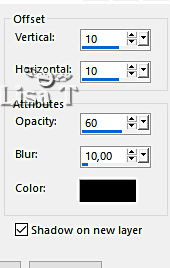
10
effects => plugins => AP Lines => Lines Silverlining
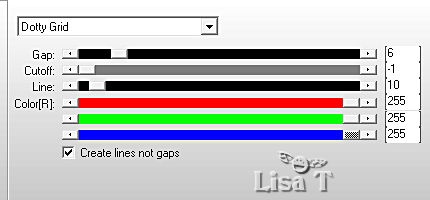
blend mode of the layer : Luminance Legacy
11
open the image « Image_Base_CV_Animabelle »
window => duplicate => work with the copy
layers => new mask layer => from image / mask « 20-20 » /
untick the box at the bottom
layers => duplicate
layers => merge => merge group
12
edit => copy
back to your main work
edit => paste as new layer
image => resize => untick « resize all layers » => 70%
adjust => sharpness => sharpen
layers => merge => merge down
13
highlight top layer
layers => new raster layer
flood fill layer with color 4
layers => new mask layer => from image / mask « Masque1_CV_Animabelle » /
untick the box at the bottom
layers => merge => merge group
effects => plugins => Graphic Plus => Cross Shadow
/ default settings
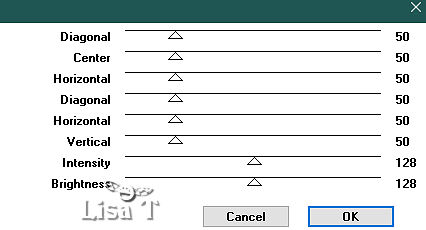
14
effects => plugins => Alien Skin Eye Candy 5 Impact
/ Glass
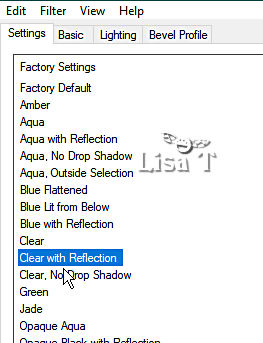
blend mode of the layer : Luminance (Legacy)
15
layers => new raster layer
flood fill white
layers => new mask layer => from image / mask « Narah_mask_Abstract127 » /
untick the box at the bottom
layers => merge => merge group
blend mode of the layer : dodge / opacity : 30%
adjust => sharpness => sharpen more
layers => merge => merge down twice
16
image => add borders => tick « symmetric » => ...
1 px color 4
10 px white
1 px color 4
selections => select all
image => add borders => tick « symmetric » => 12
px white
17
selections => invert
effects => reflection effects => kaleidoscope
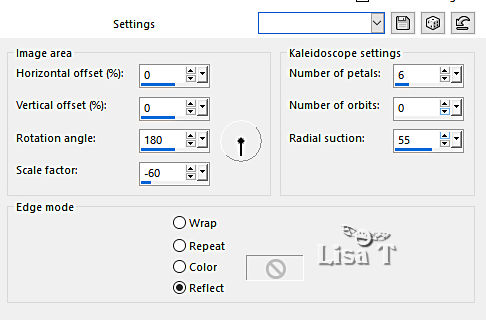
adjust => blur => gaussian blur / 15
selections => promote selection to layer
blend mode of the layer : Multiply
selections => select none
18
image => add borders => tick « symmetric » => ...
1 px color 4
40 px white
copy / paste « 01_Animaux_Page3_Animabelle » as
new layer
(if you chose an image with an owl in the middle, you won’t
have to follow this step)
don’t forget to erase the watermark
image => resize => untick « resize all layers » => 60%
adjust => sharpness => sharpen
place as shown on final result (top right)
drop a shadow of your choice
19
image => add borders => tick « symmetric » => ...
1 px color 4
5 px white
1 px color 4
copy / paste « Deco1_CV_Animabelle » as new
layer
effects => plugins => Graphic Plus => Cross Shadow
( same settings as previously )
(colorize if necessary)
effects => 3D effects => drop shadow => 5 / 5
/ 40 / 10 / black / untick the box at the bottom
20
copy / paste « Deco2_CV_Animabelle » as new
layer
place as shown on final result (bottom left - or where
you like)
effects => 3D effects => drop shadow => 10 / 10
/ 40 / 10 / black
21
layers => new raster layer
apply your watermark or signature
write your licence number if you used a licensed tube
save your work as... type .jpeg optimized

My tag
with my tube and mist


Don't hesitate to write to me if you have
any trouble with this tutorial
If you create a tag (using other tubes than those provided)
with this tutorial
and wish it to be shown, send it to Animabelle !
It will be a real pleasure for her to add it to the gallery
at the end of the tutorial


back to the boards of Animabelle’s tutorials
board 1 board 2 board 2 board
3 board
3 board 4 board 4 board
5 board
5 board 6 board 6

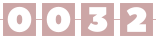
|