New
Year's Feasts

You will find the original tutorial here :
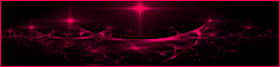
This tutorial is a personal creation.
Any resemblance with another one would be only pure coincidence.
It is stricly forbidden to modify tubes, to change their
name or take off the matermarks,
To present them on your sites or blog,
To share them in groups,
to make a bank of images, or to use them on lucrative purposes.

Thank you to respect Animabelle’s work and the tubers
work.
Don’t hesitate to warn me if you have any trouble
with this translation
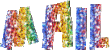

Material
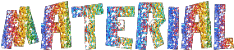
tubes - selections - mask
open mask and minimize it to tray
paste selections into folder « selections » of
your Corel PSP folder

Filters used
Unlimited 2.0 / Two Moon
Alien Skin Eye Candy 5: Impact
Muras' Meister

use the pencil to you follow the steps
hold down left click of your mouse to grab it and move
it


Important
Open all images with PSP, duplicate them and close the
originals.
Never work on original images.
Animabelle works with PSPX8, I work with PSPX9
but you can follow the steps with another version of PSP

Colors
XXXXXXX Code couleurs XXXXXXXXXXX
color 1 -> #ffffff
color 2 -> #746a99
color 3 -> #403a56
color 4 -> #5ca6c9
Don't hesitate to change the colors and layers’ blend
modes
to match to your tubes and images.

realization
don’t forget to save your work often
thank you to Linette for her tutorial for the function « Mirror » and « Flip »


1
open a new transparent image 900 * 500 pixels
flood fill with color 2
layers -> duplicate
effects -> plugins -> Unlimited 2 -> Two Moon
/ TargetZone
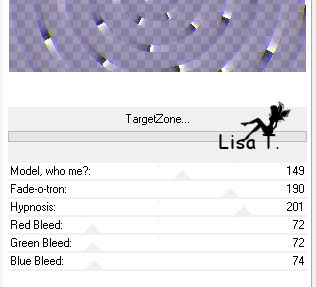
layers’s opacity : 15%
2
layers -> new raster layer
selections -> select all
copy / paste into selection « 239_paysage_p3_animabelle »
selections -> select none
adjust -> blur -> radial blur
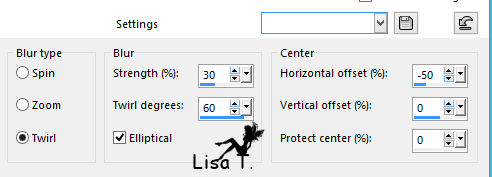
effects -> texture effects -> mosaic antique
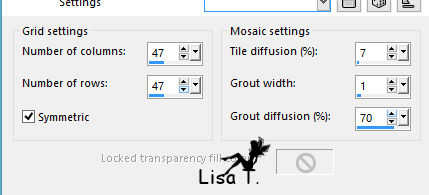
3
layers -> duplicate
image -> mirror -> mirror horizontal
blend mode : Multiply
layers -> merge -> merge visible
adjust -> sharpness -> sharpen more
4
layers -> new raster layer
flood fill white (color 1)
layers -> new mask layer -> from image
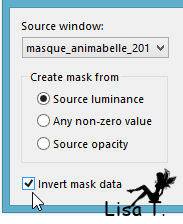
layers -> merge -> merge group
adjust -> sharpness -> sharpen
effects -> 3D effects -> drop shadow -> 0 / 0
/ 55 / 15 / color 3
5
highlight Merged Layer
copy / paste as new layer « 239_paysage_p3_animabelle »
image -> resize -> uncheck « resize all
layers » -> 90%
adjust -> sharpness -> sharpen
layers -> merge -> merge visible
6
selections -> load-save selection -> from disk -> selection
1
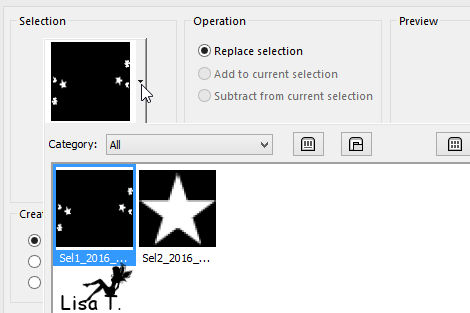
selections -> promote selection to layer
effects -> plugins -> Alien Skin Eye Candy 5 :
Impact / Galss
choose preset « Clear no Drop Shadow »
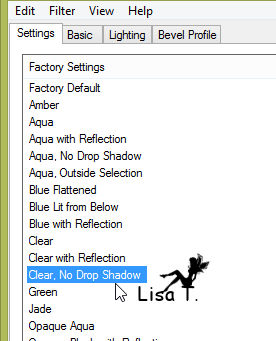
7
layers -> duuplicate
blend mode : Multiply - opacity :
60%
selections -> select none
8
highlight « Promoted Selection »
effects -> 3D effects -> drop shadow -> 0 / 0
/ 100 / 40 / white
check « shadow on new layer »
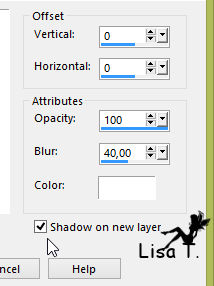
blend mode of this shadow layer : Screen
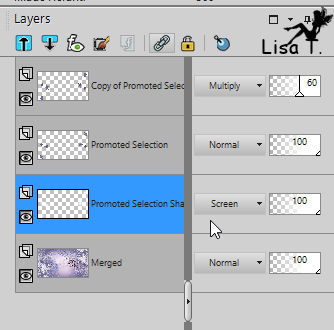
9
highlight top layer (copy of promoted selection)
layers -> duplicate
effects -> image effects -> seamless tiling -> default
settings

blend mode : Multiply - opacity :
30%
10
copy / paste as new layer « "124_tube_noel_p1_animabelle »
image -> resize / 65%
adjsut -> sharpness -> sharpen
move it to the bottom / center (see final result)
layers -> merge -> merge all (flatten)
11
window -> duplicate
set this new image aside for a later use (minimize it to
tray)
image -> add borders -> check « symmetric » -> ...
1 pixel color 3
10 pixels color 1
1 pixel color 3
50 pixels color 1
1 pixel color 3
12
layrs -> new raster layer
selections -> load-save selection -> from disk -> selection
2
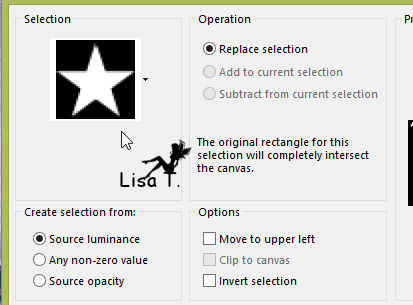
flood fill selection with color 3
selections -> modify -> contract -> 2 pixels
13
copy / paste into selection image you set aside in step
11
selections -> select none
effects -> plugins -> Mura’s Meister / Copies
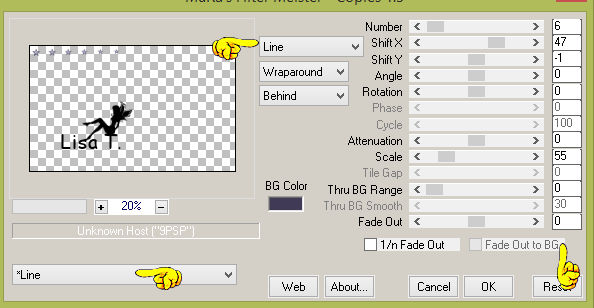
14
layers -> duplicate
iamge -> mirror -> mirror horizontal
iamge -> mirror -> mirror vertical
layers -> merge -> merge down
effects -> 3D effects -> drop shadow -> 5 / 5
/ 40 / 10 / color 3 (uncheck « shadow on new
layer »)
15
activate Text Tool
Animabelle chose font « DK Clair De Lune »
set color 4 as FG color and color 3 as BG color

write a text of your choice
in layers palette, right click on vector layer and « convert
to raster layer »
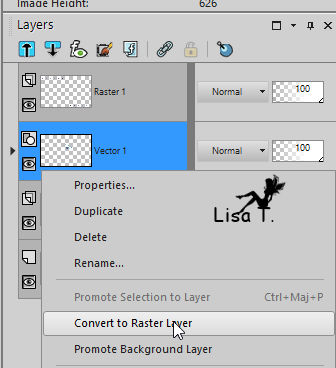
effects -> 3D effects -> drop shadow -> 6 / 6
/ 30 / 8 / color 3
move text where you want
16
layers -> merge -> merge all (flatten)
resize if necessary
apply your atermark and save as... type .jpeg

Don't hesitate to write to Animabelle if you have any trouble
with her tutorial
To be informed about her new tutorials, join her NewsLetter

If you create a tag (using other tubes than those provided)
with this tutorial
and wish it to be shown, send it to Animabelle !
It will be a real pleasure for her to add it to the gallery
at the end of the tutorial
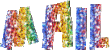

My tag with my tube

back
to the boards of Animabelle’stutorials
board 1  board
2 board
2 
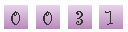
|