

You will find the original tutorial here
:
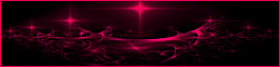
This tutorial is a personal creation.
Any resemblance with another one would be only pure coincidence.
It is stricly forbidden to modify tubes, to change their
name or take off the matermarks,
To present them on your sites or blog,
To share them in groups,
to make a bank of images, or to use them on lucrative purposes.

Thank you to respect Animabelle’s work and the tubers
work.
Don’t hesitate to warn me if you have any trouble
with this translation,
and I’ll try to fix the problem as quickly as I can

Animabelle works with PSPX9 and I also work with PSP 2019
Ultimate
you can follow this tutorial with another version of PSP,
but the result might be slightly different

Supplies
masks - tubes

TIP 1 -> if
you don’t
want to install a font -->
open it in a software as « Nexus Font » (or
other font viewer software of you choice)
as long as both windows are opened (software and font),
your font will be available in your PSP
TIP 2 -> from PSPX4,
in the later versions of PSP the functions « Mirror » and « Flip » have
been replaced by -->
« Mirror »has become --> image => mirror => mirror
horizontal
« Flip » has become --> image => mirror => mirror
vertical

Plugins needed
Filters Unlimited 2.0
AAA Frames
Thank you Renée Salon for sharing your plugins page


Use the pencil to mark your place
along the way
hold down left click to grab and move it
 |

1
duplicate all the tubes and work with the copies to preserve
originals
save your work often in case of problems with your psp
2
use the Dropper tool to pick up your colors into your tubes
and misted images
Animabelle chose these :
color 1 => #ffffff (white)
color 2 => #4e5058
color 3 => #f8da9c

don’t
hesitate to change blend modes and opacities of the layers
to match your personal colors and tubes
3
open the mask and minimize to tray
open a new transparent image 800 * 400 px
selections => select all
copy / paste the « Image_Base » into
selection
selections => select none
adjust => blur => radial blur

4
effects => image effects => seamless tiling

effects => plugins => Alf’s Power Toys => Sin
Tiles... / default settings

5
layers => duplicate
effects => reflection effects => kaleidoscope

opacity of the layer : 40%
adjust => sharpness => sharpen more
layers => merge => merge down
6
open « Image_Base »
window => duplicate
close the original and work with the copy
layers => new mask layer => from image

layers => duplicate
layers => merge => merge group
7
edit => copy
back to your main work
edit => paste as new layer
image => resize => untick « resize all layers » => 40%
adjust => sharpness => sharpen
place as shown on final result (to the right of the tag)
8
enable the Text tool
set colors 1 and 2 as FG and BG colors into the materials
palette

write « Long Live 2020 » (or another
text of your choice)
layers => convert to raster layer
place as shown on final result
effects => 3D effects => drop shadow => 8 / 8
/ 50 / 15 / black
9
layers => duplicate
image => mirror => mirror vertical
place this copy under the top one

10
enable the Pick tool / mode : Perspective
stretch to the right (with the bottom right handle) to
distort the copy this way =>

adjust => blur => gaussian blur / 3
opacity of the layer : 45%
layers => merge => merge all (flatten)
11
edit => copy
image => add borders => tick « symmetric » => ...
2 px color 1
selections => select all
image => add borders => tick « symmetric » => ...
65 px color 1
selections => invert
edit => paste into selection
effects => plugins => AAA Frames => Texture Frame

12
selections => select all
selections => modify => contract => 40 px
effects => 3D effects => drop shadow => 0 / 0
/ 60 / 50 / black
selections => select none
13
copy / paste « FH10061 » as new
layer
erase the watermark
image => resize => untick « resize all layers » => 90%
place as shown on final result
drop a shadow of your choice
14
copy / paste « Deco_2020_Animabelle » as new
layer
effects => 3D effects => drop shadow => 3 / 3
/ 45 / 3 / black
effects => 3D effects => drop shadow => - 6 /
6 / 100 / 30 / white
15
copy / paste « wieskes tube 704 » as new layer
erase the watermark
image => resize => untick « resize all layers » => 40%
place as shown on final result
drop a shadow of your choice
16
highlight layer below
layers => new raster layer
enable the selection tool => point to point / feather :
60

draw a shape as shown below

flood fill selection with color 3 (only
1 click)
selections => select none
don’t do this if you used different tubes
17
layers => new raster layer
azpply your watermark and write the license number if you
used a licensed tube
file => save as ... => type .jpeg optimized

Don't hesitate to write to me if you have
any trouble with her tutorial
If you create a tag (using other tubes than those provided)
with this tutorial
and wish it to be shown, send it to Animabelle !
It will be a real pleasure for her to add it to the gallery
at the end of the tutorial


back to the boards of Animabelle’s tutorials
board 1 board 2 board 2 board
3 board
3 board 4 board 4 board
5 board
5 board 6 board 6

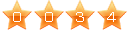
|