

You will find the original tutorial here :

This tutorial is a personal creation.
Any resemblance with another one would be only pure coincidence.
It is stricly forbidden to modify tubes, to change their name or take off the matermarks,
To present them on your sites or blog,
To share them in groups,
to make a bank of images, or to use them on lucrative purposes.

Thank you to respect Animabelle’s work and the tubers work.
Don’t hesitate to warn me if you have any trouble with this translation,
and I’ll try to fix the problem as quickly as I can

Animabelle worked with PSP2019 and I worked with PSP2020 Ultimate
you can follow this tutorial with another version of PSP, but the result might be slightly different

Supplies
mask - tubes – texture

TIP 1 -> if you don’t want to install a font -->
open it in a software as « Nexus Font » (or other font viewer software of you choice)
as long as both windows are opened (software and font), your font will be available in your PSP
TIP 2 -> from PSPX4, in the later versions of PSP the functions « Mirror » and « Flip » have been replaced by -->
« Mirror »has become --> image => mirror => mirror horizontal
« Flip » has become --> image => mirror => mirror vertical

Plugins needed
Sapphire Filters 01
AAA frames
AP [Lines]
Filters Unlimited 2.0
Thank you Renée Salon for sharing your plugins page

 
Use the pencil to mark your place
along the way
hold down left click to grab and move it
 |
 
1
duplicate all the tubes and work with the copies to preserve originals
save your work often in case of problems with your psp
2
use the Dropper tool to pick up your colors into your tubes and misted images
Animabelle chose these :
color 1 => #ede1de
color 2 => #9b726e
color 3 => #35231f

don’t hesitate to change blend modes and opacities of the layers to match your personal colors and tubes
3
place the texture into the folder « textures » of Corel PSP general folder
open the mask and minimize to tray
open a new transparent image 800 * 500 px
flood fill layer with the following sunburst gradient / colors 1 & 2
 
adjust => blur => gaussian blur / 30
4
effects = > plugins => Sapphire Filters 01 / SapphirePlugin_0094

layers => duplicate
image => mirror => mirror horizontal
image => mirror => mirror vertical
blend mode of the layer : Multiply / opacity : 50%
layers => merge => merge down
effects => texture effects => texture / apply the texture provided
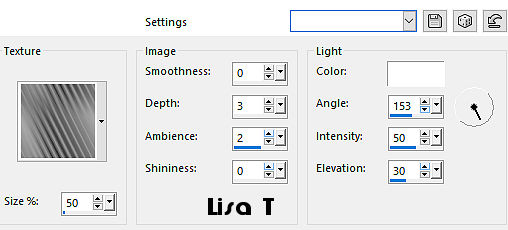
5
layers => new raster layer
flood fill white
layers => new mask layer => from image

layers => duplicate
layers => merge => merge group
effects => 3D effects => drop shadow => 6 / 6 / 45 / 10 / color 3
6
highlight bottom layer
layers => duplicate
selections => select all
copy / paste the misted image into selection
adjust => sharpness => sharpen
selections => select none
effects => plugins => AAA Frames => Foto Frame

7
layers => new raster layer
selections => select all
flood fill selection white
selections => modify => contract => 3 px
hit the DELETE key of your keyboard
selections => select none
layers => merge => merge down
8
image => resize => untick « resize all layers » => 30 %
adjust => sharpness => sharpen
layers => arrange => bring to top
enable the Pick tool with the following settings, to move the layer acurately => position X : 37 / position Y : 170
9
layers => duplicate
highlight layer just below
adjust => blur => gaussian blur / 15
blend mode of the layer : Multiply
10
highlight bottom layer
layers => new raster layer
selections => select all
copy / paste the misted image into selection
adjust => sharpness => sharpen
selections => select none
opacity of the layer : between 55% and 100% (your choice)
11
image => add borders => tick « symmetric » => ...
1 px color 3
6 px color 1
1 px color 3
10 px color 2
1 px color 3
12
selections => select all
image => add borders => tick « symmetric » => 60 px color 1
selections => invert
flood fill selection with the following linear gradient / color 1 & 2

selections => promote selection to layer
13
effects => plugins => AP Lines => Lines Silverlining

opacity of the layer : 63%
layers => merge => merge visible
selections => invert
effects => 3D effects => drop shadow => 0 / 0 / 85 / 100 / color 3
14
selections => select all
selections => modify => contract => 30 px
effects => 3D effects => drop shadow => 0 / 0 / 85 / 100 / color 3
selections => invert
selections => promote selection to layer
selections => select none
image => mirror => mirror horizontal
15
copy / paste the character tube as new layer / don’t forget to erase the watermark
image => mirror => mirror horizontal
place as shown on final result
layers => duplicate
highlight layer just below
adjust => blur => gaussian blur / 20
blend mode of the layer : Multiply
16
highlight top layer
copy / paste the text tube as new layer
place as shown on final result
effects => 3D effects => drop shadow => 2 / 2 / 55 / 15 / color 3
layers => merge => merge all (flatten)
17
effects => plugins => Unlimited 2 => Buttons & Frames /3D Glass Frame 1 => 5 / 128
layers => new raster layer
apply your watermark or signature
write your licence number if you used a licensed tube
save your work as... type .jpeg
 
My tag with my tube and misted image


Don't hesitate to write to me if you have any trouble with this tutorial
If you create a tag (using other tubes than those provided) with this tutorial
and wish it to be shown, send it to Animabelle !
It will be a real pleasure for her to add it to the gallery at the end of the tutorial


back to the boards of Animabelle’s tutorials
board 1 board 2 board 2 board 3 board 3 board 4 board 4 board 5 board 5
board 6 board 7 board 7

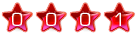
|