

You will find the original tutorial here
:
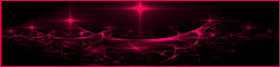
This tutorial is a personal creation.
Any resemblance with another one would be only pure coincidence.
It is stricly forbidden to modify tubes, to change their
name or take off the matermarks,
To present them on your sites or blog,
To share them in groups,
to make a bank of images, or to use them on lucrative purposes.

Thank you to respect Animabelle’s work and the tubers
work.
Don’t hesitate to warn me if you have any trouble
with this translation,
and I’ll try to fix the problem as quickly as I can
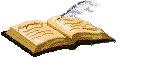
Animabelle works with PSPX9 and I work with PSP 2020 Ultimate
you can follow this tutorial with another version of PSP,
but the result might be slightly different

Supplies
tubes - selection - masks - font

TIP 1 -> if
you don’t
want to install a font -->
open it in a software as « Nexus Font » (or
other font viewer software of you choice)
as long as both windows are opened (software and font),
your font will be available in your PSP
TIP 2 -> from PSPX4,
in the later versions of PSP the functions « Mirror » and « Flip » have
been replaced by -->
« Mirror »has become --> image => mirror => mirror
horizontal
« Flip » has become --> image => mirror => mirror
vertical

Plugins needed
I.C.NET Software - Filters Unlimited 2.0
MuRa's Seamless
Alien Skin Eye Candy 5: Impact
AP [Lines]
Thank you Renée Salon for sharing your plugins page

 
Use the pencil to mark your place
along the way
hold down left click to grab and move it
 |
 
1
duplicate all the tubes and work with the copies to preserve
originals
save your work often in case of problems with your psp
2
use the Dropper tool to pick up your colors into your tubes
and misted images
Animabelle chose these :
color 1 => #ffffff (white)
color 2 => #1b3650
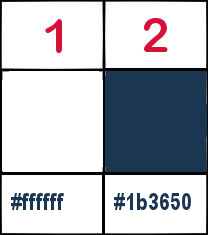
don’t hesitate to change blend modes and opacities
of the layers to match your personal colors and tubes
3
place the selection into the folder « selections » of
Corel PSP general folder
open the masks and minimize to tray
open a new transparent image 900 * 500 px
selections => select all
copy / paste « Fond1_Naya_Animabelle » into
selection
selections => select none
adjust => sharpness => sharpen
4
effects => plugins => Unlimited 2 => Italian
Editors Effect => Disturbo Zoom
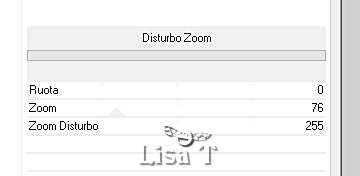
layers => duplicate
effects => plugins => Unlimited 2 => Filter Factory
Gallery S / Ray Dreams 2
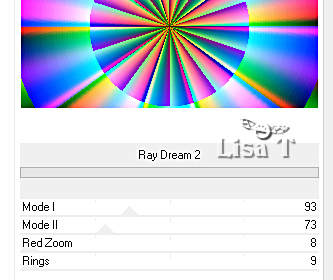
blend mode of the layer : Luminance (Legacy)
/ opacity : 32%
effects => edge effects => enhance
5
layers => new raster layer
flood fill white
layers => new mask layer => from image
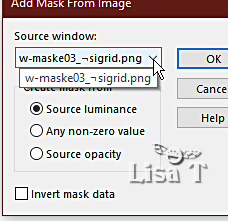
layers => merge => merge group
blend mode of the layer : Overlay / opacity : 70%
6
layers => new raster layer
flood fill white
layers => new mask layer => from image
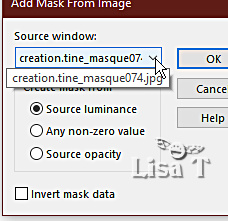
layers => merge => merge group
effects => plugins => Mura’s Seamless => Emboss
at Alpha
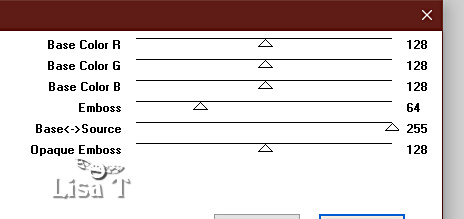
effects => 3D effects => drop shadow => 5 / 0
/ 60 / 10 / color 2
7
selections => load-save selection => from disk => selection « Sel1_Naya_Animabelle »
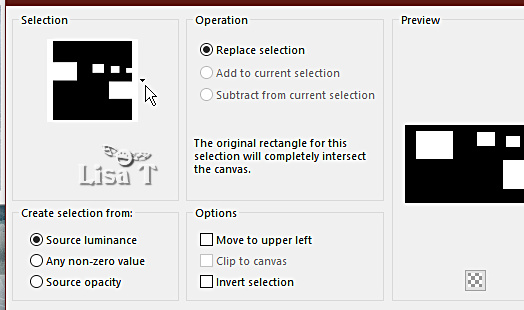
layers => new raster layer
copy / paste « Fond1_Naya_Animabelle » into
selection
adjust => sharpness => sharpen more
effects => plugins => Alien Skin Eye Candy 5 Impact
/ Glass
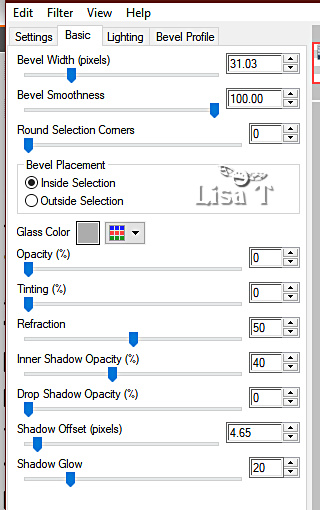
selections => select none
layers => arrange => move down
8
image => add borders => tick « symmetric » => ...
1 px color 2
10 px white
1 px color 2
20 px white
1 px color 2
selections => select all
40 px white
effects => 3D effects => drop shadow => 0 / 0
/ 100 / 60 / color 2
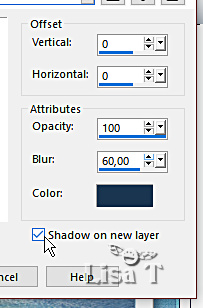
9
shadow layer is highlighted
layers => arrange => bring to top
selections => select none
effects => plugins => AP Lines => Lines Silverlining
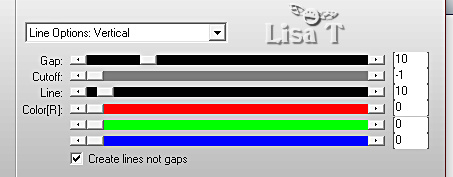
10
copy / paste « libellulegraphisme_femme_a_imper » as
new layer
don’t forget to erase the watermark
if you use this tube => adjust => one step photo
fix
image => resize => untick « resize all layers » => 80
%
place as shown on final result
drop a shadow of your choice
11
image => add borders => tick « symmetric » => ...
1 px color 2
enable the Text tool and write your tex - Animabelle provides
the font she used to write « Naya »
you can use the text tube she provides
drop a light shadow of your choice
12
layers => new raster layer
apply your watermark or signature
write your licence number if you used a licenced tube
layers => merge => merge all (flatten)
save your work as... type .jpeg optimized
 
My tag with a "Bonsai" tube created by Ladybird

Don't hesitate to write to me if you have
any trouble with her tutorial
If you create a tag (using other tubes than those provided)
with this tutorial
and wish it to be shown, send it to Animabelle !
It will be a real pleasure for her to add it to the gallery
at the end of the tutorial
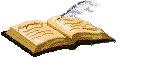

back to the boards of Animabelle’s tutorials
board 1 board 2 board 2 board
3 board
3 board 4 board 4 board
5 board
5 board 6 board 6

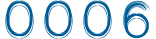
|