Graphical Mystery !!!

You will find the original tutorial here :
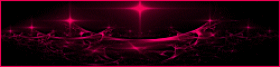

This tutorial is a personal creation.
Any resemblance with another one would be only pure coincidence.
It is stricly forbidden to modify images, to change their name or take off the matermarks,
To present them on your sites or blog,
To share them in groups,
to make a bank of images, or to use them on lucrative purposes.

Thank you to respect Animabelle’s work and the tubers work.
Don’t hesitate to warn her if you have any trouble with this tutorial.
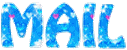

you must try to follow this tutorial without any example !
when your work is finished, send it to Animabelle
and she will tell you if you managed to get a result in line with her expectations
if you deed so, she will expose your work into a gallery and will give you the link to see it
have fun !! have nice summer holidays !!
thank you not to share your tags into groups, the mystery must remain whole as long as possible!!!
Material
choose a tube (character, or other...)
1 misted flower tube (or landscape)
Animabelle provides a mask and 3 selections (copy/paste into the special folder in « My PSP Files »)

Animabelle’s important note
Tubers have been warned that disrespectful and dishonest bloggers come steeling our tubes
they grab them into the folders of material we provide with our tutorials.
These people rename and convert the tubes to png type,
and then they offer them for download in their blogs, pretending they have done the work.

To protect my work, I am therefore forced to no longer provide my tubes with the material.
Honest people will understand my way of doing, I hope.
I thank them for their understanding.
Very important Tip:
never choose your tubes on these blogs, because most of the timethey are stolen tubes.
Always make sure that the tubes you take have been signed by their authors !
Thank you.
|
Filters used
Unlimited 2 / VM Toolbox
L en K / Frederiek
Alien Skin Snarp Art
Unlimited 2 / Mura's Seamless
[AFS IMPORT] / sqborder2
User Defined Filter

“Renée Graphisme” filters, with her kind permission
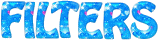

translator’s note : Animabelle and I work with PSP18, but this tutorial can be realized with another version.
I translate as exactly as possible the indications of Animabelle, but sometimes I apply other settings to create my tag
according to my own colors or tubes

Colors used
here are the colors Animabelle used, to help you
I chose 2 matching blues. Dark one as FG color and light one as BG color
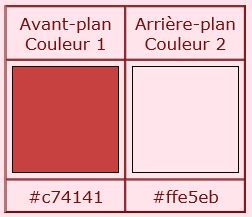

Important
Open all images in PSP, duplicate them and close the originals.
work with the copies

use the pencil to follow the steps
left click to grab it
Use the paint brush to follow the steps
hold down left click to grab it and move it
 |

Execution
1
choose 2 colors into your main tube
Don't hesitate to change the colors and the blend mode of the layers, and the shadows,
according to your tubes and images.
2
open a new transparent raster layer 800 * 500 pixels
flood fill with the following radial gradient
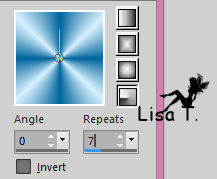
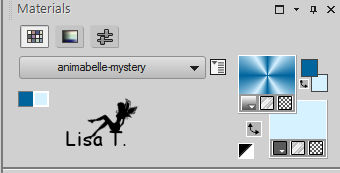
3
adjust -> blur- > gaussian blur / 20
effects -> image effects -> seamless tiling
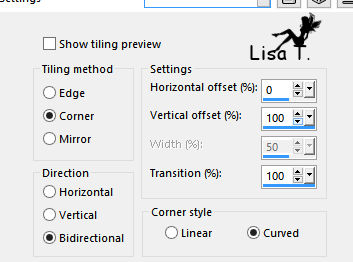
4
layers -> duplicate
effects -> plugins -> Unlimited 2 -> VM Toolbox / Trimosaic
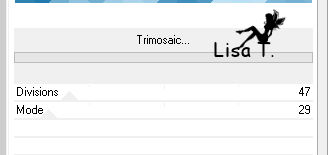
blend mode of the layer : Overlay / opacity : 40
layers -> merge -> merge down
5
effects -> image effects -> seamless tiling / default settings
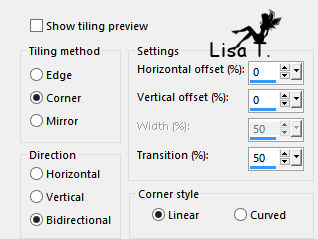
6
effects -> User Defined Filter -> Emboss 3
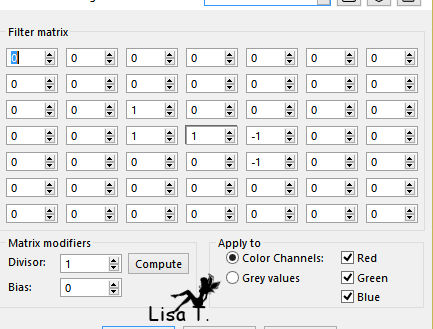
7
effects -> plugins -> L en K’z / Frederiek
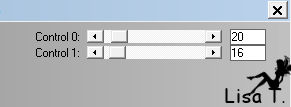
8
layers -> new raster layer
flood fill White
layer s-> new mask layer -> from image
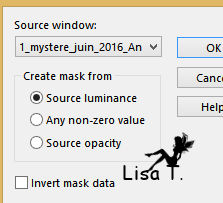
effects -> edge effects -> enhance more
layers -> merge -> merge group
9
layers -> duplicate
image -> mirror -> mirror horizontal
layers -> merge -> merge down
blend mode of the laeyr : Soft Light
10
effects -> 3D effects -> drop shaodw -> 1 / 1 / 100 / 1 / black
effects -> User Defined Filter -> Emboss 3
layers -> merge -> merge visible
11
selections -> load/save selection -> from disk -> selection 1
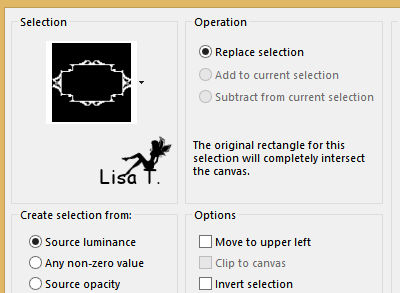
12
selections -> promote selection to layer
effects -> plugins -> Alien Skin Snap Art / Pointillism / Portrait, more color
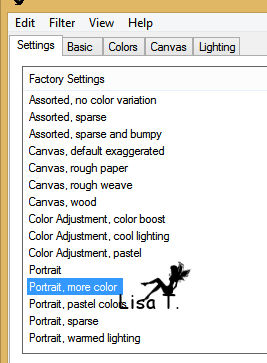
13
effects -> plugins -> Unlimited 2 -> Mura’s Seamless / Emboss at Alpha/ default settings
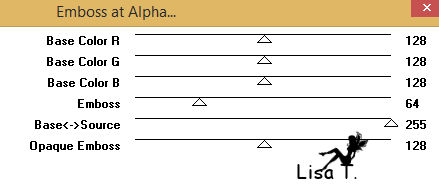
selections -> select none
blend mode of the layer : Luminance
14
select inside the shape with the magic wand tool / tolerance and feather : 0
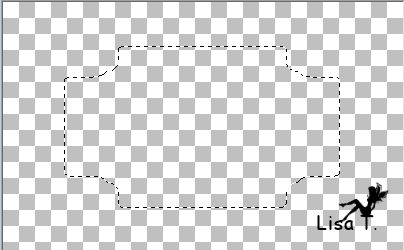
selections -> modify -> expand / 4 pixels
activate the layer underneath (merged)
selections -> promote selection to layer
adjust -> blur -> gaussian blur / 60
layers properties -> opacity : 60% ( more or less)
copy / paste as new layer the misted tube (flower or landscape)
resize your misted tube if necessary, arrange it inside the selection, in the middle
selections -> invert -> DELETE
selections -> select none
blend mode of the layer : Luminance or Luminance (Legacy)
don’t apply this blend mode if you find your work nice enough with the original colors
15
activate the top layer (Promoted Selection)
effects -> 3D efects -> drop shadow -> 1 / 1 / 35 / 10 / color 1
16
image -> add border -> ...
1 pixel color 1
4 pixels color 2
1 pixel color 1
17
selections -> select all
image -> add borders -> 20 pixels color 2
selections -> invert
effects -> reflection effects -> kaleidoscope
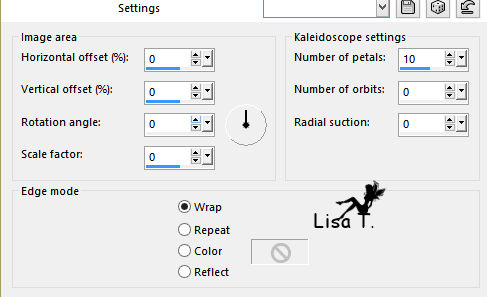
selections -> invert
effects -> 3D efects -> drop shadow -> 0 / 0 / 50 / 30 / black or another color matching your colors
selections -> select none
18
image -> add border -> ...
1 pixel color 1
4 pixels color 2
1 pixel color 1
19
selections -> select all
image -> add borders -> 60 pixels color 2
selections -> invert
effects -> plugins -> Unlimited 2 -> &<Bkg Kaleidoscope> / Kaleidoscope 1
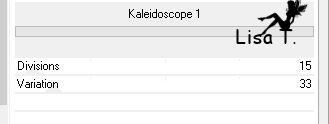
20
selections -> promote selection to layer
effects -> distortion effects -> pixelate
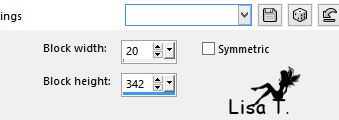
effects -> reflection effects -> rotating mirror
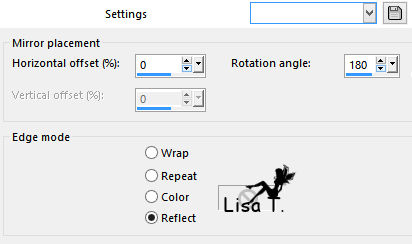
selections -> select none
layers -> merge -> merge down
21
selections -> load/save selection -> from disk -> selection 2
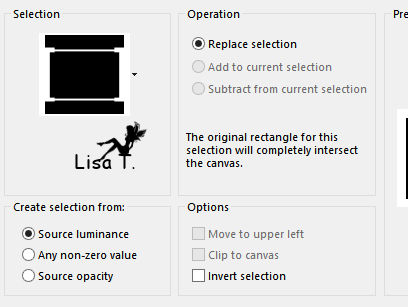
22
effects -> plugins -> [AFS IMPORT] / sqborder2
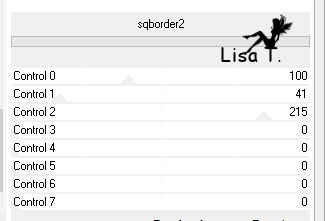
23
selections -> select all
selections -> modify -> contract -< 60 pixels
effects -> 3D efects -> drop shadow -> 0 / 0 / 100 / 60 / black or another color matching your colors
24
layers -> new raster layer
selections -> load/save selection -> from disk -> selection 3
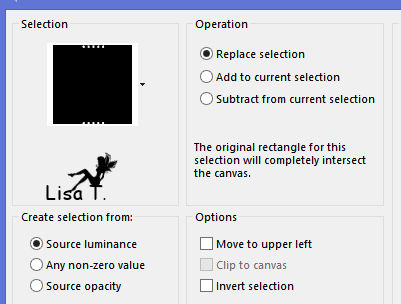
flood fill selection White
25
effects -> 3D effects -> inner bevel
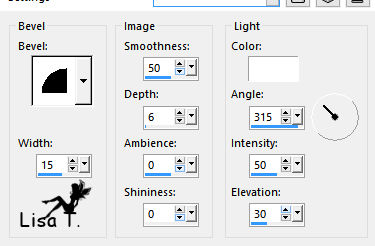
selections -> select none
blend mode of the layer : Luminance (Legacy)
effects -> 3D efects -> drop shadow -> 6 / 6 / 50 / 10 / black or another color matching your colors
26
copy / paste your main tube and place it where you like
drop a shadow of your choice
image -> add borders -> 1 pixel color 1
27
apply your watermark
file -> save As... type .jpeg

DON’T FORGET !!!
when your work is finished, send it to Animabelle
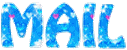
and she will tell you if you managed to get a result accorded to her expectations
if you deed so, she will expose your work into a gallery and will give you the link to see it
have fun !! have nice summer holidays !!
play the game !!!
thank you not to share your tags into groups, the mystery must remain whole as long as possible!!!

Don't hesitate to write to Animabelle if you have any trouble with her tutorial
To be informed about her new tutorials, join her NewsLetter


Back to the board of Animabelle's tutorials
board 1  board 2 board 2 
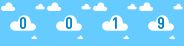
|