Mrs Rosa

You will find the original tutorial here
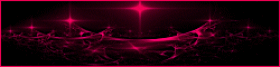
This tutorial is a personal creation.
Any resemblance with another one would be only pure coincidence.
It is stricly forbidden to modify tubes, to change their name or take off the matermarks,
To present them on your sites or blog,
To share them in groups,
to make a bank of images, or to use them on lucrative purposes.

Thank you to respect Animabelle’s work and the tubers work.
Don’t hesitate to warn me if you have any trouble with this translation
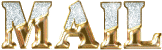

Material
mask - tubes

tubes by Animabelle
mask by Zuzzanna
open mask and minimize it to tray

Filters (plugins) used
Filter Factory -Gallery G
Simple
AAA Frame
Alien Skin Eye Candy 5: Impact
thank you Renée Salon for sharing your plugins’ page


use the pencil to you follow the steps
hold down left click of your mouse to grab it and move it


Important
Open all images with PSP, duplicate them and close the originals.
Never work with original images.
Animabelle and I work with PSPX9
but you can follow this tutorial with another version of PSP.
The results might be slightly different according to the version of PSP you use

Colors
color 1 -> ForeGround color -> #375f6b (medium blue)
color 2 -> BackGround color -> #ffffff (white)
color 3 -> #13272f (drak blue)
Don't hesitate to change the colors and the blend modes of the layers,
according to your tubes and images.

realization
1
don’t forget to save your work often
thank you to Linette for her tutorial for the fuction Mirror and Flip (french tutorial)
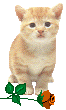
2
prepare your colors in the materials palette
3
open a new transparent image 900 * 600 pixels
flood fill with the following linear gradient
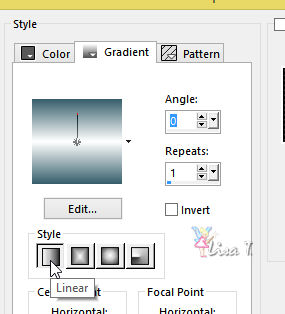
effects -> plugins -> Filter Factory -> Gallery G -> "Xaggerate"
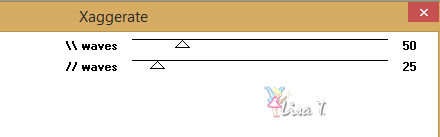
layers -> duplicate
image -> mirror -> mirror horizontal
opacity of the layer : 50%
layer s-> merge -> merge down
4
layers -> new raster layer
flood fill with color 2
layers -> new mask layer -> from image
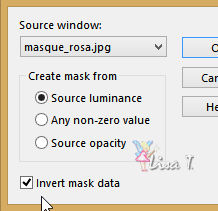
layers -> merge -> merge group
effects -> 3D effects -> drop shadow -> 3 / 3 / 85 / 0 / color 1
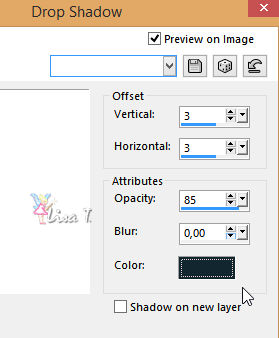
5
selection tool -> rectangle -> custom selection

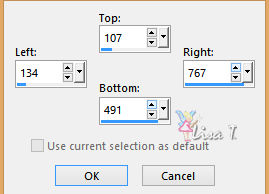
edit -> cut (or DELETE key)
highlight bottom layer
adjust -> blur -> gaussian blur : 30
keep this layer highlighted
6
copy / paste as new layer « 289_paysage_p3_animabelle.png »
adjust -> sharpness -> sharpen
selections -> invert
edit -> cut (DELETE)
selections -> invert
layers -> new raster layer
effects -> 3D effects -> cutout / color 3 (or black)
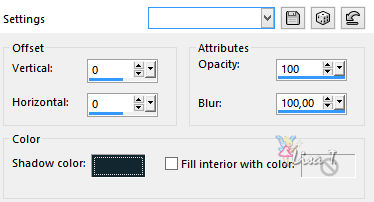
selections -> select none
7
image -> add borders -> check « symmetric » -> 2 pixels color 2
edit copy *
selections -> select all
image -> add borders -> 40 pixels color 1
selections -> invert
layers -> new raster layer
*edit -> passte into selection
opacity of the layer : 40%
effects -> plugins -> Simple -> 4 Way Average
layers -> merge -> merge down
adjust -> sharpness -> sharpen
effects -> plugns -> AAA Frame -> Foto Frame
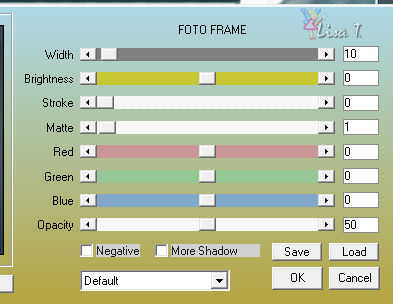
selections -> select none
8
copy / paste as new layer « 162_Femme_Page6_Animabelle »
image -> mirror -> mirror horizontal
image -> resize -> uncheck « resize all layers » -> 75%
move this tube bottom left (see final result)
effects -> plugins -> Alien Skin Eye Candy 5: Impact / Perspective Shadow
in the tab « settings » choose « Drop Shadow, High »
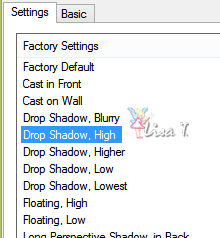
in the tab « basic » lower opacity to 25 / color 3
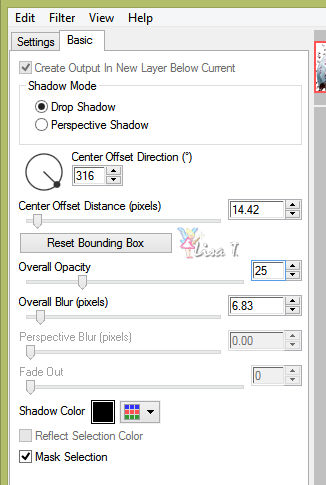
9
Animabelle copied some flowers and some petals to add them bottom right
layers-> new raster layer -> apply your watermark
layers -> merge -> merge all (flatten)
your tag is finished

Don't hesitate to write to Animabelle if you have any trouble with her tutorial
To be informed about her new tutorials, join her NewsLetter

If you create a tag (using other tubes than those provided) with this tutorial
and wish it to be shown, send it to Animabelle !
It will be a real pleasure for her to add it to the gallery at the end of the tutorial
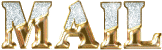

my tag with my tubes


back to the boards of Animabelle’stutorials
board 1  board 2 board 2 

|