Morning Sweetness

You will find the original tutorial here
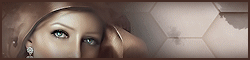
This tutorial is a personal creation.
Any resemblance with another one would be only pure coincidence.
It is stricly forbidden to modify tubes, to change their name or take off the matermarks,
To present them on your sites or blog,
To share them in groups,
to make a bank of images, or to use them on lucrative purposes.

Thank you to respect Animabelle’s work and the tubers work.
Don’t hesitate to warn me if you have any trouble with this translation
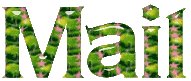

Material
masks - tubes - selections
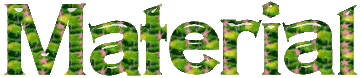
copy / paste selections into the folder « selections » or your Corel PSP folder
open tubes, duplicate them and close the originals tubes. Work with the copies
open masks, minimize them to tray

Filters (plugins) used
< I.C.NET Software > - Filters Unlimited 2.0 - Filter
Factory Gallery H
< I.C.NET Software > - Filters Unlimited 2.0 - Tile &
Mirror
< I.C.NET Software > - Filters Unlimited 2.0 - Photo
Aging Kit
Alien Skin Eye Candy 5: impact
AAA Filters
< I.C.NET Software > - Filters Unlimited 2.0 - Neology
Graphics Plus
AAA Frame
thank you Renée Salon for sharing your Plugins’ page


use the pencil to you follow the steps
hold down left click of your mouse to grab it and move it


Important
Open all images with PSP, duplicate them and close the originals.
Never work on original images.
Animabelle and I work with PSPX9
but you can follow this tutorial with another version of PSP.
The results might be slightly different according to the version of PSP you use

Colors
color 1 --> ForeGround color --> #8db783 (light green)
color 2 --> BackGround color --> #39502c (dark green)
Don't hesitate to change the colors and the blend mode of the layers,
according to your tubes and images.

realization
1
don’t forget to save your work often
thank you to Linette for her tutorial for the function Mirror and Flip (french tutorial)

2
with the dropper tool, choose 2 colors in your main tubes
if you keep Animabelle’s colors, she chose these colors #8db783 and #39502c
don’t hesitate to change blend modes and opaicites if necessary
3
open a new transparent image 900 * 600 pixels
in materials palette, set color 1 as FG color and color 2 as BG color
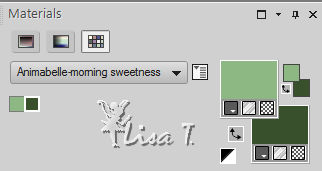
effects -> plugins -> Mura's Meister - Cloud / default settings
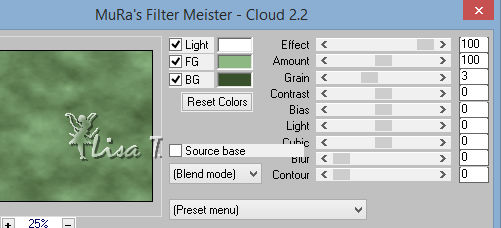
effects -> plugins -> < I.C.NET Software > - Filters Unlimited 2.0 -> Filter Factory Gallery H -> "Alias Blur"
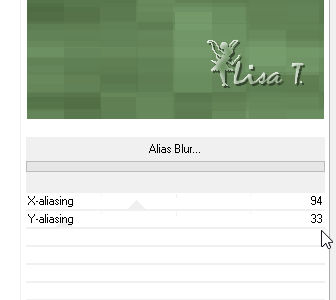
effects -> user defined filter -> Emboss 3

effects -> plugins -> < I.C.NET Software > - Filters Unlimited 2.0 -> Tile & Mirror -> « Quadrant Mirror »
4
layers -> new raster layer -> flood fill with the foloowing gradient
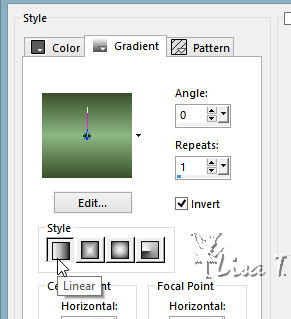
adjust -< blur -> gaussian blur / 20
layers -> new mask layer -> from image -> « masque_decoart »
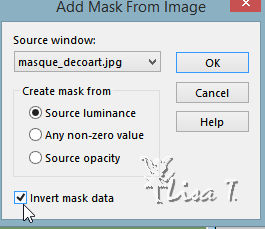
5
layers -> duplicate
effects -> plugins -> < I.C.NET Software > - Filters Unlimited 2.0 -> Photo Aging Kit / Dirt & Dust

effects -> plugins -> < I.C.NET Software > - Filters Unlimited 2.0 -> Photo Aging Kit / Dirt & Dust -> Craked Paper
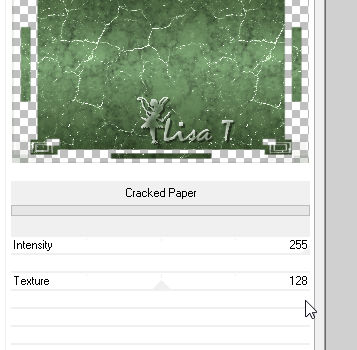
blend mode of the layer : Hard Light - opacity : 40%
adjust -> sharpness -> sharpen
6
highlight « group - Raster 2 »
effects -> plugins -> Alien Skin Eye Candy 5: impact / Perspective Shadow / black
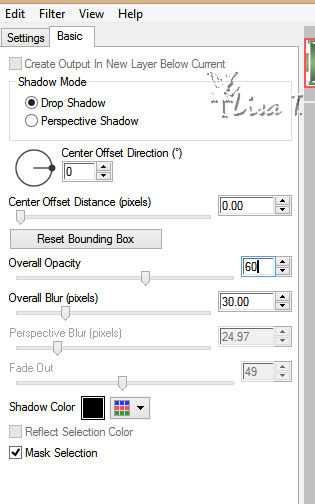
layers -> merge -> merge visible
7
selections -> load-save selection -> from disk -> selection « Sel1_Douceur_Matinale_Animabelle »
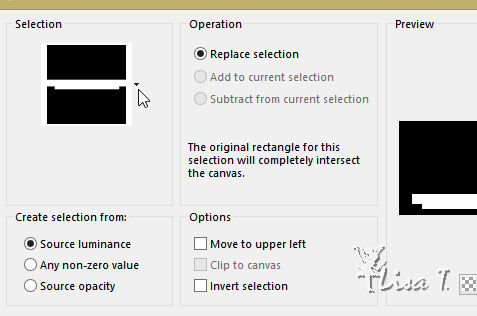
selections -> promote selection to layer
effects -> plugins -> Mura’s Meister -> Perspective Tiling / default settings
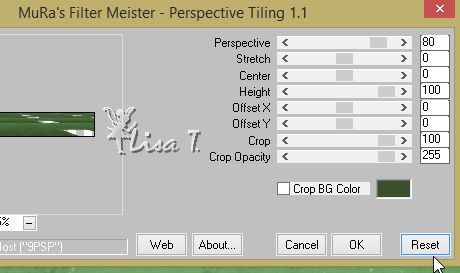
8
selections -> invert
effects -> plugins -> Alien Skin Eye Candy 5: impact / Perspective Shadow / black (as before)
selections -> select none
laeyrs -> duplicate
image -> mirror -> mirror vertical
layer s-> merge -> merge down
9
selections -> load-save selection -> from disk -> selection « Sel2_Douceur_Matinale_Animabelle »
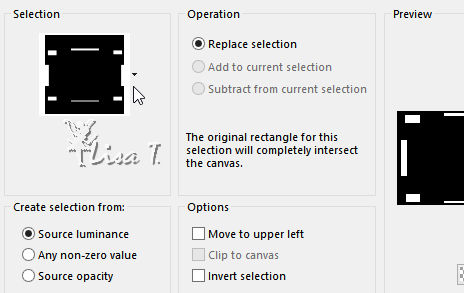
selections -> promote selection to layer
effects -> plugins -> Alien Skin Eye Candy 5: impact / Glass / preset « Clear »
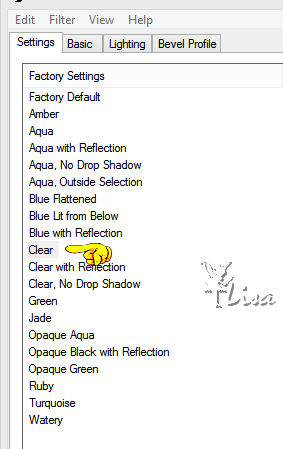
selections -> select none
10
highlight bottom layer (Merged)
selections -> load-save selection -> from disk -> selection « Sel3_Douceur_Matinale_Animabelle »
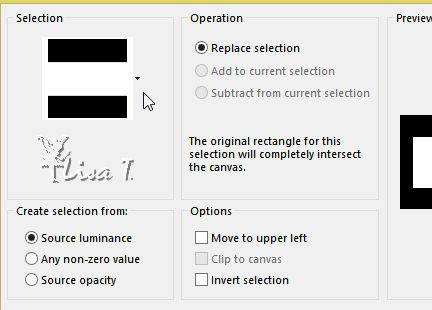
layer s-> new raster layer
copy / paste into selection «Image_Fond_Nature »
layers -> new mask layer -> from image
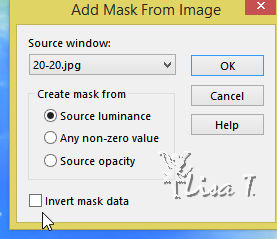
selections -> select none
layers -> merge -> merge visible
11
layers -> duplicate
effects -> plugins -> AAA Filters - Custom / Landscape
click on « landscape » then OK
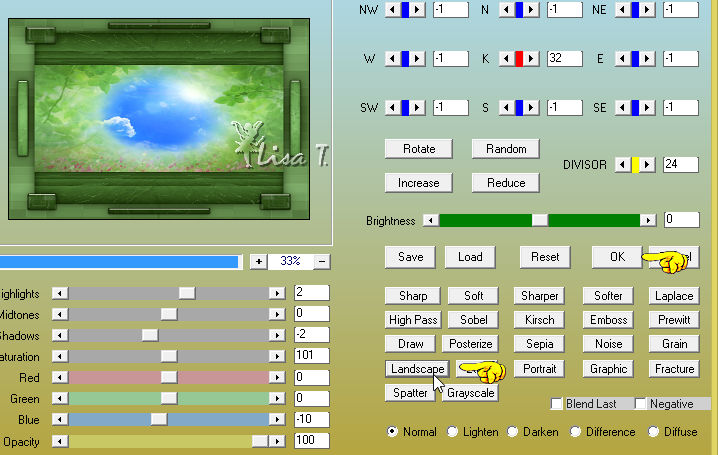
opacity of the layer : 50%
layers -> merge -> merge all (flatten)
12
selections -> select all
effects -> 3D effects -> cutout / black
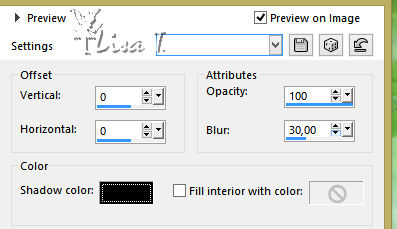
selections -> select none
13
image -> add borders -> Symmetric -> 2 pixels color 2
selections -> select all
image -> add borders -> Symmetric -> 40 pixels color 2
selections -> invert
effects -> plugins -> < I.C.NET Software > - Filters Unlimited 2.0 / Neology / Polar Waves / default settings
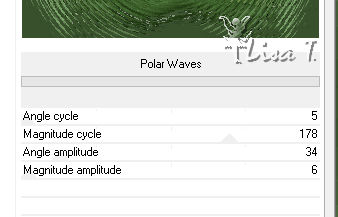
14
effects -> plugins -> Graphics Plus / Cross Shadow / default settings
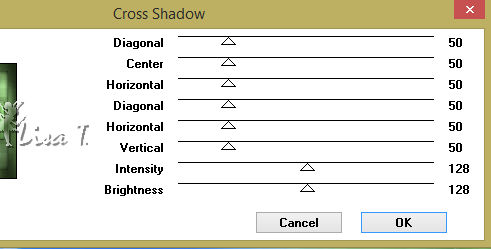
effects -> plugins -> AAA Frame / Texture Frame
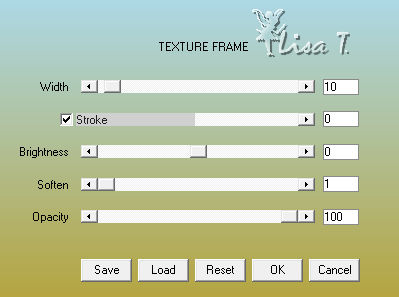
selections -> select none
15
copy / paste as new layer « 158_tubes_enfantin_animabelle »
image -> resize -> uncheck « resize all layers » -> 55%
erase the watermark
move the tube to the right (see final result)
effects -> plugins -> Alien Skin Eye Candy 5: impact - Perspective Shadow (as before)
16
copy / paste as new layer « 159_tubes_enfantin_animabelle »
image -> resize -> 30%
erase the watermark
effects -> plugins -> Alien Skin Eye Candy 5: impact - Perspective Shadow (as before)
17
draw a rectangle under the tube with the Selection Tool (tolerance and feather : 0)

edit -> cut (or press the DELETE key of your keyboard)
selections -> select none
move the tube bottom left (see final result) - there must not be a empty space between the mushrooms and the frame
18
layers -> new raster layer
apply your watermark
layers -> merge -> merge all (flatten)
your tag is finished

Don't hesitate to write to Animabelle if you have any trouble with her tutorial
To be informed about her new tutorials, join her NewsLetter

If you create a tag (using other tubes than those provided) with this tutorial
and wish it to be shown, send it to Animabelle !
It will be a real pleasure for her to add it to the gallery at the end of the tutorial
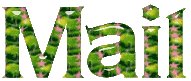

My tag with my tubes

created by Birte Birte

back to the boards of Animabelle’stutorials
board 1  board
2 board
2 

|