Mini plane

You will find the original tutorial here :
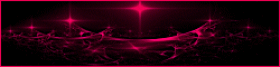

This tutorial is a personal creation.
Any resemblance with another one would be only pure coincidence.
It is stricly forbidden to modify images, to change their name or take off the matermarks,
To present them on your sites or blog,
To share them in groups,
to make a bank of images, or to use them on lucrative purposes.

Thank you to respect Animabelle’s work and the tubers work.
Don’t hesitate to warn her if you have any trouble with this tutorial.


Material
2 masks (one by Nikita)
1 decoration tube « corner » by Pretty Ju
1 gold texture

Animabelle does not provide the tubes to prevent the theft
for this tutorial she used a tube by Didier
Animabelle’s important note
Tubers have been warned that disrespectful and dishonest bloggers come steeling our tubes
they grab them into the folders of material we use to provide for our tutorials.
These people rename and convert the tubes to png type,
and then they offer them for download in their blogs, pretending they have done the work.

To protect my work, I am therefore forced to no longer provide my tubes with the material.
Honest people will understand my way of doing, I hope.
I thank them for their understanding.
Very important Tip:
never take your tubes on these blogs, because most of the time all of these tubes are stolen tubes.
Always make sure that the tubes you take have been signed by their authors.
Thank you.
|
Filters used
I.C. NET Software / Unlimited2
Mura's Seamless / Emboss et Alpha
Penta.com / Color Dot
Mura's Meister / Cloud
Noise Filter / X Noise
User Defined Filter

“Renée Graphisme” filters, with her kind permission


translator’s note : I use PSP17, but this tutorial can be realized with another version.
I translate exactly the indications of Animabelle

Colors used
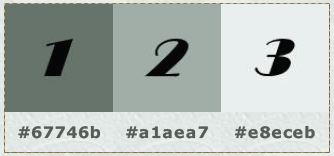
Don't hesitate to change the colors and the blend mode of the layers, and the shadows,
according to your tubes and images.

Important
Open all images in PSP, duplicate them and close the originals.
work with the copies

use the pencil to follow the steps
left click to grab it


Execution
Step 1
open e new transparent raster layer 900 ** 600 pixels
flood fill with color 1
effects/texture effects/apply a fine grain texture of your choice
Step 2
layers/new raster layer
flood fill with color 2
layers/new mask layer/from image/apply the mask « 1250181677_nikita_masques »
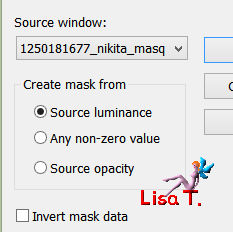
layers/merge/merge group
Step 3
layers/duplicate
image/mirror/mirror vertical
layers/merge/merge down
effects/user defined filter/Emboss 5
Step 4
layers/new raster layer
flood fill with color 3
layers/new mask layer/from image/mask « 2vuzf2s »
layers/merge/merge/group
effects/image effects/offset
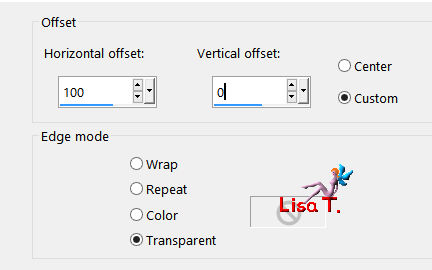
effects/plugins/Unlimited 2/Mura’s Seamless/Emboss at Alpha

layers/merge/merge all (flatten)
copy/paste as new image and set aside for a later use
Step 5
back to your work
image/resize/800 * 533 pixels
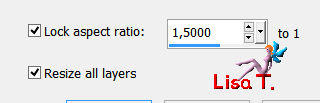
copy/paste as new layer the baby tube (or other image of your choice)
image/mirror/mirror horizontal
effects/image effects/offset
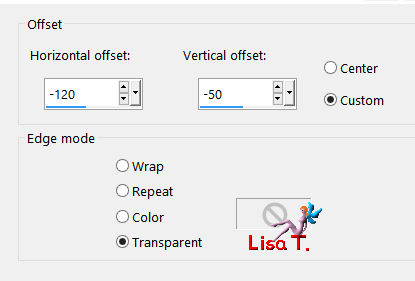
effects/3D effects/drop shadow/ -5 / 5 / 50 / 10 / black
Step 6
image/add borders -->
5 pixels with a contrasting color (Animabelle chose red)
8 pixels color 1
5 pixels with a contrasting color
in the materials palette, set the texture provided as background color
select both borders of 5 pixels with the magic wand tool
flood fill with the gold texture (right click)
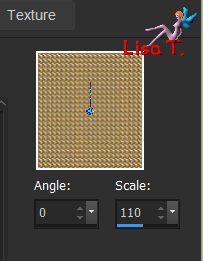
effects/3D effects/inner bevel
once you have written the settings, save them as shown by the hand
give it the name you like, these settings are going to be changed quite often all along the tutorial
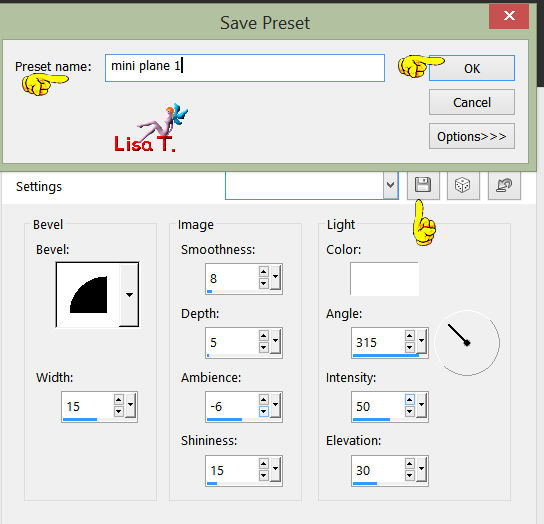
selections/select none
Step 7
select the border of 8 pixels with the magic wand tool
flood fill with the following linear gradient, colors 1 & 2

adjust/blur/gaussian blur/5
effects/plugins/Unlimited 2/Penta.com/Color Dot/default settings (don’t touch anything)
selections/select none
Step 8
image/add borders/30 pixels color 3
select this border with the magic wand tool
effects/plugins/Muras’s Meister/Cloud
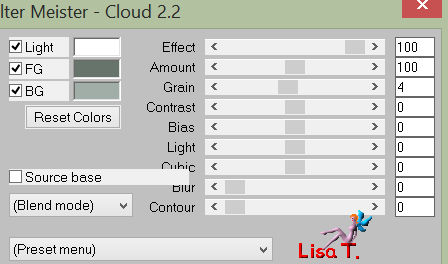
effects/plugins/Unlimited 2/Noise Filter/X Noise 110
effects/3D effects/inner bevel
don’t forget to save these settings if you want to find them later
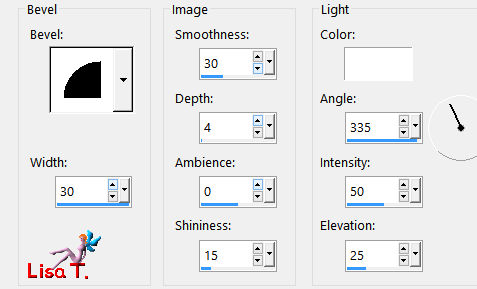
effects/edge effects/enhance
selections/select none
Step 9
redo steps 6 and step 7
Step 10
image/add borders/40 pixels color 1
select this border with the magic wand tool
activate the image you set aside at the begining
effects/image effects/seamless tiling/default settings
COPY
back to your work
edit/paste into selection
effects/3D effects/inner bevel
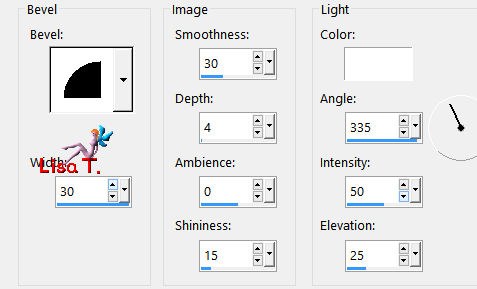
selections/select none
Step 11
redo steps 6, 7, 8 & 9
Step 12
copy/paste as new layer the decoration tube « corner » by Pretty Ju
image/resize/uncheck « all layers »/80%
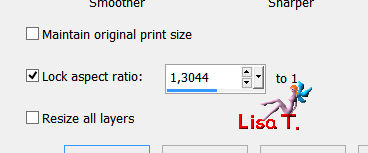
place this decoration on the upper left corner (see final result)
adjust/sharpness/sharpen
effects/3D effects/drop shadow/ 1 / 1 / 80 / 1 / black
layers/duplicate
image/mirror/mirror horizontal
layers/merge/merge down
layers/duplicate
image/mirror/mirror vertical
layers/merge/merge all (flatten)
apply your signature, resize if you like, and save your work as... type jpeg

Don't hesitate to write to Animabelle if you have any trouble with her tutorial
To be informed about her new tutorials, join her NewsLetter
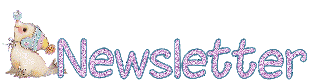
If you created a tag with her tutorial and wish it to be shown,
send it to Animabelle !
It will be her pleasure to add it to the gallery at the end of the tutorial


my tag with one of my tubes

Back to the board of Animabelle's tutorials


|