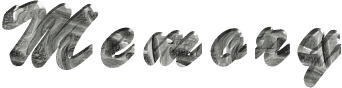

You will find the original tutorial here :
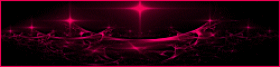
This tutorial is a personal creation.
Any resemblance with another one would be only pure coincidence.
It is stricly forbidden to modify tubes, to change their name or take off the matermarks,
To present them on your sites or blog,
To share them in groups,
to make a bank of images, or to use them on lucrative purposes.

Thank you to respect Animabelle’s work and the tubers work.
Don’t hesitate to warn me if you have any trouble with this translation,
and I’ll try to fix the problem as quickly as I can
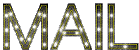
Animabelle worked with PSP2019 and I worked with PSP2020 Ultimate
you can follow this tutorial with another version of PSP, but the result might be slightly different

Supplies
Mask – tubes - selections

TIP 1 -> if you don’t want to install a font -->
open it in a software as « Nexus Font » (or other font viewer software of you choice)
as long as both windows are opened (software and font), your font will be available in your PSP
TIP 2 -> from PSPX4, in the later versions of PSP the functions « Mirror » and « Flip » have been replaced by -->
« Mirror »has become --> image => mirror => mirror horizontal
« Flip » has become --> image => mirror => mirror vertical

Plugins needed
Mehdi
Filters Unlimited 2.0
Toadies
MuRa's Meister
Tramages
AAA FramesThank you Renée Salon for sharing your plugins page


Use the pencil to mark your place
along the way
hold down left click to grab and move it
 |

1
duplicate all the tubes and work with the copies to preserve originals
save your work often in case of problems with your psp
2
use the Dropper tool to pick up your colors into your tubes and misted images
Animabelle chose these :
color 1 => #30494f
color 2 => #a1a794
color 3 => #c6c6b8
color 4 => #1b221e
color 5 => #40433b

don’t hesitate to change blend modes and opacities of the layers to match your personal colors and tubes
open the mask and minimize to tray
place the selections elements into the « selections » folder of PSP general folder
3
open thecopy of the image « Image_Memory_Animabelle »
if you want to work with another image, resize to 900 * 600 px
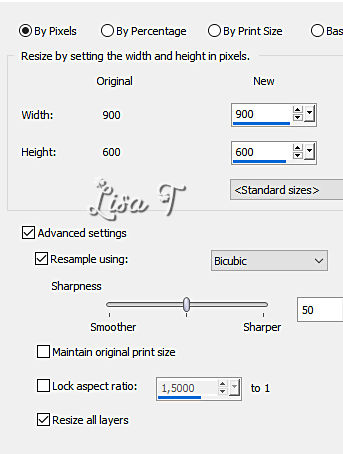
4
effects => plugins => Unlimited 2 => &<Bkg Designer sf10 I> => Cruncher
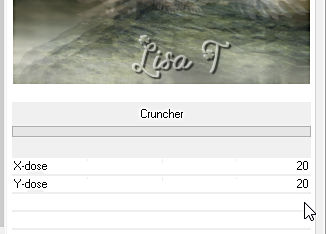
apply the plugin once more
effects => plugins => Unlimited 2 => VM Toolbox / Instant Tile / default settings
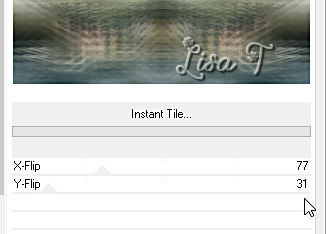
5
layers => new raster layer
flood fill with color 4
layers => new mask layer => from image
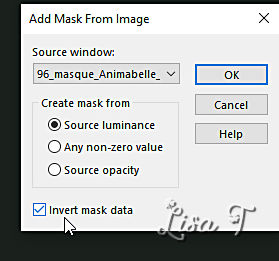
layers => merge => merge group
effects => image effects => offset => H : 70 / V : 0 / tick « custom » and « transparent »
6
selections => load-save selection => from disk => selection # 1
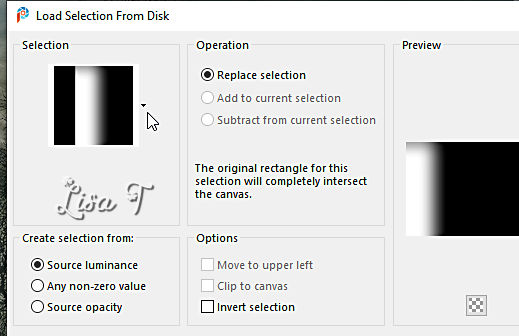
hit the DELETE key of your keyboard TWICE
selections => select none
layers => merge => merge all (flatten)
selections => select all
effects => 3D effects => cutout / Black
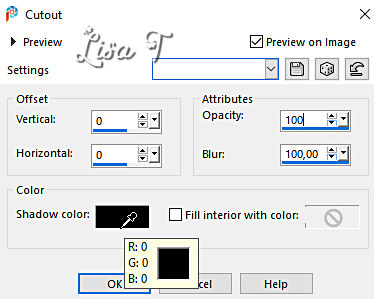
selections => select none
7
enable the Text tool (choose the font you like)

set color 4 as BG color
write « Memory » anywhere in the tag
right click on the layer in the layers palette => layers => convert to raster layer
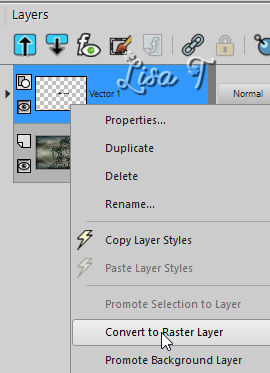
effects => plugins => Mura’s Meister => Copies
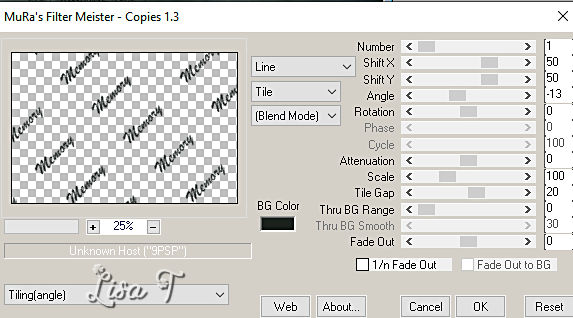
blend mode of the layer : Soft Light / opacity : 45%
8
image => add borders => tick « symmetric » => ...
2 px color 3
2 px color 4
2 px color 2
2 px color 4
selections => select all
selections => modify => contract => 8 px
selections => invert
effects => plugins => Alien Skin Eye Candy 5 Impact / Glass
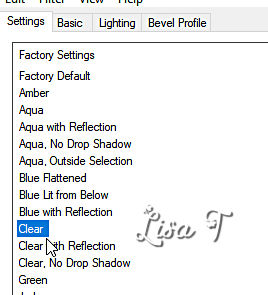
selections => select none
9
image => add borders => tick « symmetric » => 15 px color 4
image => add borders => tick « symmetric » => 2 px => choose the color you like into the first frame
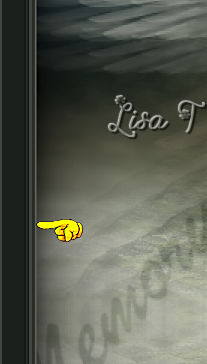
Animabelle chose color #40433b / color 5
image => add borders => tick « symmetric » => 30 px color 4
10
copy / paste « 64_tube_feerique_animabelle » as new layer / don’t forget to erase the watermark
image => resize => untick « resize all layers » => 80%
image => mirror => mirror horizontal
place as shown on final result
effects => plugins => Alien Skin Eye Candy 5 Impact / Perspective Shadow
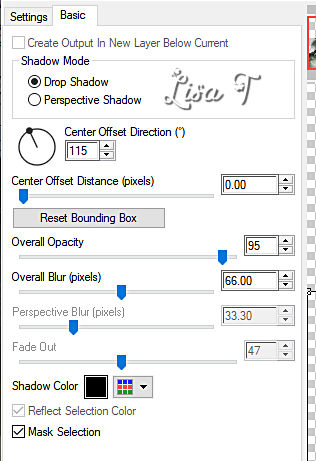
image => add borders => tick « symmetric » => 2 px color 5
effects => plugins => AAA Frames => Texture Frame
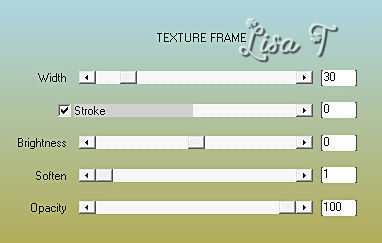
11
layers => new raster layer
selections => load-save selection => from disk => selection # 2
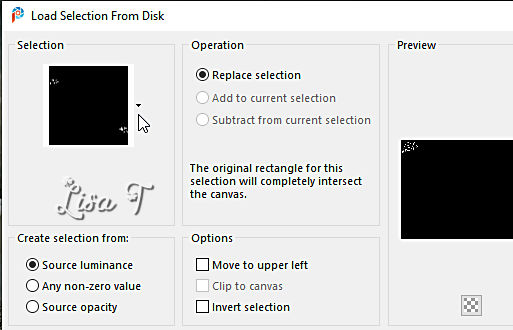
flood fill selection with color 3 / click several times to fill properly
effects => plugins => Graphics Plus => Cross Shadow / default settings
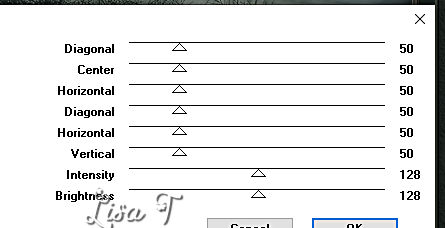
12
layers => new raster layer
selections => load-save selection => from disk => selection # 3
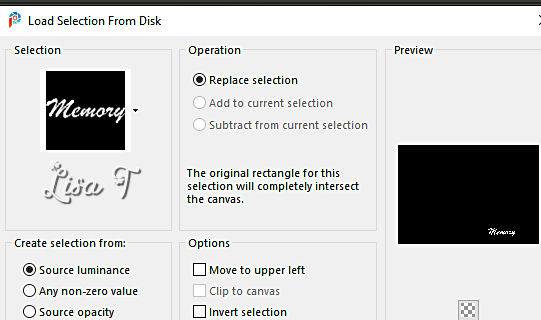
effects => plugins => Graphics Plus => Cross Shadow / default setting
selections => select none
13
layers => duplicate
image => mirror => mirror vertical
effects => image effects => offset => H : 0 / V : (-)590 / tick « custom » and « transparent »
opacity of the layer : 10%
adjust = > blur => motion blur
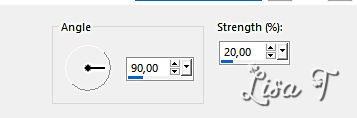
14
layers => new raster layer
apply your watermark or signature
write your licence number if you used a licenced tube
layers => merge => merge all (flatten)
save your work as... type .jpeg optimized

Another version with one o f my tubes


Don't hesitate to write to me if you have any trouble with this tutorial
If you create a tag (using other tubes than those provided) with this tutorial
and wish it to be shown, send it to Animabelle !
It will be a real pleasure for her to add it to the gallery at the end of the tutorial
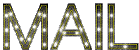

back to the boards of Animabelle’s tutorials
20 tutorials on each board
board 1 board 2 board 2 board 3 board 3 board 4 board 4 board 5 board 5
board 6 board 7 board 7 board 8 board 8 board 9 board 9

|