

original tutorial here :
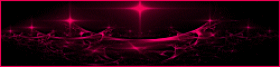

This tutorial is a personal creation.
Any resemblance with another one would be only pure coincidence.
It is stricly forbidden to modify tubes, to change their
name or take off the matermarks,
To present them on your sites or blog,
To share them in groups,
to make a bank of images, or to use them on lucrative purposes.

Thank you to respect Animabelle’s work and the tubers
work.
Don’t hesitate to warn me if you have any trouble
with this translation


Material
tubes - mask - decorations


Filters used
Unlimited 2.0 / Alf's Power Sines
Unlimited 2.0 / &<Bkg Kaleidoscope>
VanDerLee
Tramages
[AFS IMPORT]

use this pencil to you follow the steps
hold down left click of your mouse to grab it and move it


Important
Open all images with PSP, duplicate them and close the
originals.
open the mask and minimize it to tray
Never work on original images.
Animabelle works with PSPX8, I work with PSPX9
but you can follow the steps with another version of PSP

Colors
color 1 -> FG color -> #ffffff
color 2 -> BG color -> #493481
color 3 -> #541437
Don't hesitate to change the colors and the blend mode
of the layers,
according to your tubes and images.

realization
don’t forget to save your work often
thank you to Linette for her tutorial for the function « Mirror » and « Flip »


1
pick up 3 colors into your main tube
or use Animabelle’s colors
don’t hesitate to change blend modes and opacities
to match your colors
2
open a new transparent image 800 * 500 pixels
flood fill with color 2
effects -> plugins -> Unlimited 2 -> Alf’s
Power Sines / 4 Spiral Grads...
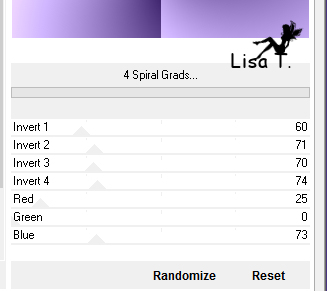
change the lasst 3 numbers according to your colors
Animabelle used the following settings for her second version
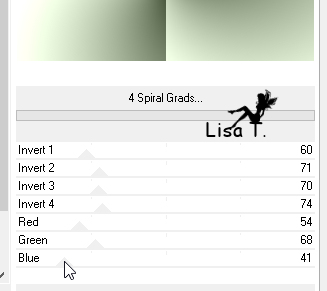
to know what settings are the good ones, open materials
palette and note RGB values

3
effects -> plugins -> Unlimited 2 -> &<Bkg
Kaleidoscope> / Cake Mix
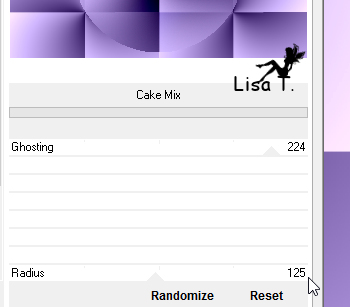
4
effects -> plugins -> VanDerLee -> Unplugged
X -> Defocus
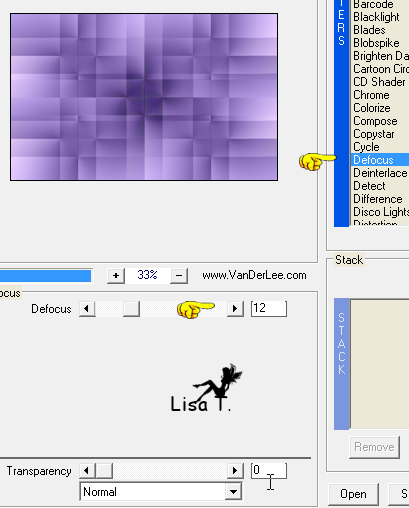
5
effects -> plugins -> Unlimited 2 -> Tramages
/ Wee Scratches
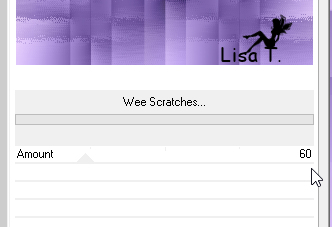
6
effects -> distortion effects -> Twirl / 150°
effects -> image effects -> Seamless Tiling / Side
by Side
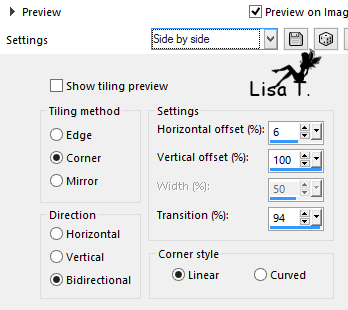
adjust -> sharpness -> sharpen
7
layers -> duplicate
effects -> plugins -> [AFS IMPORT] / sqborder2
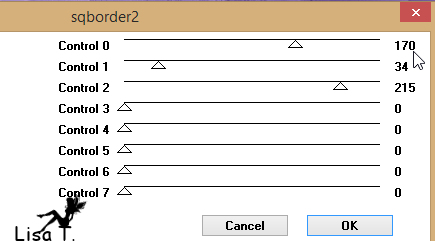
layers -> properties -> blend mode -> Soft Light / opacity
40% (more or less)
Animabelle chose 60% for ther second version
effects -> image effects -> seamless tiling / default
settings
adjust -> sharpness -> sharpen
layers -> merge visible
8
layers -> new raster layer
flood fill white
layers -> new mask layer -> from image -> mask « 133_masque_Animabelle »
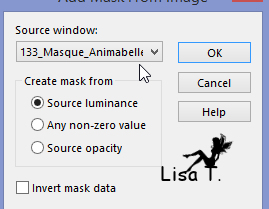
layers -> duplicate
layers -> merge -> merge group
image -> mirror -> mirror horizontal
blend mode : Screen
layers -> duplicate
blend mode : dodge - opacity : 30%
9
layers -> merge -> merge visible
image -> add borders -> ...
1 pixel color 2
10 pixels color 1
1 pixel color 2
15 pixels color 1
1 pixel color 3
40 pixels color 1
10
layers -> new raster layer
in materials palette, set white as FG color
open « pinceau_Meditation_Animabelle » and
highlight middle layer (pinceau_meditaiton)
edit -> copy and passte as new image
back to your work -> edit -> paste as new layer
file -> export -> custom brush
name your brush tip
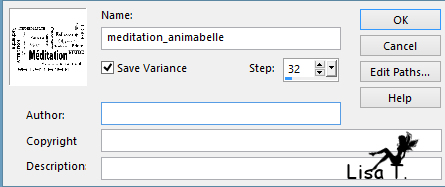
11
activate Paint Brush tool

left click ONCE bottom left, move it as shown on the final
result
effects -> 3D effects -> drop shadow -> 1 / 1
/ 100 / 1 / color 2
12
copy / paste as new layer « Deco1_Meditation_Animabelle »
move it top left as shown
effects -> 3D effects -> drop shadow -> 4 / 4
/ 30 / 5 / color 2
Note
you can export this tube as custom brush as in step 10
then use it on a new layer with your own colors
13
copy / paste as new layer « 86_Femme_Page6_Animabelle »
image -> resize -> uncheck « resize all
layers » -> 70%
move it bottom right
14
layers -> duplicate
adjust -> blur -> gaussian blur / 30
blend mode : Multiply
layers -> arrange -> move down
image -> add bordesr -> ...
1 pixel color 3
10 pixels color 1
1 pixel color 2
15
layers -> new raster layer
apply your watermark
layers -> merge -> merge all (flatten)
file -> export -> type .jpeg optimized
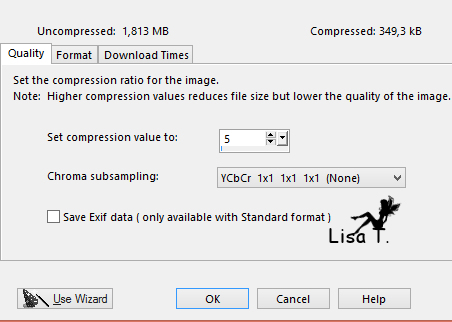

Don't hesitate to write to Animabelle if you have any trouble
with her tutorial
To be informed about her new tutorials, join her NewsLetter

If you create a tag (using other tubes than those provided)
with this tutorial
and wish it to be shown, send it to Animabelle !
It will be a real pleasure for her to add it to the gallery
at the end of the tutorial


My tag with a tube by Cibi 


back to the boards of Animabelle’stutorials
board 1  board
2 board
2 

|