

You will find the original tutorial here :

This tutorial is a personal creation.
Any resemblance with another one would be only pure
coincidence.
It is stricly forbidden to modify tubes, to change
their name or take off the matermarks,
To present them on your sites or blog,
To share them in groups,
to make a bank of images, or to use them on lucrative purposes.

Animabelle created this tutorial using PSP X9
but you can follow it with another version ; however,
the results might be slightly different
Thank you to respect Animabelle’s work and the tubers
work.
Don’t hesitate to warn me if you have any trouble
with this translation,
and I’ll try to fix the problem as quickly as I can


Material
2 selections - 1 tube

duplicate tubes and work with the originals
place selections into the dedicated folder of Corel
PSP general folder
TIP 1 -> if you don’t
want to install a font -->
open it in a software as « Nexus Font » (or
other font viewer software of you choice)
as long as both windows are opened (software and font),
your font will be available in your PSP
TIP 2 -> from PSPX4,
in the later versions of PSP the functions « Mirror » and « Flip » have
been replaced by -->
« Mirror » --> image -> mirror -> mirror horizontal
« Flip » --> image -> mirror -> mirror vertical

Filters (plugins) used
Mehdi
Unlimited 2.0
Toadies
[AFS Import]
VanDerLee
Alien Skin Eye Candy 5: Impact
Tramages
Filter Factory Gallery H
thank you Renée Salon for sharing your plugins ‘ page

 
Use the pencil to follow the steps
hold down left click to grab it and move it
 |
 
1
open the tube, duplicate and work with the copy to
preserve orignal tube
don’t forget to save your work often in case of crash
of the software
2
pick up 4 nice colors into you main tube with the dropper
tool
Animabelle chose these colors

don’t hesitate to change colors, opacities and blend
modes of the layers to match you personal tubes
3
open a new transparent image 800 * 500 px
set colors 1 and 2 as FG and BG colors in the mateirals
palette
effects => plugins => Mehdi => Wavy Lab 1.1 /
colors 2 * 1 * 3 * 4
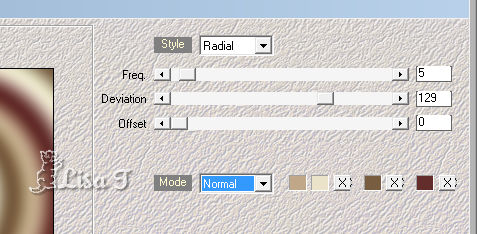
adjust => blur => gaussian blur / 20
4
effects => plugins => Filters Unlimited 2 => Krusty’s
FX vol.I 1.0 / Radial Texturizer

c*Sucking Toad* Bevel I

5
effects => plugins => Toadies => Weaver
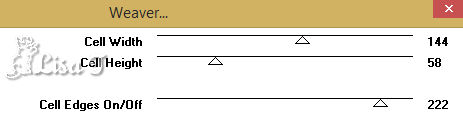
effects => plugins => Filters Unlimited 2 => Lens
Effects / Vertical Slices

6
layers => duplicate
effects => geometric effects => Circle / tick « transparent »
image => resize => untick « resize al
layers » => 80%
effects => image effects => seamless tiling

7
effects => reflection effects => kaleidoscope

blend mode of the layer => « Hard Light » - opacity :
55%
effects => 3D effects => drop shadow => 6 / 6
/ 55 / 25 / black
effects => image effects => seamless tiling / default
settings

8
selections => load-save selection => from disk => selection « Sel1_Malacka_Animabelle »
selections => modify => feather : 90
edit => cut
selections => select none
layers => merge => merge down
adjust => sharpness => sharpen
9
selections => select all
selections => modify => contract / 15 px
selections => modify => select selection borders

selections => promote selection to layer
effects => plugins => [AFS IMPORT] /
sqborder2 / default settings

effects => 3D effects => drop shadow => 6 / 6
/ 45 / 20 / black
selections => select none
10
layers => duplicate
effects => image effects => seamless tiling / default
settings
layers => arrange => move down
blend mode of the layer => « Multiply »
layers => merge => merge visible
11
window => duplicate
the copy is highlighted
effects => geometric effects => circle / Tick « transparent »
edit => copy
back to your original work
edit => paste as new layer
image => resize => untick « resize al layers » => 40%
enable the Pck tool with the following settings to move
the tube (H : 86 / V : 65)

adjust => sharpness => sharpen
hit the « M » key of your keyboard
to disable the Pick tool
12
layers => duplicate
highlight layer below « Raster 1 »
effects => p lugins => VanDerLee => Unplugged
X => Defocus

highlight layer above « copy of Raster 1 »
layers => merge => merge down
13
highlight bottom layer
edit => copy
edit => paste as new limage
image => resize => tick « resize al layers » => untick « lock
aspect ratio » => 150%

adjust => sharpness => sharpen
edit => copy
14
back to your main work
edit => paste as new layer
enable the Pick tool => H : 553 / V : 70
hit the « M » key of your keyboard to disable
the Pick tool
layers => duplicate
image => resize => untick « resize al layers » => Tick « lock
aspect ration » => 85%
15
enable the Pick tool => H : 523 / V : 124
hit the « M » key of your keyboard to disable
the Pick tool
layers => merge => merge down
effects => 3D effects => drop shadow => 10 / 10
/ 45 / 20 / black
layers => merge => merge visible
16
selections => load-save selection => from disk => selection « Sel2_Malacka_Animabelle »
selections => promote selection to layer
effects => plugins => Alien Skin Eye Candy 5 Impact
=> Glass

effects => 3D effects => drop shadow => 8 / 8
/ 45 / 8 / black or color 4
blend mode of the layer : « Hard Light » (optional)
selections => select none
17
image => add borders => tick « symmetric » => 1
px color 4
eidt / copy
selections => select all
image => add borders => tick « symmetric » => 20
px color 1
selections => invert
edit => paste into selection
adjust => blur => gaussian blur => 20
18
effects => plugins => Tramages => Tow The Line
/ default settings

selections => invert
effects => 3D effects => drop shadow => 0 / 0
/ 75 / 30 / black
selections => select none
19
image => add borders => tick « symmetric » => 2
px color 4
selections => select all
image => add borders => tick « symmetric » => 45
px color 2
selections => invert
effects => plugins => Filter Factory Gallery H /
Zoom Blur / default settings : 22 / 9
selections => promote selection to layer
blend mode of the layer : « Screen » - opacity :
50%
effects => texture effects => mosaic antique

selections => select none
20
copy / paste as new layer the mowa tube
erase the matermark
mage => resize => untick « resize al layers » => Tick « lock
aspect ration » => 80%
adjust => sharpness => sharpen
drop a shadow of your choice and place qhere you like
21
image => add borders => tick « symmetric » => 2
px color 4
layers => new raster layer => apply your watermark
or signature
layers -> merge -> merge all (flatten)
file => export => jpeg optimized
file -> save as.... type .jpeg optimized
 
My tag with a tube created by Jewel . Her site HERE

Don't hesitate to write to Animabelle if you have any
trouble with her tutorial
To be informed about her new tutorials, join her NewsLetter

If you create a tag (using other tubes than those provided)
with this tutorial
and wish it to be shown, send it to Animabelle !
It will be a real pleasure for her to add it to the gallery
at the end of the tutorial


back to the boards of Animabelle’s tutorials
board 1 board
2 board
2 board
3 board
3 board 4 board 4

|