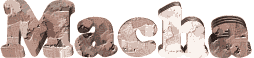

You will find the original tutorial here :
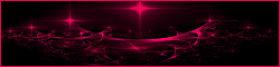
This tutorial is a personal creation.
Any resemblance with another one would be only pure coincidence.
It is stricly forbidden to modify tubes, to change their name or take off the matermarks,
To present them on your sites or blog,
To share them in groups,
to make a bank of images, or to use them on lucrative purposes.

Thank you to respect Animabelle’s work and the tubers work.
Don’t hesitate to warn me if you have any trouble with this translation,
and I’ll try to fix the problem as quickly as I can

Animabelle worked with PSP2019 and I worked with PSP2020 Ultimate
you can follow this tutorial with another version of PSP, but the result might be slightly different

Supplies
Fonts - Masks – selections – decoration tubes
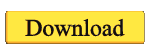
main tubes are not provided
I used a tube created by Ladybird to create my tag
TIP 1 -> if you don’t want to install a font -->
open it in a software as « Nexus Font » (or other font viewer software of you choice)
as long as both windows are opened (software and font), your font will be available in your PSP
TIP 2 -> from PSPX4, in the later versions of PSP the functions « Mirror » and « Flip » have been replaced by -->
« Mirror »has become --> image => mirror => mirror horizontal
« Flip » has become --> image => mirror => mirror vertical

Plugins needed
Unlimited 2.0
Thank you Renée Salon for sharing your plugins page

 
Use the pencil to mark your place
along the way
hold down left click to grab and move it
 |
 
1
duplicate all the tubes and work with the copies to preserve originals
save your work often in case of problems with your psp
2
use the Dropper tool to pick up your colors into your tubes and misted images
Animabelle chose these :
color 1 => #f1d2be
color 2 => #512b22
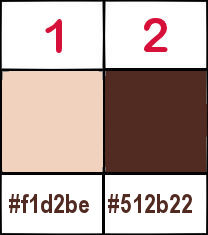
don’t hesitate to change blend modes and opacities of the layers to match your personal colors and tubes
3
place the selections into the folder « selections » of Corel PSP general folder
open the masks and minimize to tray
**********
open a new image => transparent => 850 * 500 px
selections => select all
copy / paste a character tube into selection
selections => select none
effects => image effects => seamless tiling => default settings
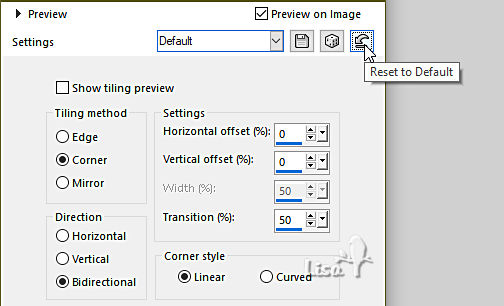
4
adjust => blur => radial blur
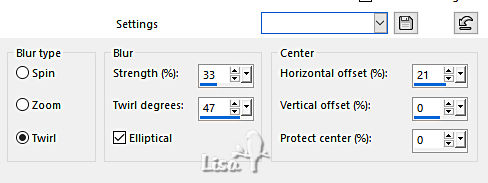
effects => image effects => seamless tiling => Side by Side
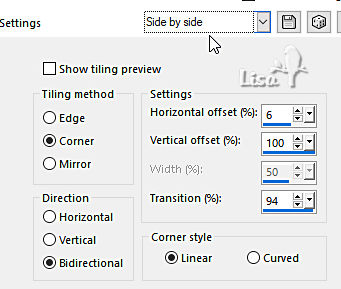
5
layers => duplicate
highlight layer below (original)
adjust => blur => gaussian blur => 70
layers => merge => merge all (flatten)
effects => plugins => Unlimited 2 => VM Distortion / Flipper
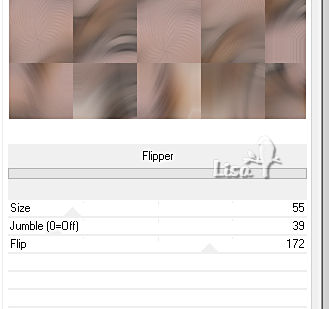
6
adjust = > blur => motion blur /
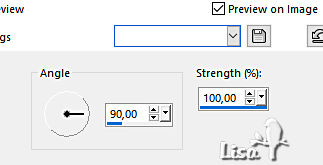
adjust = > blur => motion blur /
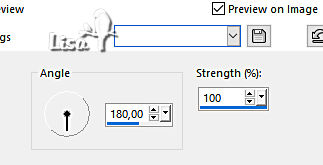
7
layers => duplicate
effects => plugins => °v° Kiwi’s Oelfilter / Leinwand
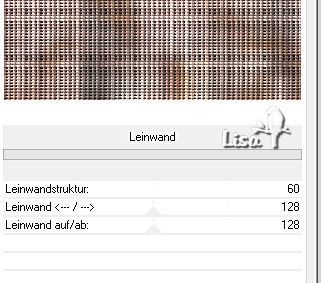
blend mode of the layer : Overlay / opacity : 15%
adjust => sharpness => sharpen more
layers => merge => merge visible
8
effects => plugins => Unlimited 2 => VideoRave / Noisy Blur
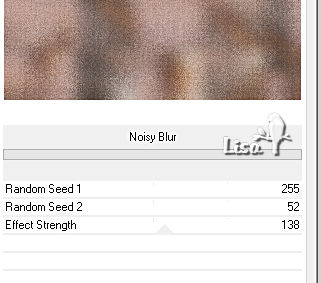
layers => duplicate
effects => plugins => Unlimited 2 => Sapphire Filters 01 => SapphirePlugin_0097
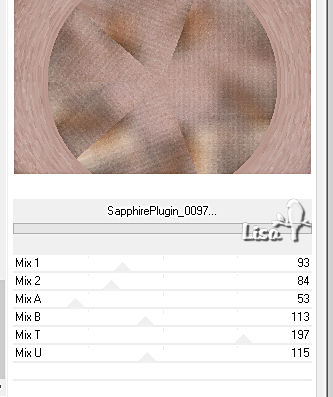
9
effects => image effects => seamless tiling => Side by Side
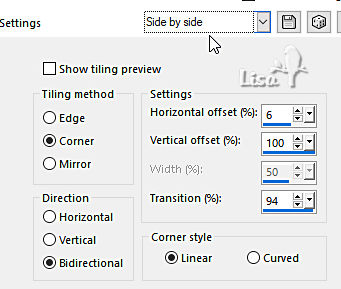
blend mode of the layer : Overlay / opacity : 45%
adjust => sharpness => sharpen more
layers => merge => merge visible
10
layers => duplicate
image => mirror => mirror horizontal
layers => new mask layer => from image

layers => merge => merge group
effects => 3D effects => drop shadow => -5 / 5 / 40 / 10 / black
effects => 3D effects => drop shadow => 5 / -5 / 40 / 10 / black
11
highlight layer below
layers => new raster layer
selections => load-save selection => from disk => selection # 1
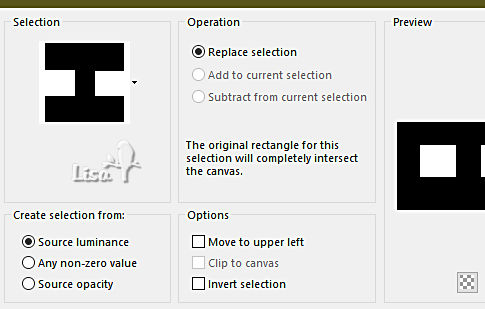
copy / paste a landscape tube into selection
selections => select none
layers => merge => merge all (flatten)
effects => plugins => Unlimited 2 => Buttons & Frames / Rectangular Button
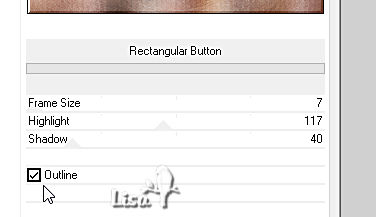
12
selections => select all
image => add borders => tick « symmetric » => 50 px color 1
effects => 3D effects => drop shadow => 0 / 0/ 100 / 40 / color 2
edit => repeat => drop shadow => 0 / 0/ 100 / 40 / color 2
selections => invert
selections => promote selection to layer
13
effects => plugins => Unlimited 2 => Outward Bound
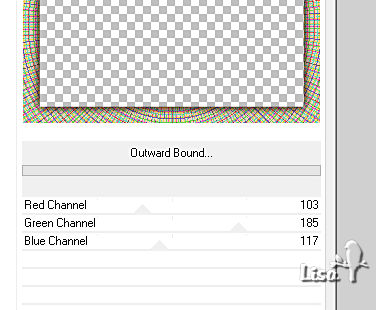
blend mode of the layer : Luminance (Legacy) / opacity : 60%
adjust => sharpness => sharpen
selections => select none
14
image => add borders => tick « symmetric » => 5 px color 2
effects => plugins => Unlimited 2 => Buttons & Frames / Rectangular Button
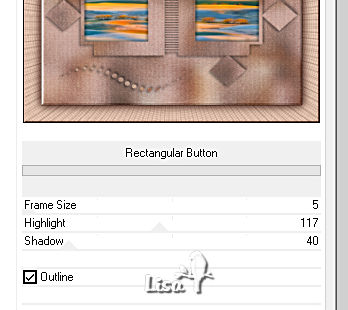
15
copy / paste a character tube as new layer
place where you like
drop a shadow of your choice
16
enable the Text tool => write the text with the « Cocktail Bubbly » font provided
or use the text « ready to use » provided / blend mode : Luminance (Legacy)
layers => merge => merge all (flatten)
17
apply your watermark or signature
write your licence number if you used a licensed tube
save your work as... type .jpeg optimized
 
Another version with my tube


Don't hesitate to write to me if you have any trouble with this tutorial
If you create a tag (using other tubes than those provided) with this tutorial
and wish it to be shown, send it to Animabelle !
It will be a real pleasure for her to add it to the gallery at the end of the tutorial


back to the boards of Animabelle’s tutorials
board 1 board 2 board 2 board 3 board 3 board 4 board 4 board 5 board 5
board 6 board 7 board 7

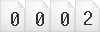
|