

You will find the original tutorial here
:

This tutorial is a personal creation.
Any resemblance with another one would be only pure coincidence.
It is stricly forbidden to modify tubes, to change their
name or take off the matermarks,
To present them on your sites or blog,
To share them in groups,
to make a bank of images, or to use them on lucrative purposes.

Thank you to respect Animabelle’s work and the tubers
work.
Don’t hesitate to warn me if you have any trouble
with this translation,
and I’ll try to fix the problem as quickly as I can

Animabelle works with PSPX9 and I work with PSP 2020
you can follow this tutorial with another version of PSP,
but the result might be slightly different

Supplies
masks - tubes - selections

TIP 1 -> if
you don’t
want to install a font -->
open it in a software as « Nexus Font » (or
other font viewer software of you choice)
as long as both windows are opened (software and font),
your font will be available in your PSP
TIP 2 -> from PSPX4,
in the later versions of PSP the functions « Mirror » and « Flip » have
been replaced by -->
« Mirror »has become --> image => mirror => mirror
horizontal
« Flip » has become --> image => mirror => mirror
vertical

Plugins needed
thank you Renée Salon for sharing
your plugins page


Use the pencil to mark your place
along the way
hold down left click to grab and move it
 |

1
open the tubes, decorations, masks... etc.... / duplicate
/ close originals
work with the copies
don’t forget to save your work often in case of problems
with psp
2
with the dropper tool, pick up nice colors into your main
tubes
Animabelle chose these
color 1 => FG color => #c8c798
color 2 => BG => #ffc524
color 3 => #00575b
color 4 => #000000
color 5 =>

don’t hesitate to change blend modes and opacities
of the layers to match your personal colors and tubes
3
open a new transparent image 800 * 400 px
flood fill with the following linear gradient / colors
2 & 3

selections => select all
copy / paste « 4950_luzcristina » into
selection
selections => select none
adjust => blur => radial blur

4
layers => duplicate
effects => plugins => Unlimited 2 => Johann’s
Filters / Symmetric Pattern 3

blend mode of the layer : Soft Light
layers => merge => merge down
5
layers => duplicate
effects => plugins => Mura’s Meister => Pole
Transform

layers => duplicate
image => mirror => mirror vertical
layers => merge => merge down
6
effects => image effects => seamless tiling => default
settings

effects => image effects => seamless tiling => Side
by Side

blend mode of the layer : Overlay
7
layers => new raster layer
flood fill with color 1
layers => new mask layer => from image
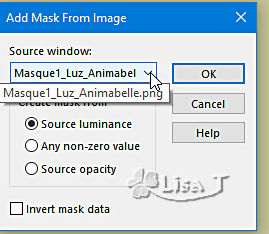
layers => merge => merge group
blend mode of the layer : Dodge / opacity : 60%
8
layers => new raster layer
flood fill with color 2
layers => new mask layer => from image

layers => merge => merge group
blend mode of the layer : Dodge / opacity : 63%
9
effects => image effects => offset => H : 0
/ V : - 100 / tick « custom » and « transparent »
adjust => sharpness => sharpen more
10
image => add borders => tick « symmetric » => 2
px color 2
selections => select all
image => add borders => tick « symmetric » => 40
px color 1
selections => invert
flood fill selection with the gradient

11
selections => promote selection to layer
effects => plugins => Unlimited 2 => Krusty ‘s
FX vol. II 1.0 / Pattern Generator S (Spider2) / default
settings

blend mode of the layer : Luminance (Legacy)
selections => select none
12
image => add borders => tick « symmetric » => 2
px color 2
selections => select all
image => add borders => tick « symmetric » => 50
px color 4 (black)
selections => invert
layers => new raster layer
flood fill selection with the following gradient

13
layers => new mask layer => from image

effects => edge effects => enhance
layers => merge => merge group
selections => select none
14
copy / paste « 4950-luzcristina » as
new layer
image => resize => untick « resize all layers » => 85%
place as shown on final result
layers => duplicate
highlight layer below
adjust => blur => gaussian blur / 20
blend mode of the layer : Multiply
15
image => add borders => tick « symmetric » => 1
px color 3
image => add borders => tick « symmetric » => 2
px color 2
copy / paste « Deco1_Luz_Animabelle » as new
layer
place as shown on final result, or where you like best
Animabelle provides the Font if you want to write another
text
16
layers => new raster layer
apply your watermark or signature
write your licence number if you used a licenced tube
file => save your work as... type .jpeg optimized

My tag
with a tube created by Colybrix

Don't hesitate to write to me if
you have any trouble with her tutorial
If you create a tag (using other tubes than those provided)
with this tutorial
and wish it to be shown, send it to Animabelle !
It will be a real pleasure for her to add it to the gallery
at the end of the tutorial


back to the boards of Animabelle’s tutorials
board 1 board 2 board 2 board
3 board
3 board 4 board 4 board
5 board
5

|