

You will find the original tutorial here :
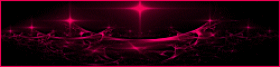

This tutorial is a personal creation.
Any resemblance with another one would be only pure coincidence.
It is stricly forbidden to modify tubes, to change their name or take off the matermarks,
To present them on your sites or blog,
To share them in groups,
to make a bank of images, or to use them on lucrative purposes.

Thank you to respect Animabelle’s work and the tubers work.
Don’t hesitate to warn me if you have any trouble with this translation,
and I’ll try to fix the problem as quickly as I can
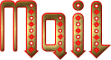
Animabelle worked with PSP2019 and I worked with PSP2020 Ultimate
you can follow this tutorial with another version of PSP, but the result might be slightly different

Supplies
masks - tubes – selections – preset

TIP 1 -> if you don’t want to install a font -->
open it in a software as « Nexus Font » (or other font viewer software of you choice)
as long as both windows are opened (software and font), your font will be available in your PSP
TIP 2 -> from PSPX4, in the later versions of PSP the functions « Mirror » and « Flip » have been replaced by -->
« Mirror »has become --> image => mirror => mirror horizontal
« Flip » has become --> image => mirror => mirror vertical

Plugins needed
Mehdi
AFH
°v° Kiwi`s Oelfilter
MuRa's Seamless
Alien Skin Eye Candy 5: Impact
Filters Unlimited 2.0
Thank you Renée Salon for sharing your plugins page


Use the pencil to mark your place
along the way
hold down left click to grab and move it
 |

1
duplicate all the tubes and work with the copies to preserve originals
save your work often in case of problems with your psp
2
use the Dropper tool to pick up your colors into your tubes and misted images
Animabelle chose these :
color 1 => #a3c8d0
color 2 => #455a53
color 3 => #fcd2ce
color 4 => 4b7597
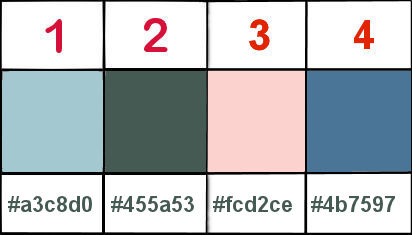
don’t hesitate to change blend modes and opacities of the layers to match your personal colors and tubes
3
place the selection into the folder « selections » of Corel PSP general folder
open the mask and minimize to tray
double-click on the preset to install
4
open a new transparent image 800 * 500 px
set colors 2 and 1 as FG and BG colors into the materials palette
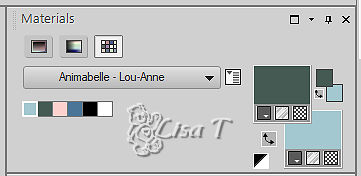
effects => plugins => Mehdi => Wavy Lab 1.1 => colors 1 / 2 / 3 / 4
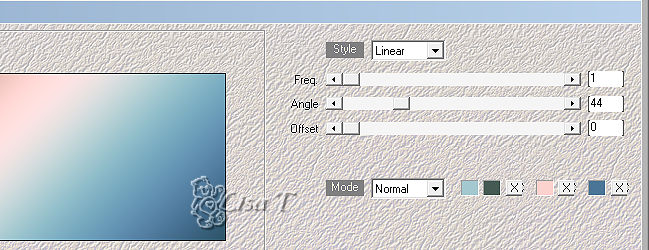
5
layers => duplicate
effects => plugins => AFH / Newton Fractal Explorer 5,0c / Switch
translator’s note : I had to patch this filter with FM Patcher
if you can’t find this plugin, Animabelle provides the result of this step
if you use it, don’t duplicate but copy/paste…as new layer
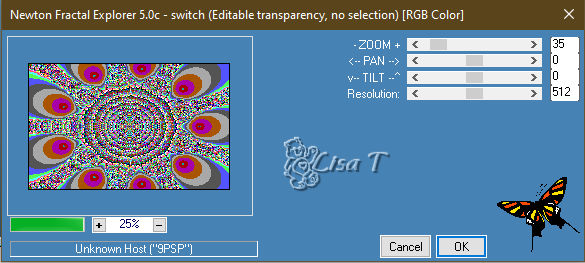
blend mode of the layer : Luminance (Legacy) / opacity : 26%
6
effects => plugins => Mehdi => Sorting Tiles
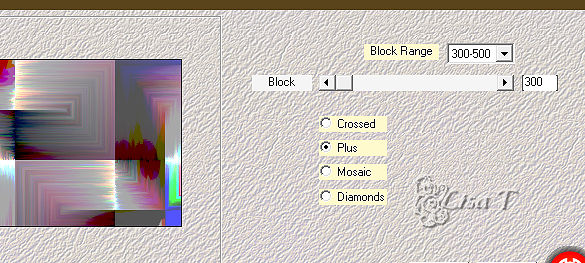
effects => image effects => seamless tiling => default settings
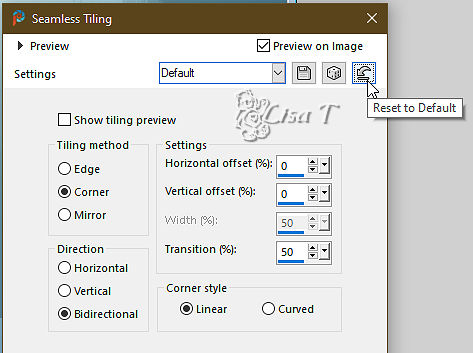
7
effects => plugins => °v° Kiwi’s Oelfilter / Zig Zack
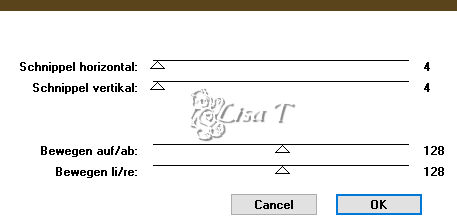
adjust => sharpness => sharpen more
layers => merge => merge down
8
layers => new raster layer
flood fill layer with the following linear gradient
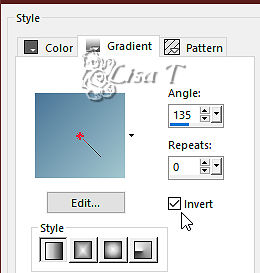
layers => new mask layer => from image
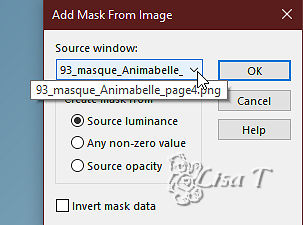
layers => merge => merge group
blend mode of the layer : Dodge / opacity : 73%
layers => merge => merge visible
9
layers => duplicate
image => mirror => mirror horizontal
layers => new mask layer => from image
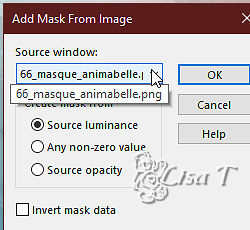
layers => merge => merge group
10
effects => plugins => Mura’s Seamless => Emboss at Alpha => default settings
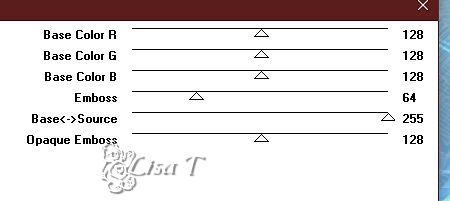
effects => 3D effects => drop shadow => 5 / 5 / 100 / 10 / color 4
11
selections => load-save selection => from disk => selection # 2
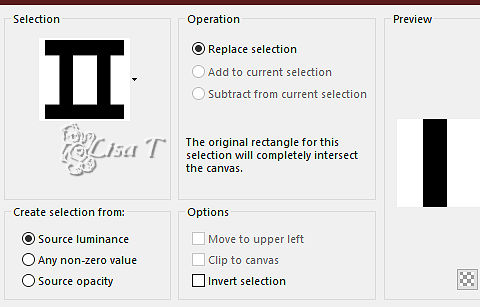
hit the DELETE key of your keyboard
layers => new raster layer
copy / paste « Misted Lou Anne Animabelle » into selection
adjust => sharpness => sharpen
selections => invert
effects => 3D effects => drop shadow => 0 / 0 / 50 / 50 / black or dark color
selections => select none
12
highlight bottom layer
selections => load-save selection => from disk => selection # 1
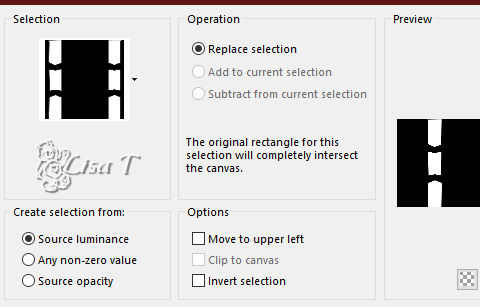
selections => promote selection to layer
blend mode of the layer : Multiply
13
layers => duplicate
layers => new raster layer
effects => plugins => Alien Skin Eye Candy 5 Impact / Glass
apply the preset provided
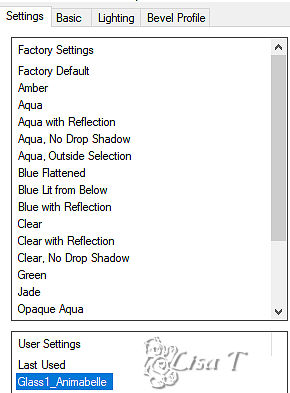
selections => select none
layers => merge => merge visible
14
effects => plugins => AFH => AFH Beveler 2.0a / default settings
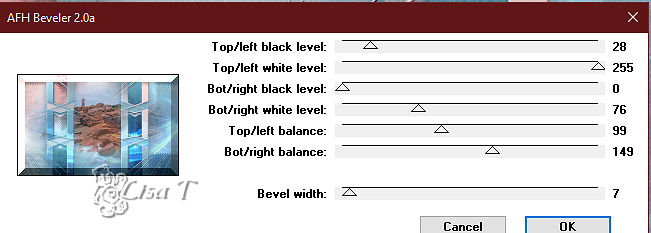
15
image => add borders => tick « symmetric » => ...
1 px color 4
12 px white
1 px color 2
16
selections => select all
image => add borders => tick « symmetric » => ...
50 px white
effects => 3D effects => drop shadow => 0 / 0 / 100 / 50 / color 4 => apply TWICE
selections => invert
17
selections => promote selection to layer
effects => plugins => Unlimited 2 => [AFS IMPORT] / ZIGZAGGE
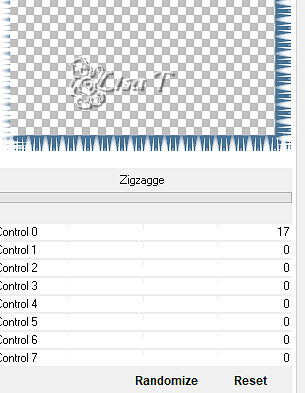
opacity of the layer : 50%
adjust => sharpness => sharpen
selections => select none
18
copy / paste the character tube as new layer
don’t forget to erase the watermark
image => mirror => mirror horizontal
image => resize => untick « resize all layers » => 85%
place as shown on final result
effects => 3D effects => drop shadow => 0 / 0 / 100 / 50 / black
19
image => add borders => tick « symmetric » => ...
1 px color 4
Image => rotate left
Write « Lou-Anne » with a font of your choice (or another text you like best)
Drop a shadow of your choice
Image => rotate right
Animabelle provides the Word Art if you wish to use it
20
layers => new raster layer
apply your watermark or signature
write your licence number if you used a licensed tube
save your work as... type .jpeg optimized

My tag with my tube


Don't hesitate to write to me if you have any trouble with this tutorial
If you create a tag (using other tubes than those provided) with this tutorial
and wish it to be shown, send it to Animabelle !
It will be a real pleasure for her to add it to the gallery at the end of the tutorial
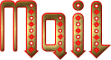

back to the boards of Animabelle’s tutorials
board 1 board 2 board 2 board 3 board 3 board 4 board 4 board 5 board 5
board 6 board 7 board 7

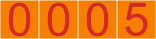
|