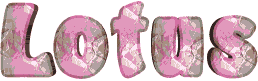

You will find the original tutorial here :
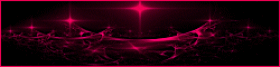
This tutorial is a personal creation.
Any resemblance with another one would be only pure coincidence.
It is stricly forbidden to modify tubes, to change their name or take off the matermarks,
To present them on your sites or blog,
To share them in groups,
to make a bank of images, or to use them on lucrative purposes.

Thank you to respect Animabelle’s work and the tubers work.
Don’t hesitate to warn me if you have any trouble with this translation,
and I’ll try to fix the problem as quickly as I can
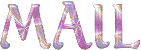
Animabelle worked with PSP2019 and I worked with PSP2020 Ultimate
you can follow this tutorial with another version of PSP, but the result might be slightly different

Supplies
masks

Tubes are no longer provided – I use my own tubes and misted images
TIP 1 -> if you don’t want to install a font -->
open it in a software as « Nexus Font » (or other font viewer software of you choice)
as long as both windows are opened (software and font), your font will be available in your PSP
TIP 2 -> from PSPX4, in the later versions of PSP the functions « Mirror » and « Flip » have been replaced by -->
« Mirror »has become --> image => mirror => mirror horizontal
« Flip » has become --> image => mirror => mirror vertical

Plugins needed
Filters Unlimited 2.0
Carolaine and Sensibility
MuRa's Seamless
Tramages
AP [Lines]
Thank you Renée Salon for sharing your plugins page


Use the pencil to mark your place
along the way
hold down left click to grab and move it
 |

1
duplicate all the tubes and work with the copies to preserve originals
save your work often in case of problems with your psp
2
use the Dropper tool to pick up your colors into your tubes and misted images
Animabelle chose these :
color 1 => #d0dad4
color 2 => #686a4e
color 3 => #000000 (black)
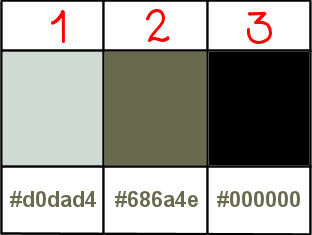
don’t hesitate to change blend modes and opacities of the layers to match your personal colors and tubes
3
open the masks and minimize to tray
********************
open a new transparent image 800 * 400 px
flood fill layer with the following linear gradient / colors 1 & 2
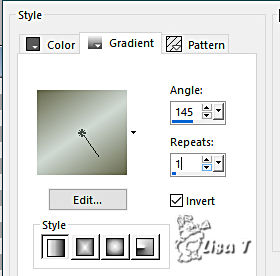
layers => duplicate
image => mirror => mirror horizontal
layers => new mask layer => from image / Untick the box « invert mask data » => mask 1 provided
layers => merge => merge group
adjust => sharpness => sharpen more
layers => merge => merge down
4
layers => duplicate
effects => plugins => Unlimited 2 => Krusty’s FX vol. II 1.0 / Pattern Generator L (Rasial 1)
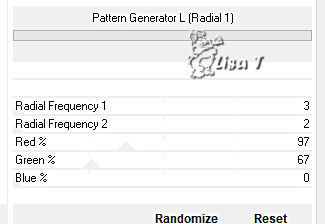
blend mode of the layer : Luminance (Legacy) / opacity : 15%
effects => image effects => seamless tiling => default settings
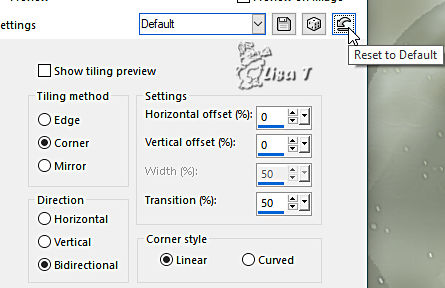
5
effects => plugins => Carolaine and Sensibility => CS-Brectangles
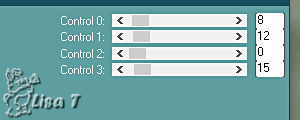
adjust => sharpness => sharpen
layers => merge => merge down
6
layers => new raster layer
flood fill with color 2
layers => new mask layer => from image / Untick the box « invert mask data » => mask 2 provided
layers => merge => merge group
effects => plugins => Mura’s Seamless => Emboss at Alpha
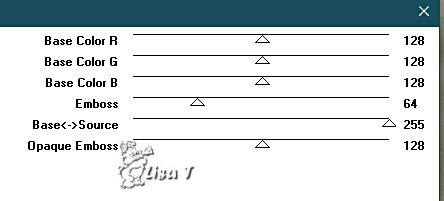
layers => merge => merge down
7
layers => new raster layer
flood fill with color 1
layers => new mask layer => from image / Untick the box « invert mask data » => mask 3 provided
layers => merge => merge group
adjust => sharpness => sharpen
8
enable the Selection tool / custom selection
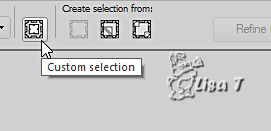
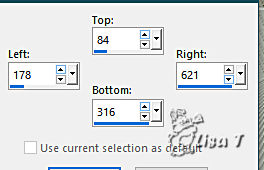
copy / paste a landscape image as new layer
resize if necessary
adjust => sharpness => sharpen
selections => invert
hit the DELETE key of your keyboard
selections => select none
layers => arrange => move down
9
highlight top layer (the mask)
effects => 3D effects => drop shadow => 8 / 8 / 55 / 10 / black or a very dark color
image => add borders => tick « symmetric » => 2 px color 1
selections => select all
image => add borders => tick « symmetric » => 60 px color 2
selections => invert
effects => plugins => Unlimited 2 => &<Background Kaleidoscope> => Cake Mix
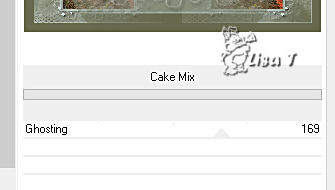
selections => select none
10
select inside the 60 px frame with the Magic Wand tool, by cliking on the plain color ef this frame
effects => plugins => Tramages / Pool Shadow
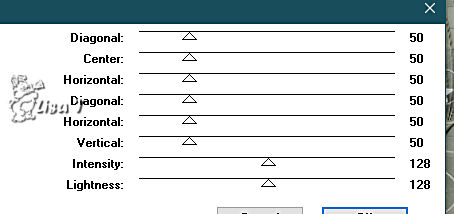
effects => plugins => AP Lines => Lines Silverlining
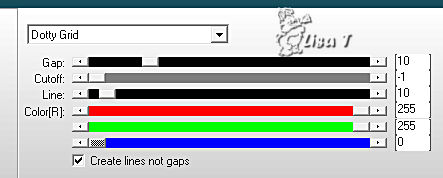
selections => invert
effects => 3D effects => drop shadow => 0 / 0 / 85 / 40 / black or a very dark color
selections => select none
11
copy / paste a character tube as new layer
resize if necessary
adjust => sharpness => sharpen
place bottom left (see final result)
layers => duplicate
highlight layer below
adjust => blur => gaussian blur / 20
blend mode of the layer : Multiply
12
highlight top layer
copy / paste a flower, or decoration tube as new layer
resize if necessary
adjust => sharpness => sharpen
place as shown on final result
13
layers => duplicate
highlight layer below (original)
adjust => blur => gaussian blur / 15
blend mode of the layer : Multiply
image => add borders => tick « symmetric » => 2 px color 1
image => add borders => tick « symmetric » => 1 px color 3 (or a dark color)
14
layers => new raster layer
apply your watermark or signature
write your licence number if you used a licensed tube
save your work as... type .jpeg optimized

Another version with my tubes (google image)


Don't hesitate to write to me if you have any trouble with this tutorial
If you create a tag (using other tubes than those provided) with this tutorial
and wish it to be shown, send it to Animabelle !
It will be a real pleasure for her to add it to the gallery at the end of the tutorial
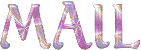

back to the boards of Animabelle’s tutorials
board 1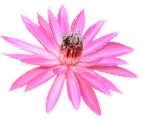 board 2 board 2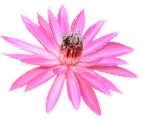 board 3 board 3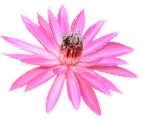 board 4 board 4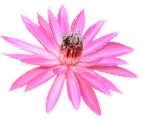 board 5 board 5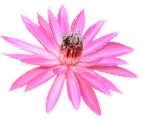
board 6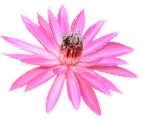 board 7 board 7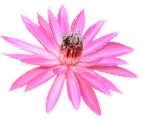

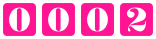
|