

You will find the original tutorial here
:
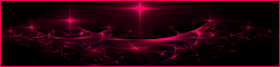
This tutorial is a personal creation.
Any resemblance with another one would be only pure coincidence.
It is stricly forbidden to modify tubes, to change their
name or take off the matermarks,
To present them on your sites or blog,
To share them in groups,
to make a bank of images, or to use them on lucrative purposes.

Thank you to respect Animabelle’s work and the tubers
work.
Don’t hesitate to warn me if you have any trouble
with this translation,
and I’ll try to fix the problem as quickly as I can

Animabelle works with PSPX9 and I work with PSP 2019
you can follow this tutorial with another version of PSP,
but the result might be slightly different

Supplies
1 selection - 1 tube - 1 texture - 2 masks

duplicate all your tubes, work with the
copies to preserve original images
TIP 1 -> if you don’t
want to install a font -->
open it in a software as « Nexus Font » (or
other font viewer software of you choice)
as long as both windows are opened (software and font),
your font will be available in your PSP
TIP 2 -> from PSPX4,
in the later versions of PSP the functions « Mirror » and « Flip » have
been replaced by -->
« Mirror »has become --> image => mirror => mirror
horizontal
« Flip » has become --> image => mirror => mirror
vertical

Plugins needed
Filters Unlimited 2.0
Simple
Alien Skin Eye Candy 5: Impact
Mehdi
Tramages
Thank you Renée Salon for sharing your plugins page


Use the pencil to mark your place
along the way
hold down left click to grab and move it
 |

1
duplicate all the tubes and work with the copies to preserve
originals
save your work often in case of problems with your psp
2
use the Dropper tool to pick up your colors into your tubes
and misted images
Animabelle chose these :
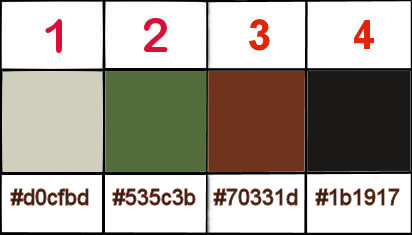
don’t hesitate to change blend modes and opacities
of the layers to match your personal colors and tubes
3
place the texture into the dedicated folder of Corel PSP
general folder
place the selection into the dedicated folder of Corel
PSP general folder
open the masks and minimize to tray
4
open a new transparent image 800 * 500 px
set colors 2 and 1 as FG and BG colors into the
materials palette
effects => plugins => Mehdi => Wavy Lab 1.1 => colors
2 / 1 / 4 / colors 1 / 2 / 3 / 2
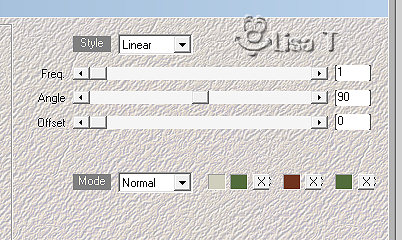
effects => texture effects => texture / texture « Corel_15_035.bmp »
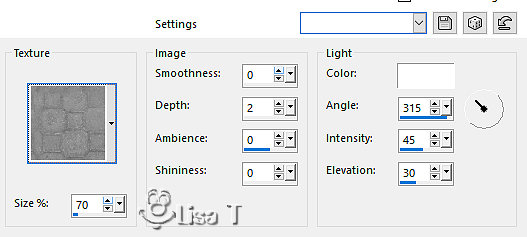
adjust => sharpness => sharpen more
5
layers => duplicate
effects => plugins => Unlimited 2 => Special
effects 1 / Venetian Blinds (Vertical) / 80 / 32
blend mode of the layer : Overlay / opacity : 40%
effects = > plugins => Simple => Diamonds
effects = > plugins => Simple => Pizza Slice
Mirror
layers => merge => merge down
6
layers => duplicate
effects => plugins => Unlimited 2 => Filter Facory
Gallery C => Interference...
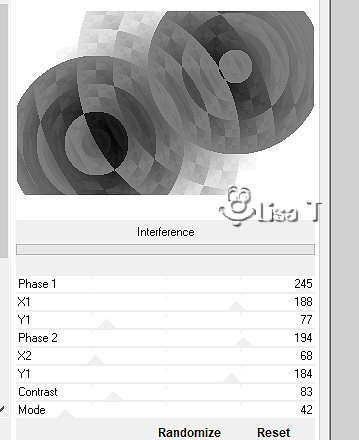
blend mode of the layer : Overlay / opacity
: 38%
effects => image effects => seamless tiling => default
settings
effects => edge effects => enhance
7
layers => new raster layer
flood fill with color 4
layers => new mask layer => from image => mask « Corel_07_006 » => Untick
the box « invert mask data »
layers => duplicate
layers => merge => merge group
blend mode of the layer : Overlay / opacity : 32%
your layers palette and tag look like this
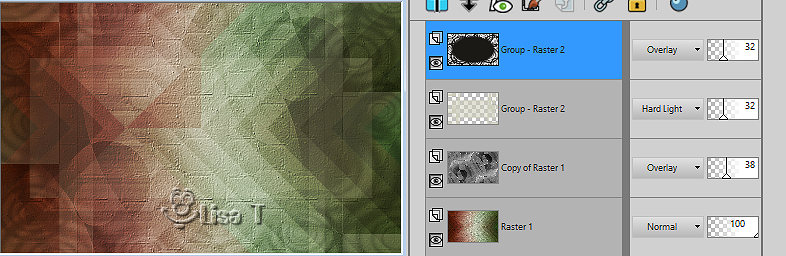
9
edit => copy special => copy merged
paste as new layer
effects => plugins => AAA Frames => Foto Frame
/ default settings
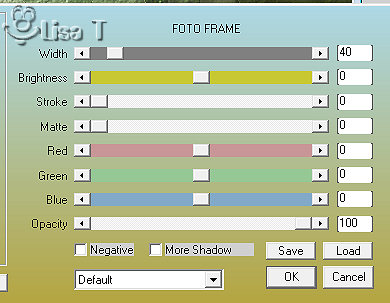
image => mirror => mirror horizontal
10
image => resize => untick « resize all layers » => 25
%
adjust => sharpness => sharpen
effects => image effects => offset => H : -116
/ V : 102 / tick « custom » and « transparent »
11
effects => 3D effects => drop shadow
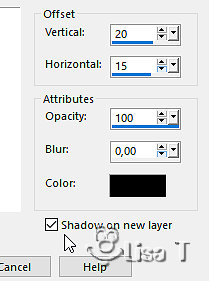
selections => select all / selections => float / selections
=> defloat
selections => modify => contract => 2 px
hit the DELETE key of your keyboard
selections => select none
highlight layer above
layers => merge => merge down
12
layers => duplicate
effects => image effects => offset => H : 250/
V : -200 / tick « custom » and « transparent »
effects => 3D effects => drop shadow => color
4
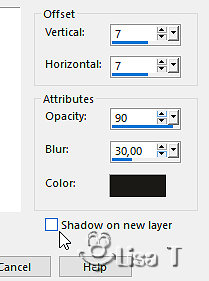
effects => plugins => Alien Skin
Eye Candy 5 Impact / Perspective Shadow
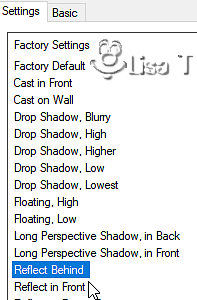
13
highlight layer below
effects => 3D effects => drop shadow => color
4 (same settings as before)
effects => plugins => Alien Skin Eye Candy 5 Impact
/ Perspective Shadow (same settings as before)
14
image => add borders => tick « symmetric » => ...
1 px color 4
selections => select all
image => add borders => tick « symmetric » => ...
15 px color 1
effects => plugins => Mehdi => Wavy Lab 1.1 => colors
1 / 2 / 3 / 2
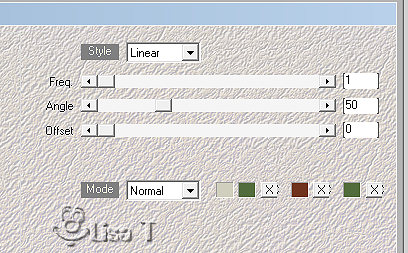
selections => promote selection to layer
15
effects => texture effects => Tiles
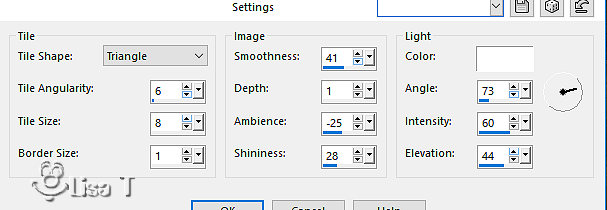
opacity of the layer : 34%
layers => merge => merge down
effects => 3D effects => inner bevel
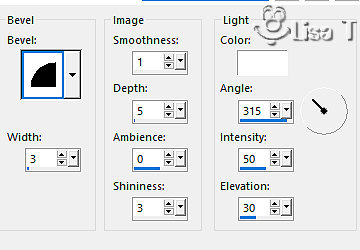
effects => plugins => Alien Skin
Eye Candy 5 Impact / Perspective Shadow
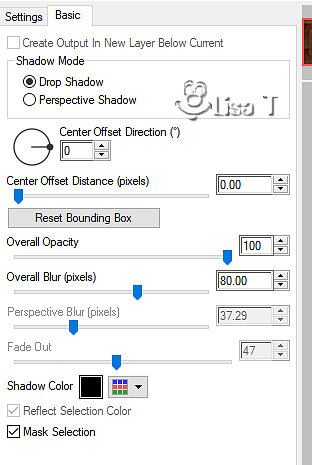
apply the plugin once more
selections => select none
16
image => add borders => tick « symmetric » => ...
1 px color 4
selections => select all
image => add borders => tick « symmetric » => ...
45 px color 1
selections => invert
effects = > plugins => Simple => Zoom Out and
Flip
adjust => blur => radial blur
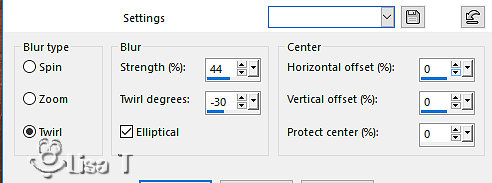
17
selections => promote selection to layer
selections => select none
image => mirror => mirror horizontal
image => mirror => mirror vertical
layers => duplicate
effects => plugins => Tramages / Tow the Line
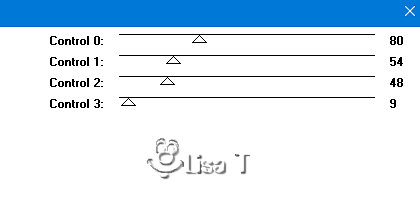
opacity of the layer : 16%
18
copy / paste the woman tube as new layer
don’t forget to erase the watermark
image => mirror => mirror horizontal
image => resize => untick « resize all layers » => 85
%
move left (see final result)
adjust => sharpness => sharpen
effects => plugins => Alien Skin Eye Candy 5 Impact
/ Perspective Shadow (same settings as before)
19
layers => duplicate
image => mirror => mirror horizontal
blend mode of the layer : Soft Light / opacity : 30%
(or other)
highlight bottom layer
effects => plugins => Alien Skin Eye Candy 5 Impact
/ Perspective Shadow
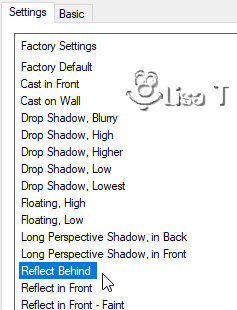
20
image => add borders => tick « symmetric » => ...
1 px color 4
layers => new raster layer
selections => load-save selection => from disk => selection « Sel1_Laurie_Animabelle »
flood fill with color 4
selections => select none
effects => 3D effects => drop shadow
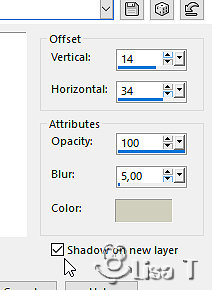
shadow layer is highlighted
blend mode of the layer : Soft Light
21
layers => new raster layer
apply your watermark or signature
layers => merge => merge all (flatten)
file => save your work as... type .jpeg optimized

My tag with my tube

Don't hesitate to write to Animabelle
if you have any trouble with her tutorial
If you create a tag (using other tubes than those provided)
with this tutorial
and wish it to be shown, send it to Animabelle !
It will be a real pleasure for her to add it to the gallery
at the end of the tutorial


back to the boards of Animabelle’s tutorials
board 1 board 2 board 2 board
3 board
3 board 4 board 4 board
5 board
5

|