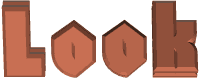

You will find the original tutorial here :
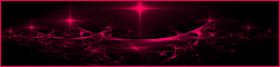
This tutorial is a personal creation.
Any resemblance with another one would be only pure coincidence.
It is stricly forbidden to modify tubes, to change their name or take off the matermarks,
To present them on your sites or blog,
To share them in groups,
to make a bank of images, or to use them on lucrative purposes.

Thank you to respect Animabelle’s work and the tubers work.
Don’t hesitate to warn me if you have any trouble with this translation,
and I’ll try to fix the problem as quickly as I can
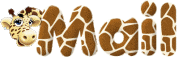
Animabelle works with PSPX9 and I work with PSP 2020 Ultimate
you can follow this tutorial with another version of PSP, but the result might be slightly different

Supplies
masks - tubes – selections – presets - brushtip

TIP 1 -> if you don’t want to install a font -->
open it in a software as « Nexus Font » (or other font viewer software of you choice)
as long as both windows are opened (software and font), your font will be available in your PSP
TIP 2 -> from PSPX4, in the later versions of PSP the functions « Mirror » and « Flip » have been replaced by -->
« Mirror »has become --> image => mirror => mirror horizontal
« Flip » has become --> image => mirror => mirror vertical

Plugins needed
Simple
RCS Filter Pak 1.0
ScreenWorks
Alien Skin Eye Candy 5: Impact
Graphic Plus
FunHouse
Tramages
Thank you Renée Salon for sharing your plugins page


Use the pencil to mark your place
along the way
hold down left click to grab and move it
 |

1
duplicate all the tubes and work with the copies to preserve originals
save your work often in case of problems with your psp
2
use the Dropper tool to pick up your colors into your tubes and misted images
Animabelle chose these :
color 1 => #e0bb9f
color 2 => #554231
color 3 => #000000
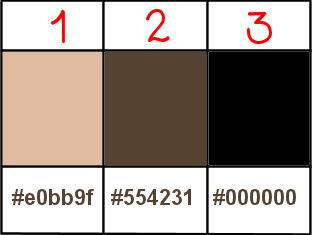
don’t hesitate to change blend modes and opacities of the layers to match your personal colors and tubes
3
place the selections into the folder « selections » of Corel PSP general folder
import the brush tip
open the mask and minimize to tray
double-click on the presets to install
4
open a new transparent image 800 * 500 px
flood fill black
layers => new raster layer
selections => select all
copy / paste « 151_enfant_p2_animabelle » into selection
don’t forget to erase the watermark
selections => select none
5
effects => image effects => seamless tiling
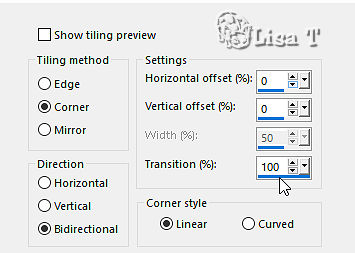
adjust => blur => radial blur
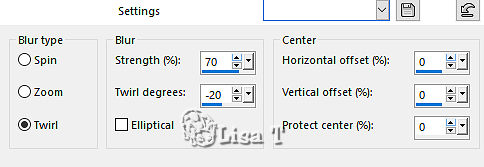
layers => merge => merge down
6
effects = > plugins => Simple => Diamonds
effects = > plugins => Simple => Pizza Slice Mirror
effects = > plugins => RCS Filter Pack 1.0 / RCS TripleExposure / default settings / 255
7
layers => duplicate
image => mirror => mirror horizontal
effects = > plugins => RCS Filter Pack 1.0 / RCS Digi-Lens / Window ShadesII
blend mode of the layer :Soft Light / opacity : 22%
adjust => sharpness => sharpen more
layers => merge => merge down
effects => reflection effects => rotating Mirror
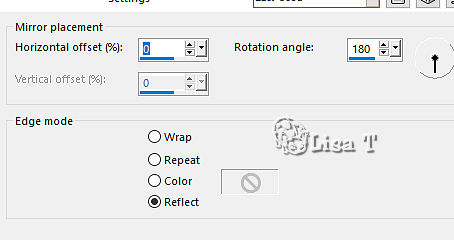
8
selections => load-save selection => from disk => selection # 1
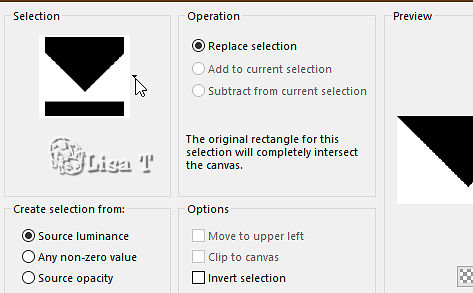
selections => promote selection to layer
effects = > plugins => ScreenWorks / Point Array
9
selections => invert
selections => modify = > select selection borders
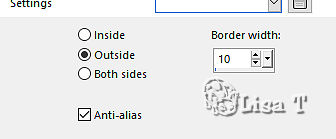
effects => 3D effects => inner bevel
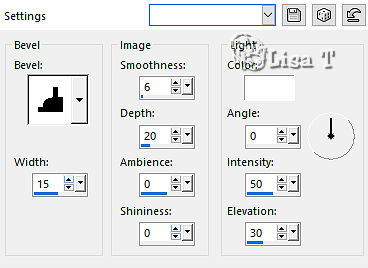
selections => select none
effects => 3D effects => drop shadow => - 15 / 0 / 60 / 45 / black
10
highlight bottom layer
enable the Selection tool / custom selection

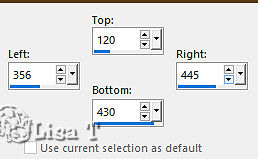
adjust => blur => gaussian blur / 20
selections => select none
11
copy / paste « 151_enfant_p2_animabelle » as new layer
image => resize => untick « resize all layers » => 65%
move the layer slightly upwards
adjust => sharpness => sharpen
12
highlight bottom layer
layers => new raster layer
flood fill with color 3
layers => new mask layer => from image / tick the box « invert mask data»
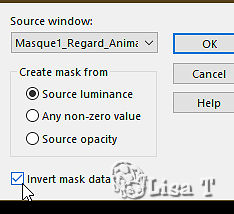
layers => merge => merge group
effects => 3D effects => drop shadow => 15 / 0 / 60 / 15 / black
13
layers => new raster layer
set color 3 as FG color into the materials palette
enable the Brushtip Tool / find the brush provided

apply this way

place properly
effects => 3D effects => drop shadow => 0 / 0 / 100 / 40 / color 1
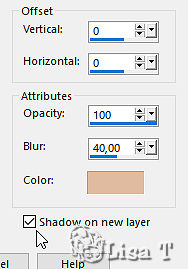
your layers palette looks like this
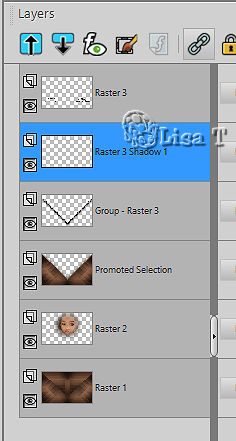
blend mode of the layer : Screen
14
highlight bottom layer
selections => load-save selection => from disk => selection # 2
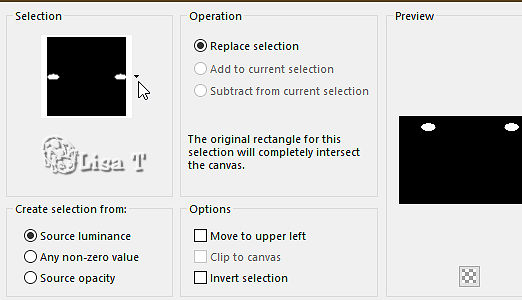
selections => promote selection to layer
effects => artistic effects => Enamel / white
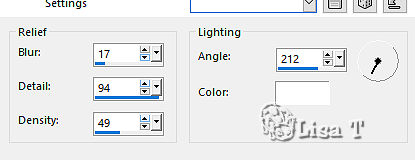
15
effects => plugins => Alien Skin Eye Candy 5 Impact / Glass / preset provided
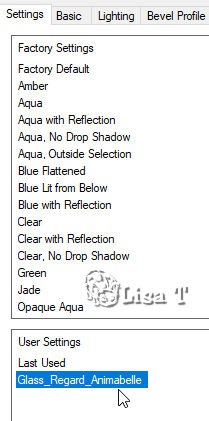
selections => select none
16
layers => duplicate
highlight layer underneath
effects => plugins => Alien Skin Eye Candy 5 Impact / Blacklight / preset provided
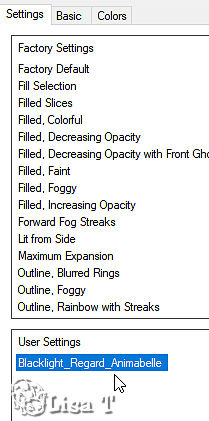
blend mode of the layer : Dodge / opacity : 30%
layers => merge => merge all (flatten)
17
image => add borders => tick « symmetric » => ...
1 px color 1
selections => select all
image => add borders => tick « symmetric » => ...
10 px color 2
selections => invert
effects => plugins => Graphic Plus => Cross Shadow / default settings
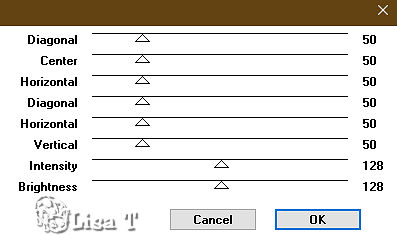
selections => select none
18
image => add borders => tick « symmetric » => ...
1 px color 1
selections => select all
image => add borders => tick « symmetric » => ...
45 px color 3
selections => invert
effects => plugins => FunHouse => Patchwork / 255
adjust => blur => gaussian blur / 30
19
selections => promote selection to layer
effects => plugins => Tramages / Tow The Line / default settings
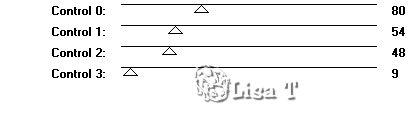
blend mode of the layer : Luminance (Legacy) / opacity : 34%
selections => select none
20
image => add borders => tick « symmetric » => ...
1 px color 1
1 px color 2
1 px color 3
21
layers => new raster layer
apply your watermark or signature
write your licence number if you used a licensed tube
layers => merge => merge all (flatten)
save your work as... type .jpeg

Don't hesitate to write to me if you have any trouble with this tutorial
If you create a tag (using other tubes than those provided) with this tutorial
and wish it to be shown, send it to Animabelle !
It will be a real pleasure for her to add it to the gallery at the end of the tutorial
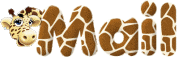

back to the boards of Animabelle’s tutorials
board 1 board 2 board 2 board 3 board 3 board 4 board 4 board 5 board 5 board 6 board 6

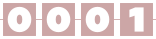
|