

You will find the original tutorial here :
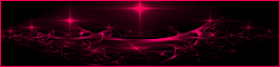
This tutorial is a personal creation.
Any resemblance with another one would be only pure
coincidence.
It is stricly forbidden to modify tubes, to change
their name or take off the matermarks,
To present them on your sites or blog,
To share them in groups,
to make a bank of images, or to use them on lucrative purposes.

Thank you to respect Animabelle’s work and the tubers
work.
Don’t hesitate to warn me if you have any trouble
with this translation,
and I’ll try to fix the problem as quickly as I can

Animabelle worked with PSPX9 and I worked with PSP2020
you can follow this tutorial with another version
of PSP, but the result might be slightly different

Supplies
tubes – selection – mask

TIP 1 -> if
you don’t
want to install a font -->
open it in a software as « Nexus Font » (or
other font viewer software of you choice)
as long as both windows are opened (software and font),
your font will be available in your PSP
TIP 2 -> from PSPX4,
in the later versions of PSP the functions « Mirror » and « Flip » have
been replaced by -->
« Mirror »has become --> image => mirror => mirror
horizontal
« Flip » has become --> image => mirror => mirror
vertical

Plugins needed
Unlimited 2
Thank you Renée Salon for sharing you plugins page


Use the pencil to mark your place
along the way
hold down left click to grab and move it
 |

1
duplicate all the tubes and work with the copies
to preserve originals
open the mask and mimimize to tray
copy/paste the selection into the dedicated folder of My
PSP general folder
save your work often in case of problems with your psp
2
use the Dropper tool to pick up your colors into your tubes
and misted images
Animabelle chose these :

don’t hesitate to change blend modes and opacities
of the layers to match your personal colors and tubes
3
open a new image => transparent => 1024 *
600 px
flood fill with color 2
layers => new raster layer
flood fill with color 1
layers => new mask layer => from image
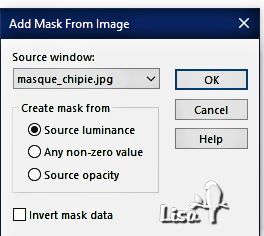
layers => merge => merge group
effects => edge effects => Trace Contour
4
layers => new raster layer
layers => arrange => move down
selections => load-save selection => from disk => selection
#1
copy / paste « fond » into selection
blend mode of the layer : Luminance
effects => edge effects => enhance
keep selection active
5
highlight top layer
open « 260_animabelle_tubes_animaux »
erase the watermark
copy / paste as new layer on your main work
opacity of the layer : 85%
selections => invert
hit the DELETE key of your keyboard
effects => 3D effects => drop shadow => 0 / 0
/ 80 / 40 / color 3
6
layers => merge => merge all (flatten)
selections => select all
effects => 3D effects => cutout / color 3
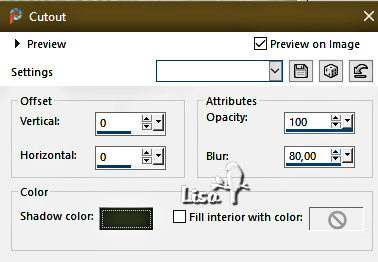
selections => select none
edit => COPY
7
image => add borders => tick « symmetric » => 2
px color 1
selections => select all
image => add borders => tick « symmetric » => 30
px color 1
selections => invert
edit => paste into selection
selections => promote selection to layer
adjust => sharpness => sharpen
selections => select none
8
effects => plugins => Unlimited 2 => Distortion
Filters => Down The Drain 1 / intensity => 40
blend mode of the layer : Soft Light
effects => 3D effects => drop shadow => 2 / 2
/ 100 / 0 / color 3
9
copy / paste « 106_enfant_p2_animabelle » as
new layer
image => mirror => mirror horizontal
image => resize => untick « resize all layers » => 80%
adjust => sharpness => sharpen
effects => 3D effects => drop shadow => 0 / 0
/ 85 / 50 / color 3
move to right side (see final result)
10
copy / paste « Fleurs_Chipie_Animabelle » as
new layer
image => mirror => mirror horizontal
move to bottom left side (see final result)
adjust => one step photo fix
effects => 3D effects => drop shadow => 0 / 0
/ 100 / 30 / color 3
layers => merge => merge all (flatten)
11
selections => select all
effects => 3D effects => cutout / color 3
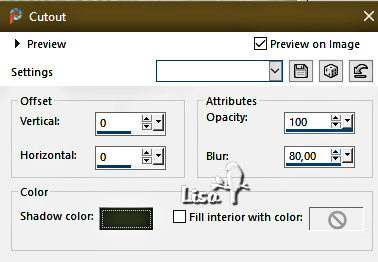
selections => select none
image => add borders => tick « symmetric » => 2
px color 1
12
apply your watermark or signature on a new layer
write your licence number if you used a licenced tube
layers => merge => merge all (flatten)
file => save your work as... type .jpeg optimized

Another version with my tubes


Don't hesitate to write to me if you have any trouble
with this tutorial
If you create a tag (using other tubes and colors than
those provided) with this tutorial
and wish it to be shown, send it to Animabelle !
It will be a real pleasure for her to add it to the gallery
at the end of the tutorial


back to the boards of Animabelle’s tutorials
20 tutorials on each board
board 13 => 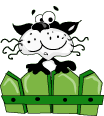
at the bottom of each board you will find the arrows
allowing you to navigate from one board to another


|