

You will find the original tutorial here :

This tutorial is a personal creation.
Any resemblance with another one would be only pure coincidence.
It is stricly forbidden to modify tubes, to change their name or take off the matermarks,
To present them on your sites or blog,
To share them in groups,
to make a bank of images, or to use them on lucrative purposes.

Thank you to respect Animabelle’s work and the tubers work.
Don’t hesitate to warn me if you have any trouble with this translation,
and I’ll try to fix the problem as quickly as I can
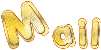
Animabelle worked with PSP2019 and I worked with PSP2020 Ultimate
you can follow this tutorial with another version of PSP, but the result might be slightly different

Supplies
selections - decoration - texture

Tubes are no longer provided – I use my own tubes and misted images
TIP 1 -> if you don’t want to install a font -->
open it in a software as « Nexus Font » (or other font viewer software of you choice)
as long as both windows are opened (software and font), your font will be available in your PSP
TIP 2 -> from PSPX4, in the later versions of PSP the functions « Mirror » and « Flip » have been replaced by -->
« Mirror »has become --> image => mirror => mirror horizontal
« Flip » has become --> image => mirror => mirror vertical

Plugins needed
Thank you Renée Salon for sharing your plugins page

 
Use the pencil to mark your place
along the way
hold down left click to grab and move it
 |
 
1
duplicate all the tubes and work with the copies to preserve originals
save your work often in case of problems with your psp
2
use the Dropper tool to pick up your colors into your tubes and misted images
Animabelle chose these :
color 1 => #ffffff (white)
color 2 => #d7ece3
color 3 => #7ba688
color 4 => #39552d
color 5 => #000000 (black)

don’t hesitate to change blend modes and opacities of the layers to match your personal colors and tubes
3
place the selections into the folder « selections » of Corel PSP general folder
place the texture into the folder « texture » of Corel PSP general folder
**********
open a new transparent image 900 * 500 px
flood fill layer with the following radial gradient / colors 1 and 3

adjust => blur => radial blur

4
effects => plugins => Mehdi => Kaleidoscope 2.1

5
effects => plugins => Mehdi => Sorting Tiles

effects => edge effects => enhance
6
effects => plugins => AP [Utility] => Utility Reflections

7
selections => load-save selection => from disk => selection # 1

copy / paste a misted tube into selection
adjust => sharpness => sharpen
selections => invert
8
selections => promote selection to layer
effects => plugins => AP Lines => Lines Silverlining

blend mode of the layer : Multiply / opacity : 50%
layers => merge => merge down
effects => 3D effects => drop shadow => 0 / 0 / 100 / 50 / black
selections => select none
9
layers => duplicate
image => resize

10
selections => select all / selections => float / selections => defloat
selections => modify = > select selection borders

flood fill selection with color 4
11
effects => texture effects => blinds / color 2

apply once more / same settings / but tick « horizontal »
adjust => sharpness => sharpen
selections => select none
effects => 3D effects => drop shadow => 0 / 0 / 100 / 30 / color 4
12
highlight bottom layer
adjust = > blur => motion blur

effects => reflection effects => rotating Mirror

13
effects => texture effects => blinds / color 3

adjust => sharpness => sharpen
14
image => add borders => tick « symmetric » => ...
1 px color 4
selections => select all
image => add borders => tick « symmetric » => ...
10 px color 2
selections => invert
selections => promote selection to layer
15
effects => plugins => Graphic Plus => Cross Shadow / default settings
blend mode of the layer : Luminance (Legacy)
selections => select none
16
image => add borders => tick « symmetric » => ...
1 px color 4
selections => select all
image => add borders => tick « symmetric » => ...
50 px color 1
selections => invert
effects => plugins => Unlimited 2 => &<Bkg Kaleidoscope> /@Mirrored & Scaled
17
selections => load-save selection => from disk => selection # 2

flood fill selection with color 3
effects => texture effects => texture / apply the texture provided

selections => invert
effects => 3D effects => drop shadow => 0 / 0 / 100 / 30 / color 4
selections => select none
18
copy / paste the decoration provided as new layer
don’t move it
adjust => hue and saturation => colorize according to your colors
19
copy / paste your main tube as new layer
don’t forget to erase the watermark
resize if necessary
adjust => sharpness => sharpen
place bottom left (see final result)
effects => plugins => Alien Skin Eye Candy 5 Impact / Perspective Shadow / preset « Drop Shadow Blurry »
in the « Basic » tab choose color 4
20
layers => merge => merge all (flatten)
effects => plugins => Unlimited 2 => Buttons & Frames / 3D Glass Frame 1
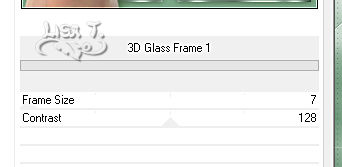
21
apply your watermark or signature on a new layer
write your licence number if you used a licensed tube
layers => merge => merge all (flatten)
save your work as... type .jpeg optimized
 
Another version with a tube created by Nadège


Don't hesitate to write to me if you have any trouble with this tutorial
If you create a tag (using other tubes than those provided) with this tutorial
and wish it to be shown, send it to Animabelle !
It will be a real pleasure for her to add it to the gallery at the end of the tutorial
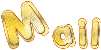

back to the boards of Animabelle’s tutorials
board 1 board 2 board 2 board 3 board 3 board 4 board 4 board 5 board 5
board 6 board 7 board 7


|