
You will find the original tutorial here
:
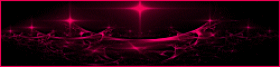
This tutorial is a personal creation.
Any resemblance with another one would be only pure coincidence.
It is stricly forbidden to modify tubes, to change their
name or take off the matermarks,
To present them on your sites or blog,
To share them in groups,
to make a bank of images, or to use them on lucrative purposes.
  
Thank you to respect Animabelle’s work and the tubers
work.
Don’t hesitate to warn me if you have any trouble
with this translation,
and I’ll try to fix the problem as quickly as I can
XXXXXXXXXX image mail XXXXXXXXX
mailto:lisa.louloute@gmail.com
Animabelle works with PSPX9 and I work with PSP 2019
you can follow this tutorial with another version of PSP,
but the result might be slightly different
  
Material
mask - gradient - selection - tubes - preset
xxxxxxxxx Download material xxxxxxxxxxx
duplicate the tubes and wortk with the copies
TIP 1 -> if you don’t want to install
a font -->
open it in a software as « Nexus Font » (or
other font viewer software of you choice)
as long as both windows are opened (software and font),
your font will be available in your PSP
TIP 2 -> from PSPX4, in the later versions
of PSP the functions « Mirror » and « Flip » have
been replaced by -->
« Mirror »has become --> image => mirror => mirror
horizontal
« Flip » has become --> image => mirror => mirror
vertical
  
Filters (plugins) used
Mehdi
VM Texture
UnPlugged Effects
Carolaine and Sensibility
L en K
ScreenWorks
Tramages
xxxxxxxxx bannière Renée
xxxxxxxxxxxxxxx
http://www.reneegraphisme.fr/filtres/Mes%20filtres.html
     
Use the pencil to follow the steps
hold down left click to grab and move it
 |
     
1
open all the material, duplicate the tubes and misted images
and work with the copies
double click on the preset to install it
place the selection into the folder « selections » of
Corel PSP general folder (should be into Documents)
place the gradient into the folder « gradients » of
Corel PSP general folder
open the mask and minimize to tray
2
with the iPck tool, choose 4 colors into your main tube
Animabelle chose these colors
color 1 => #f10077
color 2 => #b8b0cb
color 3 => #141417
color 4 => #ffefe6
don’t hesitate to change colors and blend modes of
the layers to match your personal colors
3
open a new transparent image 800 * 500 px
in the materials palette, set colro 2 as FG color, and
color 1 as BG color
effects => plugins => Mehdi => Wavy Lab 1.1 /
colors 1 - 2 - 3 - 4
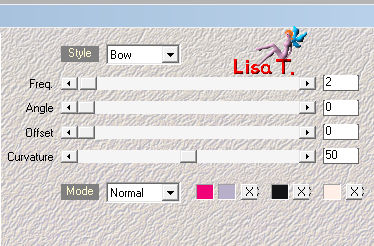
adjust => blur => gaussian blur / 80
4
selections => select all
copy / paste into selection « Femme 511 by
Lily »
(don’t forget to erase the watermark)
selections => select none
effects => image effects => seamless tiling => default
settings
adjust => blur => radial blur
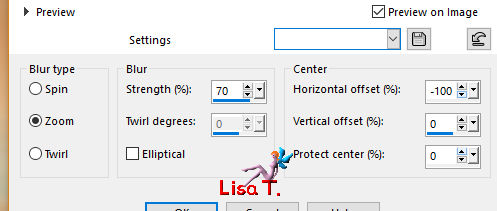
5
layers => duplicate
effects => plugins => Unlimited 2 => VM Texture
/
cross Weave
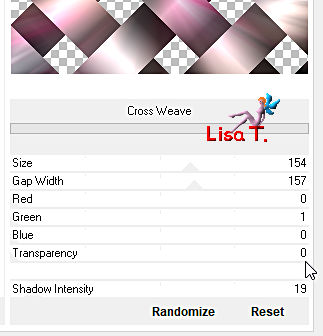
blend mode of the layer : Hard Light - opacity :
50%
effects => plugins => Unplugged Effects => Defocus
=> 18
layers => merge => merge down
6
effects => plugins => Carolaine and Sensibility
=> CS Refection
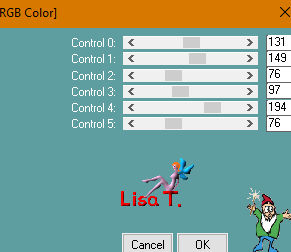
effects => image effects => seamless tiling => Side
by Side
adjust => sharpness => sharpen more
7
layers => duplicate
effects => plugins => L en K’s => palmyre
=> 73 / 194
blend mode of the layer : Soft Light - opacity : 36%
8
layers => new raster layer
in the materials palette set color 4 as FG color
prepare a linear gradient
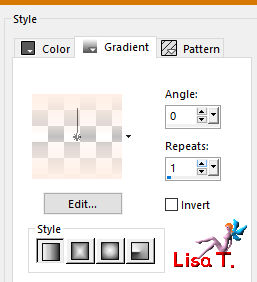
flood fill the layer with this gradient
layers => new mask layer => from image
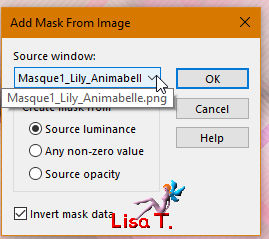
layers => merge => merge group
9
effects => plugins => UnPlugged Effects => TV
RGB InLine
blend mode of the layer : Screen - opacity : 90%
effects => 3D effects => drop Shadow => 5 / 5
/ 100 / 5 / black
effects => 3D effects => drop Shadow => -5 / -5
/ 100 / 5 / black
10
layers => new raster layer
flood fill with color 3
layers => new mask layer => from image
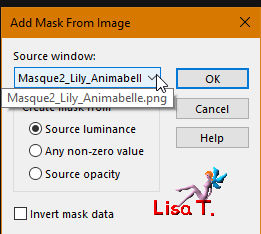
layers => merge => merge group
11
selections => load-save selection => from disk => selection « Sel1_Lily_Animabelle »
edit => cut
highlight bottom layer
selections => promote selection to layer
layers => arrange => bring to top
effects => Art Media Effects => Brush Strokes
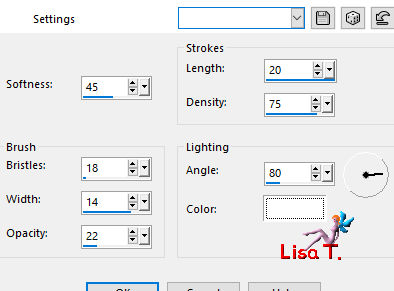
12
copy / paste as new layer « 245_abstrait_animabelle »
(don’t forget to erase the watermark)
adjust => sharpness => sharpen
selections => invert
layers => new raster layer
effects => 3D effects => Cutout / black
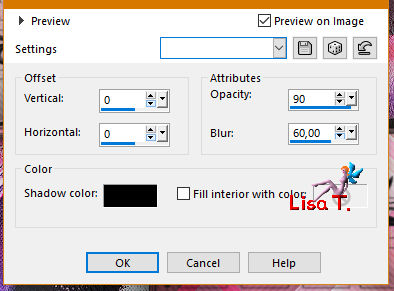
effects => plugins => Alien Skin Eye Candy 5 Impact
/ Glass
apply the preset provided
selections => select none
14
image => add borders => tick « symmetric » => ...
2 px color 3
20 px color 4
2 px color 3
50 px color 4
15
select the last border with the magic wand tool
selections => promote selection to layer
effects => plugins => ScreenWorks => Micro Maze
blend mode of the layer : Normal - opacity : 22%
adjust => sharpness => sharpen more
16
effects => plugins => Tramages / Downstairs => default
settings
layers => merge => merge down
selections => invert
effects => 3D effects => drop Shadow => 15 / 15
/ 50 / 40 / black
selections => select none
17
copy / paste as new layer « Deco1_Lily_animabelle »
effects => 3D effects => drop Shadow => 3 / 3
/ 75 / 4 / black
18
copy / paste as new layer «Femme 511 by Lily »
(don’t forget to erase the watermark)
image => resize => untick « resize all
layers » => 90%
move to lower left side
19
layers => duplicate
highlight layer below
adjust => blur => gaussian blur => 20
blend mode of the layer : Multiply
20
image => add borders => tick « symmetric » => 1
px color 3
layers => new raster layer
apply your watermark or signature
file => export => Type .jpeg Optimized
     
My version with my tube

Don't hesitate to write to Animabelle
if you have any trouble with her tutorial
If you create a tag (using other tubes than those provided)
with this tutorial
and wish it to be shown, send it to Animabelle !
It will be a real pleasure for her to add it to the gallery
at the end of the tutorial
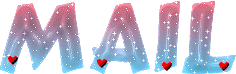
   
back to the boards of Animabelle’s tutorials
board 1 board 2 board 2 board
3 board
3 board 4 board 4


|