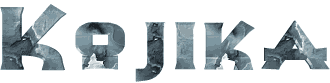

You will find the original tutorial here :
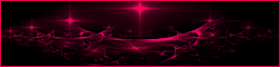
This tutorial is a personal creation.
Any resemblance with another one would be only pure coincidence.
It is stricly forbidden to modify tubes, to change their name or take off the matermarks,
To present them on your sites or blog,
To share them in groups,
to make a bank of images, or to use them on lucrative purposes.

Thank you to respect Animabelle’s work and the tubers work.
Don’t hesitate to warn me if you have any trouble with this translation,
and I’ll try to fix the problem as quickly as I can
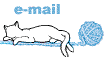
Animabelle worked with PSP2020 and I worked with PSP2020 Ultimate
you can follow this tutorial with another version of PSP, but the result might be slightly different

Supplies

TIP 1 -> if you don’t want to install a font -->
open it in a software as « Nexus Font » (or other font viewer software of you choice)
as long as both windows are opened (software and font), your font will be available in your PSP
TIP 2 -> from PSPX4, in the later versions of PSP the functions « Mirror » and « Flip » have been replaced by -->
« Mirror »has become --> image => mirror => mirror horizontal
« Flip » has become --> image => mirror => mirror vertical

Plugins needed
Mehdi
Toadies
User Defined Filter
Alien Skin Eye Candy 5: Impact
Tramages
I.C.NET Software Unlimited 2.0
Thank you Renée Salon for sharing your plugins page


Use the pencil to mark your place
along the way
hold down left click to grab and move it
 |

1
duplicate all the tubes and work with the copies to preserve originals
save your work often in case of problems with your psp
place the selection in the folder « selections » of PSP general folder
open the masks and minimize to tray
2
use the Dropper tool to pick up your colors into your tubes and misted images
Animabelle chose these :
color 1 => #ffffff (white)
color 2 => #8aa6b2
color 3 => #244a61
color 4 => #000000 (black)
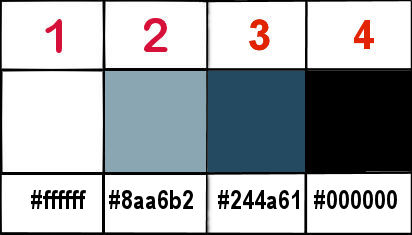
don’t hesitate to change blend modes and opacities of the layers to match your personal colors and tubes
3
open a new image => transparent => 700 * 400 px
effects => plugins => Mehdi => Wavy Lab 1.1 => colors 1 / 2 / 3 / 4
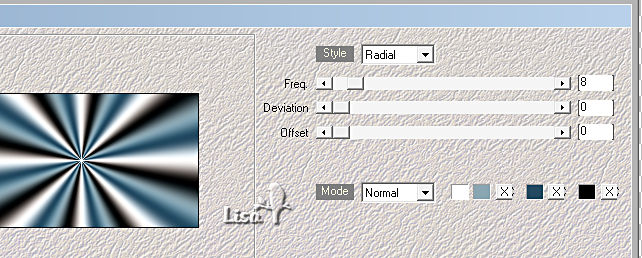
adjust => blur => gaussian blur => 30
4
effects => plugins => Mehdi => Sorting Tiles
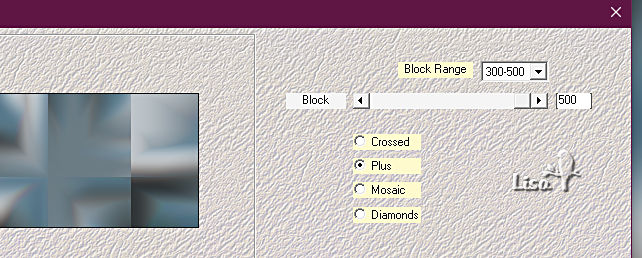
effects => image effects => seamless tiling => Side by Side
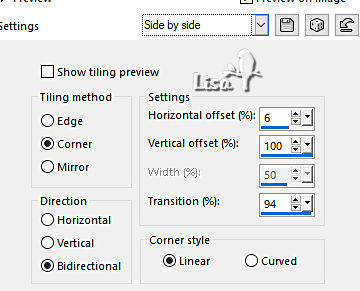
apply the plugin once more
5
selections => load-save selection => from disk => selection # 1
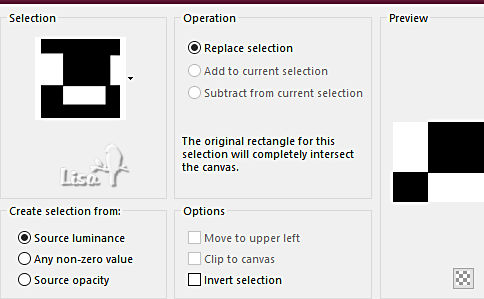
selections => promote selection to layer
selections => select none
effects => plugins => Toadies => What Are You ?...
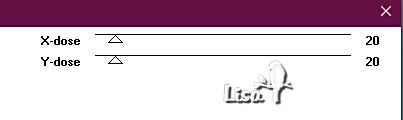
blend mode of the layer : Multiply
effects => image effects => seamless tiling
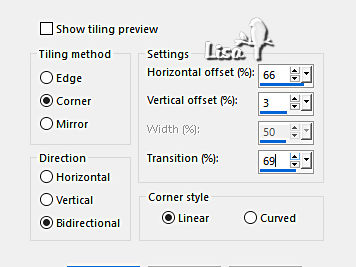
layers => merge => merge visible
6
copy / paste « Image1_Kojika_Animabelle » as new layer
if you use another image, rezise to 700 * 400 px
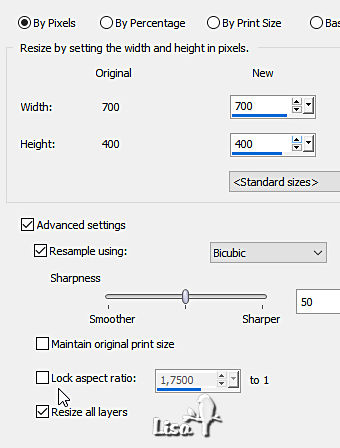
blend mode of the layer : Overlay / opacity : 40%
effects => plugins => User Defined Filter => Emboss 3
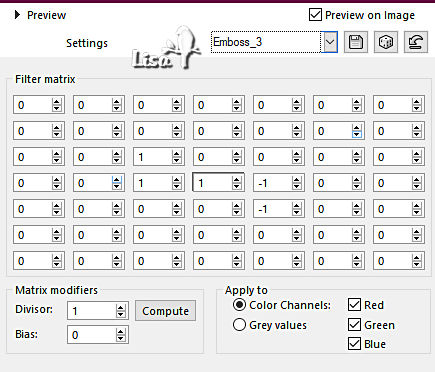
7
layers => new raster layer
flood fill white
layers => new mask layer => from image
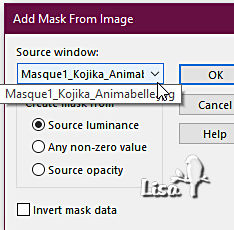
layers => merge => merge group
blend mode of the layer : Dodge / opacity : 69%
copy / paste « Deco2_Kojika_Animabelle » as new layer / don’t move it
edit => copy special => copy merged
edit => paste as new image
image => resize => tick « resize all layers » => 20%
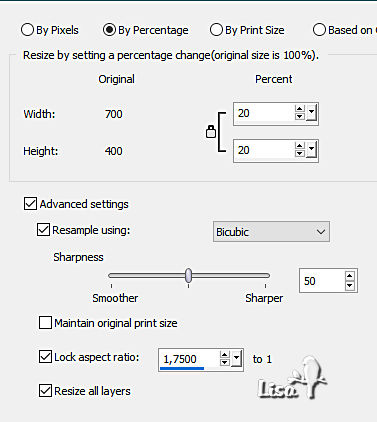
adjust => sharpness => sharpen
8
image => add borders => tick « symmetric » => 2 px color 4
image => add borders => tick « symmetric » => 20 px color 1
image => add borders => tick « symmetric » => 2 px color 4
9
edit => copy
edit => paste as new layer on your work
image => free rotate
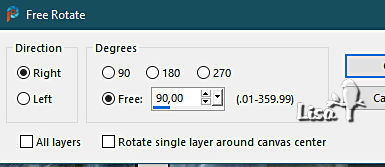
effects => image effects => offset => H : -230 / V : 80 / tick « custom » and « transparent »
effects => plugins => Alien Skin Eye Candy 5 Impact / Perspective Shadow / Drop Shadow Blurry
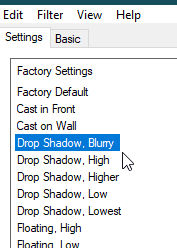
effects => plugins => Alien Skin Eye Candy 5 Impact / Perspective Shadow / Reflect Behind
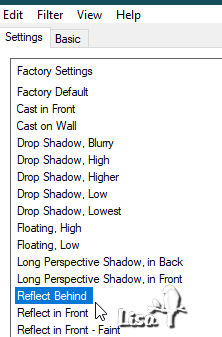
10
copy / paste « Deco1_Kojika_Animabelle » as new layer
colorize if necessary
effects => image effects => offset => H : 200 / V : 80 / tick « custom » and « transparent »
effects => 3D effects => drop shadow => 20 / 6 / 80 / 20 / black
11
copy / paste « Deco3_Kojika_Animabelle » as new layer
effects => image effects => offset => H : -14 / V : -70 / tick « custom » and « transparent »
effects => 3D effects => drop shadow => 5 / 5 / 80 / 6 / black
12
image => add borders => tick « symmetric » => 2 px color 1
selections => select all
image => add borders => tick « symmetric » => 30 px color 2
selections => invert
flood fill selection with the following linear gradient
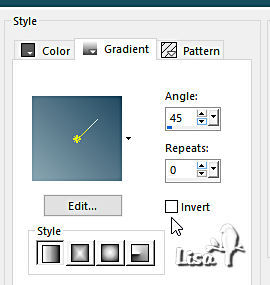
effects => plugins => Unlimited 2 => Tramages => Pool Shadow
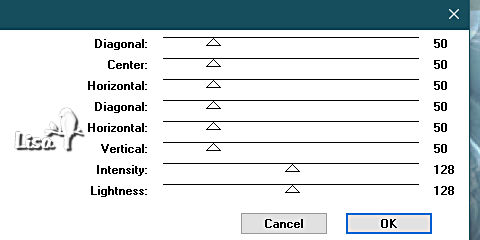
selections => invert
effects => 3D effects => drop shadow => 10 / 10 / 80 / 40 / black
selections => select none
image => add borders => tick « symmetric » => 2 px color 1
13
selections => select all
image => add borders => tick « symmetric » => 60 px color 2
selections => invert
flood fill selection with the following linear gradient
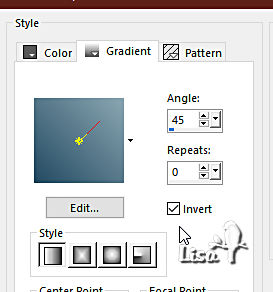
effects => plugins => Unlimited 2 => Tramages => Pool Shadow
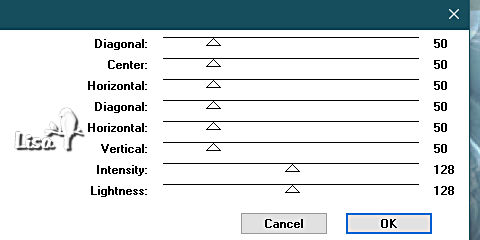
14
effects => plugins => Unlimited 2 => &<Bkg Designer sf10 III> => SE Shiver
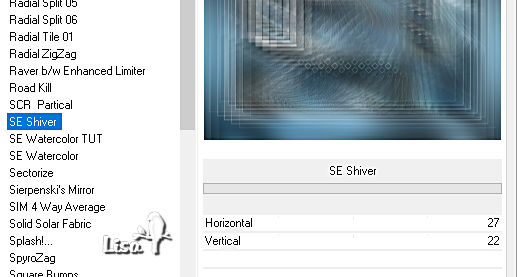
adjust => sharpness => sharpen
selections => invert
effects => 3D effects => drop shadow => 10 / 10 / 80 / 50 / black
selections => select none
15
copy / paste « 07_Femmes_Page9_Animabelle » as new layer
don’t forget to erase the watermark
place as shown on final result
effects => plugins => Alien Skin Eye Candy 5 Impact / Perspective Shadow / Reflect Behind
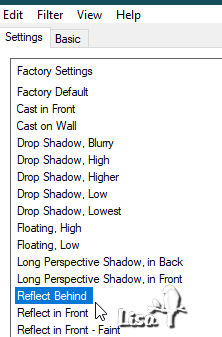
effects => 3D effects => drop shadow => 10 / 10 / 80 / 50 / black
image => add borders => tick « symmetric » => 1 px color 4
19
layers => new raster layer
apply your watermark or signature
write your licence number if you used a licenced tube
layers => merge => merge all (flatten)
save your work as... type .jpeg optimized

Another version with one of my tubes
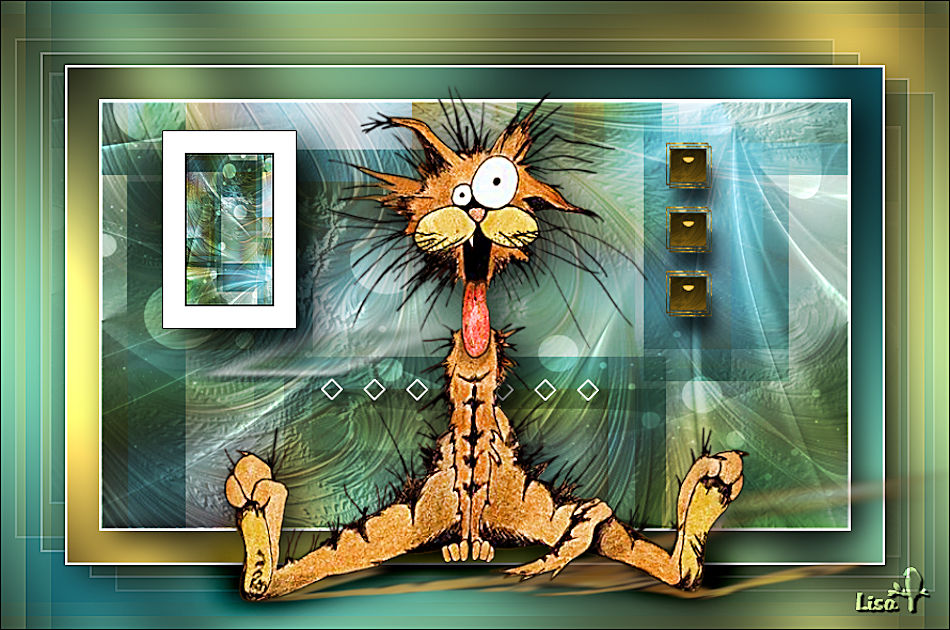

Don't hesitate to write to me if you have any trouble ith this tutorial
If you create a tag (using other tubes than those provided) with this tutorial
and wish it to be shown, send it to Animabelle !
It will be a real pleasure for her to add it to the gallery at the end of the tutorial
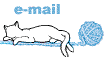

back to the boards of Animabelle’s tutorials
20 tutorials/board
board 1 board 2 board 2 board 3 board 3 board 4 board 4 board 5 board 5
board 6 board 7 board 7 board 8 board 8


|