

You will find the original tutorial here :
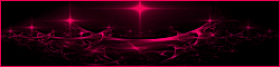
This tutorial is a personal creation.
Any resemblance with another one would be only pure coincidence.
It is stricly forbidden to modify tubes, to change their name or take off the matermarks,
To present them on your sites or blog,
To share them in groups,
to make a bank of images, or to use them on lucrative purposes.

Thank you to respect Animabelle’s work and the tubers work.
Don’t hesitate to warn me if you have any trouble with this translation,
and I’ll try to fix the problem as quickly as I can
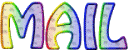
Animabelle worked with PSP2019 and I worked with PSP2020 Ultimate
you can follow this tutorial with another version of PSP, but the result might be slightly different

Supplies
Mask – image - selection

main tube is not provided, the one I used is signed by Animabelle
TIP 1 -> if you don’t want to install a font -->
open it in a software as « Nexus Font » (or other font viewer software of you choice)
as long as both windows are opened (software and font), your font will be available in your PSP
TIP 2 -> from PSPX4, in the later versions of PSP the functions « Mirror » and « Flip » have been replaced by -->
« Mirror »has become --> image => mirror => mirror horizontal
« Flip » has become --> image => mirror => mirror vertical

Plugins needed
I.C.NET Software - Filters Unlimited 2.0
Tramages
Toadies
dsb flux
Graphic Plus
Mehdi
Alf's Power Toys
Bordermania
Thank you Renée Salon for sharing your plugins page


Use the pencil to mark your place
along the way
hold down left click to grab and move it
 |

1
duplicate all the tubes and work with the copies to preserve originals
save your work often in case of problems with your psp
2
use the Dropper tool to pick up your colors into your tubes and misted images
Animabelle chose these :
color 1 => #cde1d2
color 2 => #648da7
color 3 => #64373f
color 4 => #ffffff (white)

don’t hesitate to change blend modes and opacities of the layers to match your personal colors and tubes
3
place the selection into the folder « selections » of Corel PSP general folder
open the mask and minimize to tray
open « Image_Base », duplicate, close the original and work with the copy
edit => copy
open a new transparent image 800 * 500 px
selections => select all
edit => paste into selection
selections => select none
4
effects => image effects => seamless tiling

adjust => blur => radial blur

effects => plugins => Filter Factory => Gallery A / Kaleidoscope II

5
enable the Selection tool / custom selection


selections => promote selection to layer
effects => plugins => Tramages / Pool Shadow / default settings

6
layers => duplicate
effects => plugins => Tramages / Print Screen

opacity of the layer : 28%
layers => merge => merge down
selections => select none
effects => 3D effects => chisel

7
layers => duplicate
highlight layer below (original)
effects => plugins => Toadies => What Are You ?...

effects => plugins => Tramages / Tow The Line / default settings

8
highlight top layer
effects => 3D effects => drop shadow => 0 / 8 / 90 / 20 / black
effects => 3D effects => drop shadow => 0 / -8 / 90 / 20 / black
close the eye of bottom layer
layers => merge => merge visible
open the eye of bottom layer but keep top layer highlighted
effects => reflection effects => rotating Mirror

9
layers => duplicate
image => resize => untick « resize all layers » => 60%
image => free rotate / 90° / from left

effects => plugins => Unlimited 2 => &<Bkg Designer sf10 I> => Cruncher / 20 / 20
blend mode of the layer : Multiply
10
adjust = > blur => motion blur


effects => plugins => dsb Flux / Linear Transmission

11
highlight bottom layer
layers => new raster layer
selections => select all
copy / paste « Imabe_Base » into selection
selections => select none
adjust => sharpness => sharpen
layers => new mask layer => from image => apply mask « 20x20 »
layers => duplicate
layers => merge => merge group
12
highlight bottom layer
enable the Selection tool / custom selection

selections => promote selection to layer
effects => texture effects => mosaic / Antique

effects => plugins => Graphic Plus => Cross Shadow / default settings

13
selections => select none
effects => reflection effects => rotating Mirror ( same settings as previously )
opacity of the layer : 75%
adjust => sharpness => sharpen
layers => merge => merge visible
14
layers => new raster layer
selections => load-save selection => from disk => selection # 1
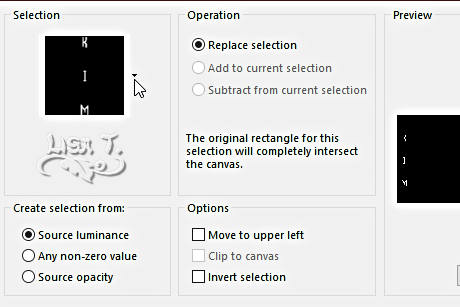
flood fill selection white
selections => select none
effects => 3D effects => drop shadow => 2 / 2 / 80 / 5 / black
14
layers => duplicate
effects => image effects => offset => H : 718/ V : 0 / tick « custom » and « transparent »
opacity of the layer : 24%
16
image => add borders => tick « symmetric » => ...
1 px color 1
3 px color 3
1 px color 2
selections => select all
image => add borders => tick « symmetric » => 50 px white
selections => invert
17
effects => plugins => Mehdi => Wavy Lab 1.1 => colors 1 / 2 / 3 / 4

selections => promote selection to layer
effects => plugins => Unlimited 2 => Alf’s Power Toys / Color Grid

opacity of the layer : 36%
layers => merge => merge down
adjust => sharpness => sharpen
18
selections => invert
effects => 3D effects => drop shadow => 15 / 15 / 70 / 40 / black
selections => select none
19
copy / paste the character tube as new layer
image => resize => untick « resize all layers » => 80% (or other)
place bottom right (see final result)
20
layers => duplicate
highlight layer below
adjust => blur => gaussian blur / 20
blend mode of the layer : Screen
layers => merge => merge all (flatten)
21
effects => plugins => Bordermania / 3D Soft Color #1

22
layers => new raster layer
apply your watermark or signature
write your licence number if you used a licensed tube
layers => merge => merge all (flatten)
save your work as... type .jpeg optimized
resize if necessary

My tag with my tubes


Don't hesitate to write to me if you have any trouble with this tutorial
If you create a tag (using other tubes than those provided) with this tutorial
and wish it to be shown, send it to Animabelle !
It will be a real pleasure for her to add it to the gallery at the end of the tutorial


back to the boards of Animabelle’s tutorials
board 1 board 2 board 2 board 3 board 3 board 4 board 4 board 5 board 5
board 6 board 7 board 7 


|