

You will find the original tutorial here :

This tutorial is a personal creation.
Any resemblance with another one would be only pure coincidence.
It is stricly forbidden to modify tubes, to change their name or take off the matermarks,
To present them on your sites or blog,
To share them in groups,
to make a bank of images, or to use them on lucrative purposes.

Thank you to respect Animabelle’s work and the tubers work.
Don’t hesitate to warn me if you have any trouble with this translation,
and I’ll try to fix the problem as quickly as I can

Animabelle worked with PSP2019 and I worked with PSP2020 Ultimate
you can follow this tutorial with another version of PSP, but the result might be slightly different

Supplies
Masks – selection – decoration tubes - character tube by Nena Silva

duplicate all tubes and work with the copies to preserve originals files
TIP 1 -> if you don’t want to install a font -->
open it in a software as « Nexus Font » (or other font viewer software of you choice)
as long as both windows are opened (software and font), your font will be available in your PSP
TIP 2 -> from PSPX4, in the later versions of PSP the functions « Mirror » and « Flip » have been replaced by -->
« Mirror »has become --> image => mirror => mirror horizontal
« Flip » has become --> image => mirror => mirror vertical

Plugins needed
Filters Unlimited 2.0
Filtre personnalisé
[AFS IMPORT]
Tramages
BorderMania
AAA Frames
Thank you Renée Salon for sharing your plugins page


Use the pencil to mark your place
along the way
hold down left click to grab and move it
 |

1
duplicate all the tubes and work with the copies to preserve originals
save your work often in case of problems with your psp
2
use the Dropper tool to pick up your colors into your tubes and misted images
Animabelle chose these :
color 1 => #ffffff (white)
color 2 => #d59770
color 3 => #4c5577
color 4 => #a91d17
color 5 => #370907

don’t hesitate to change blend modes and opacities of the layers to match your personal colors and tubes
3
place the selection into the folder « selections » of Corel PSP general folder
open the masks and minimize to tray
**********
open a new image => transparent => 800 * 400 px
flood fill selection with the following linear gradient


selections => select all
open the copy of the character
erase the watermark
image => filp right
edit => copy
4
back to your main work
edit => paste into selection
selections => select none
adjust => blur => gaussian blur => 15
adjust => blur => radial blur

effects => image effects => seamless tiling => default settings

5
layers => duplicate
effects => plugins => Unlimited 2 => &<Background Designers IV> => @Random Smelter
blend mode of the layer : Overlay / opacity : 48%
layers => merge => merge down
layers => duplicate
effects => User Defined Filter => 7x7 Laplacian edge detection

blend mode of the layer : Soft Light / opacity : 53%
6
image => mirror => mirror horizontal
layers => merge => merge down
effects => edge effects => enhance
selections => load-save selection => from disk => selection # 1

effects => texture effects => weave / colors 4 and 3

adjust => sharpness => sharpen
selections => select none
7
layers => duplicate
image => mirror => mirror horizontal
layers => new mask layer => from image

layers => merge => merge group
blend mode of the layer : Multiply / opacity : 70%
effects => image effects => seamless tiling => default settings

8
layers => new raster layer
flood fill white
layers => new mask layer => from image

layers => duplicate
layers => merge => merge group
blend mode of the layer : Overlay
9
copy / paste «Deco1_Katrina_Animabelle » as new layer
effects => image effects => offset => H : -210 / V : 0 / tick « custom » and « transparent »
effects => 3D effects => drop shadow => 4 / -2 / 50 / 10 / color 5
optional => blend mode of the layer : Overlay
10
highlight bottom layer
copy / paste «Deco2_Katrina_Animabelle » as new layer
effects => image effects => offset => H : 150 / V : 0 / tick « custom » and « transparent »
effects => 3D effects => drop shadow => 4 / -2 / 50 / 5 / color 5
layers => merge => merge all (flatten)
effects => plugins => AFS IMPORT => sqborder2

11
selections => select all
selections => modify => contract => 18 px
selections => invert
effects => 3D effects => drop shadow => 0 / 0 / 75 / 30 / color 5
selections => select none
12
image => add borders => tick « symmetric » => 1 px color 5
edit => copy
selections => select all
image => add borders => tick « symmetric » => 20 px color 1
selections => invert
edit => paste into selection
adjust => blur => gaussian blur => 10
13
effects => plugins => Tramages / Pool Shadow - default settings

selections => invert
effects => 3D effects => drop shadow => 0 / 0 / 100 / 30 / color 5
selections => select none
effects => plugins => BorderMania => Instant Button #2

14
selections => select all
image => add borders => tick « symmetric » => 35 px color 1
selections => invert
effects => plugins => Unlimited 2 => &<Bkg Designer sf10 I> => ALFs Border Mirror Bevel
default settings => 128 / 64
effects => plugins => Tramages / Pool Shadow - default settings

keep selection active
15
layers => new raster layer
flood fill selection with color 1
opacity of the layer : 60%
layers => merge => merge down
adjust => sharpness => sharpen
selections => select none
16
copy / paste «Deco3_Katrina_Animabelle » as new layer
effects => image effects => offset => H : -210 / V : 0 / tick « custom » and « transparent »
effects => 3D effects => drop shadow => 6 / 6 / 50 / 6 / color 5
optional => blend mode of the layer : Overlay
17
copy / paste the character tube as new layer
don’t forget to erase the watermark
image => mirror => mirror horizontal
image => resize => untick « resize all layers » => 75%
place as shown on final result
layers => duplicate
highlight layer below (original)
adjust => blur => gaussian blur => 15
blend mode of the layer : Multiply
18
layers => merge => merge all (flatten)
effects => plugins => AAA Frames => Foto Frame

19
layers => new raster layer
apply your watermark or signature
write your licence number if you used a licensed tube
layers => merge => merge all (flatten)
file => save your work as... type .jpeg optimized

Another version with one of my tubes


Don't hesitate to write to me if you have any trouble with this tutorial
If you create a tag (using other tubes than those provided) with this tutorial
and wish it to be shown, send it to Animabelle !
It will be a real pleasure for her to add it to the gallery at the end of the tutorial


back to the boards of Animabelle’s tutorials
board 1 board 2 board 2 board 3 board 3 board 4 board 4 board 5 board 5
board 6 board 7 board 7

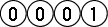
|