

You will find the original tutorial here :
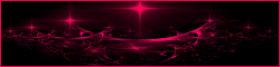
This tutorial is a personal creation.
Any resemblance with another one would be only pure coincidence.
It is stricly forbidden to modify tubes, to change their name or take off the matermarks,
To present them on your sites or blog,
To share them in groups,
to make a bank of images, or to use them on lucrative purposes.

Thank you to respect Animabelle’s work and the tubers work.
Don’t hesitate to warn me if you have any trouble with this translation,
and I’ll try to fix the problem as quickly as I can

Animabelle worked with PSPX2 and I worked with PSP2020
you can follow this tutorial with another version of PSP, but the result might be slightly different

Supplies
tubes – mask – palette – selection
women tubes were created by Animabelle. Do not share without her permission

TIP 1 -> if you don’t want to install a font -->
open it in a software as « Nexus Font » (or other font viewer software of you choice)
as long as both windows are opened (software and font), your font will be available in your PSP
TIP 2 -> from PSPX4, in the later versions of PSP the functions « Mirror » and « Flip » have been replaced by -->
« Mirror »has become --> image => mirror => mirror horizontal
« Flip » has become --> image => mirror => mirror vertical

Plugins needed
Mura’s Meister
Eye Candy 5 Impact
Sybia
Thank you Renée Salon for sharing you plugins page


Use the pencil to mark your place
along the way
hold down left click to grab and move it
 |

Prepare your work
duplicate all the tubes and work with the copies to preserve originals
open the mask and mimimize to tray
place the selection into the dedicated folder of « My Corel PSP » general folder
save your work often in case of problems with your psp
use the Dropper tool to pick up your colors into your tubes and misted images
Animabelle chose these :
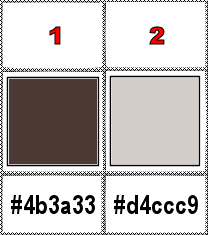
don’t hesitate to change blend modes and opacities of the layers to match your personal colors and tubes
1
open a new image => transparent => 900 * 600 px
effects => plugins => Mura’s Meister => Cloud / default settings
effects => plugins => Unlimited 2 => Funhouse => ZigZaggerate
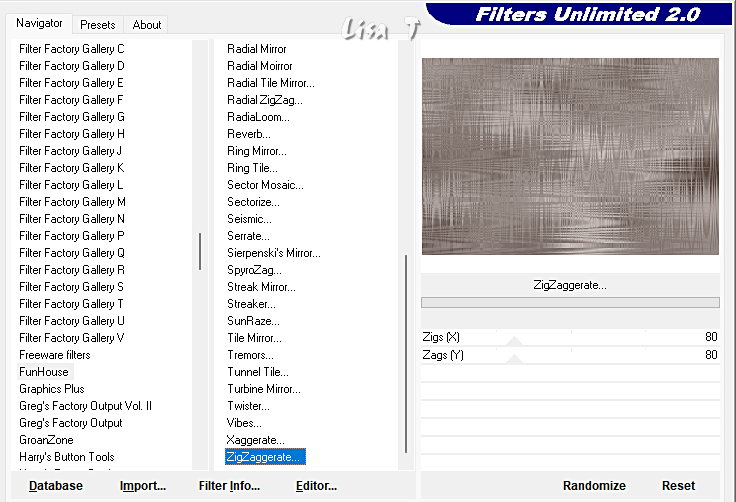
effects => edge effects => enhance
2
layers => new raster layer
flood fill with color 1
layers => new mask layer => from image
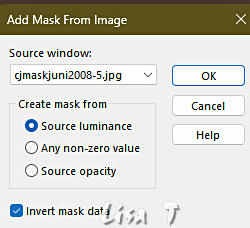
layers => merge => merge group
effects => 3D effects => drop shadow => 3 / 3 / 60 / 3 / white
effects => plugins => FM Tile Tools / Blend Emboss / default settings
3
selections => load-save selection => from disk => selection # 1
edit => cut
layers => new raster layer
copy / paste « fond_2015 » into selection
TN => find anotherimage according to the year you want to celebrate
selections => invert
effects => 3D effects => drop shadow => 13 / 13 / 50 / 25 / black
effects => 3D effects => drop shadow => -13 / -13 / 50 / 25 / black
selections => select none
layers => merge => merge down
blend mode of the layer : Luminance (Legacy)
adjust => sharpness => sharpen more
4
image => resize => untick « resize all layers » => 65%
effects => 3D effects => drop shadow => 3 / 3 / 50 / 3 / white
effects => image effects => offset => H : 170 / V : 100 / tick « custom » and « transparent »
layers => new raster layer
layers => arrange => move down
effects => plugins => Alien Skin Eye Candy 5 Impact / Brushed Metal / Factory Default
in the « basic » tab=> metal color => color 1
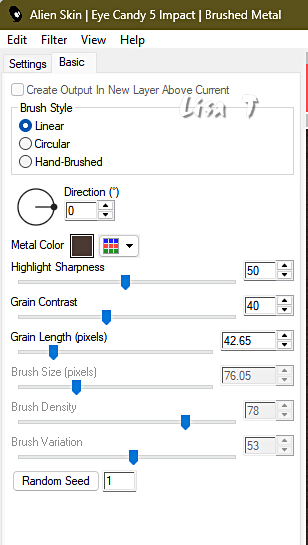
effects => plugins => Mura’s Meister => Perspective Tiling
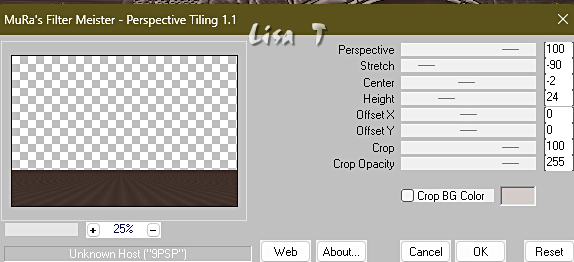
effects => 3D effects => drop shadow => -3 / 0 / 50 / 10 / black
5
highlight top layer
copy / paste the candles tube as new layer
move bottom right (see final result)
blend mode of the layer : Luminance (Legacy)
effects => 3D effects => drop shadow => -6 / 6 / 40 / 15 / black
6
layers => merge => merge visible
layers => duplicate
image => resize => untick « resize all layers » => 60%
effects => 3D effects => drop shadow => 9 / 9 / 60 / 20 / black
effects => 3D effects => drop shadow => -9 / -9 / 60 / 20 / black
7
Highlight layer below
image => canvas size
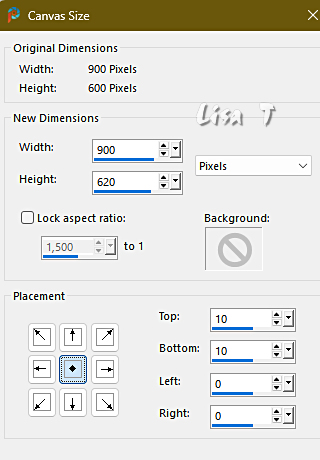
enable the Pick Tool and stretch (top and bottom) until the tube touches the edges
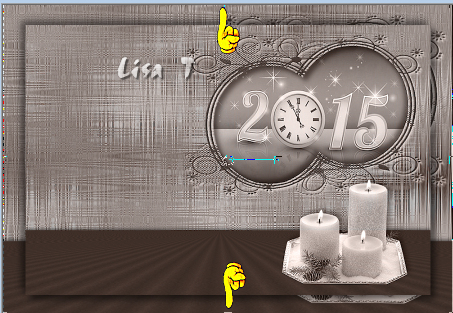
effects => image effects => seamless tiling => default settings
effects = > plugins => Sybia => Xaggerate
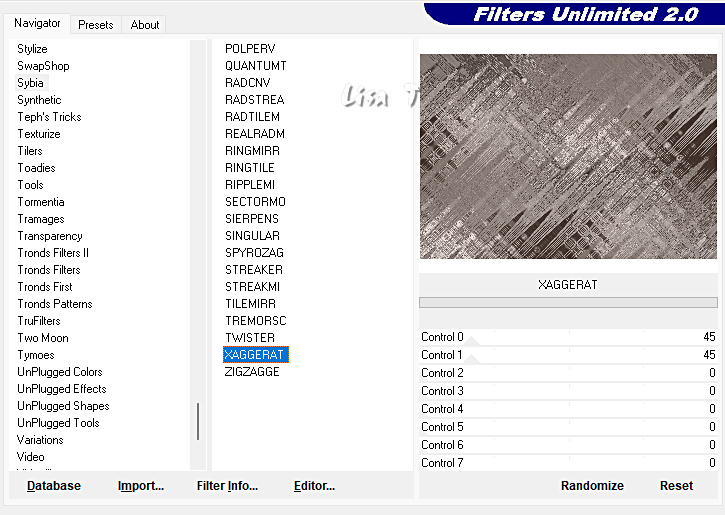
8
highlight top layer
copy / paste the main tube as new layer
resize if necessary
effects => 3D effects => drop shadow => -9 / 9 / 40 / 40 / black
adjust => sharpness => sharpen
move the tube bottom left ((see final result)
image => add borders => tick « symmetric » => 2 px black
9
apply your watermark or signature on a new layer
write your licence number if you used a licenced tube
layers => merge => merge all (flatten)
file => save your work as... type .jpeg optimized

Another version with my tubes


Don't hesitate to write to me if you have any trouble with this tutorial
If you create a tag (using other tubes and colors than those provided) with this tutorial
and wish it to be shown, send it to me !
It will be a real pleasure for me to add it to the gallery at the end of the tutorial



coming ▼ soon

back to the boards of Animabelle’s tutorials
20 tutorials on each board
board 14 => 
at the bottom of each board you will find the arrows allowing you to navigate from one board to another

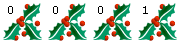
|