

You will find the original tutorial here :
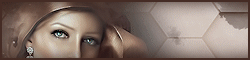
This tutorial is a personal creation.
Any resemblance with another one would be only pure
coincidence.
It is stricly forbidden to modify tubes, to change
their name or take off the matermarks,
To present them on your sites or blog,
To share them in groups,
to make a bank of images, or to use them on lucrative purposes.

Thank you to respect Animabelle’s work and the tubers
work.
Don’t hesitate to warn me if you have any trouble
with this translation,
and I’ll try to fix the problem as quickly as I can
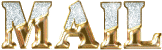

Material
tubes - presets - selections

Animabelle created this tutorial using PSP X9
I use PSP2018
duplicate tubes and work with the originals
place the 2 selections into the dedicated folder
of Corel PSP general folder
import or double click on the presets ton install them
TIP 1 -> if you don’t
want to install a font -->
open it in a software as « Nexus Font » (or
other font viewer software of you choice)
as long as both windows are opened (software and font),
your font will be available in your PSP
TIP 2 -> from PSPX4,
in the later versions of PSP the functions « Mirror » and « Flip » have
been replaced by -->
« Mirror » --> image -> mirror -> mirror horizontal
« Flip » --> image -> mirror -> mirror vertical

Filters (plugins) used
< I.C.NET Software > - Filters Unlimited 2.0
AAA Frame
Flaming Pear
FM Tile Tools
Alien Skin Eye Candy 5: Impact
Graphic Plus
L & K Landsiteofwonders
Tramages
[AP - Lines]
Bordermania
AAA Filters (optional)
thank you Renée Salon for sharing your plugins ‘ page

 
Use the pencil to follow the steps
hold down left click to grab it and move it
 |
 
1
open the material provided
duplicate the tubes and work with the copies to preserve
original images
don’t forget to save... as often as possible
2
double click on the preset « Glass_Jade1_Animabelle.f1s » to
install it
3
pick up 3 colours into your tubes, images, misted......
Animabelle chose these colors
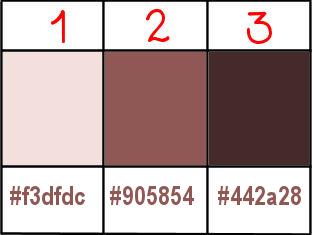
don’t hesitate to change the blend modes and the
opacities of the layers, to match your colors and tubes
4
set colors 1 and 2 as FG and BG colors
opan a new transparent image 900 * 600 px
flood fill iwth the following sunburst gradient
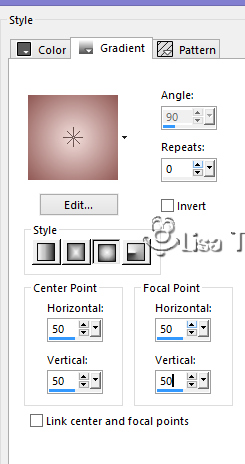
effects -> plugins -> Unlimited 2 -> Funhouse
/ Angulate
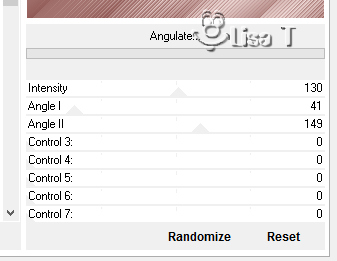
5
effects -> plugins -> Unlimited 2 -> Toadies
/ Picasso’s Last Word
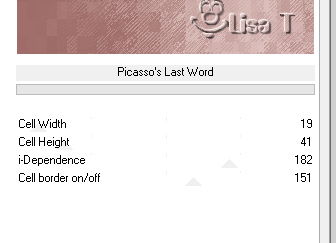
adjust -> sharpness -> sharpen
6
enable the selection tool -> custom selection


selections -> promote selection to layer
effects -> plugins -> AAA Frame / Foto Frame
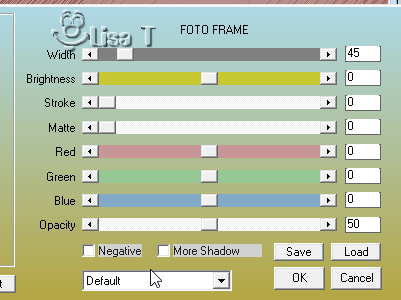
effects -> reflection effects / rotating mirror / 0
/ 0 / tick : reflect
effects -> 3D effects -> frop shadow -> 0 / 0
/ 85 / 30 / color 3
selections -> select none
7
layers -> duplicate
image -> mirror -> mirror horizontal
image -> mirror -> mirror vertical
layers -> merge -> merge down
layers -> duplicate
effects -> plugins -> Flmaing Pear / Flexify 2
click on the red arrow at the bottom and import the preset
provided « Flexify_Jade_Animabelle.q2q »
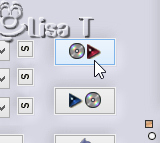
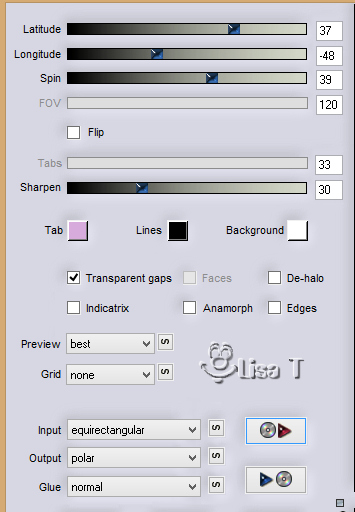
8
highlight layer « promoted selection » below
layers -> duplicate
image -> free rotate -> 90° right
don’t tick the two boxes at the bottom
effects -> image effects -> seamless tiling
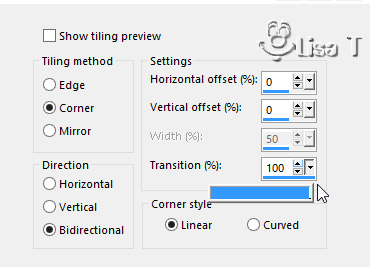
blend mode of the layer : Screen
effects -> plugins -> FM Tile Tool / Saturation
Emboss
effects -> 3D effects -> frop shadow -> 0 / 0
/ 85 / 30 / color 3
9
highlight top layer
image -> resize -> 90% -> untick « resize
all layers »
effects -> image effects -> offset -> 65 / -10
10
selections -> load-save selection -> from disk -> selection
1
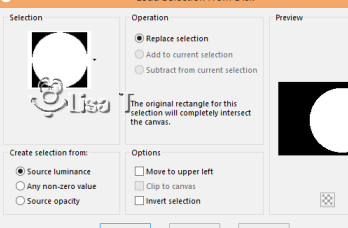
copy / paste as new layer « fleurs misted animabelle »
image -> resize -> 65% -> untick « resize
all layers »
adjust -> sharpness -> sharpen
place the misted image in the middle of the selection
selections -> invert -> DELETE o n your keyboard
selections -> select none
layers -> arrange -> move down
11
highlight top player
layers -> merge -> merge down
layers -> duplicate
image -> resize -> 40% -> untick « resize
all layers »
adjust -> sharpness -> sharpen
effects -> image effects -> offset -> 95
/ 75
effects -> 3D effects -> frop shadow -> 0 / 0
/ 60 / 30 / color 3
layers -> merge -> merge down
effects -> 3D effects -> frop shadow -> 0 / 0
/ 60 / 30 / color 3
12
layers -> new raster layer
selections -> load-save selection -> from disk -> selection
2
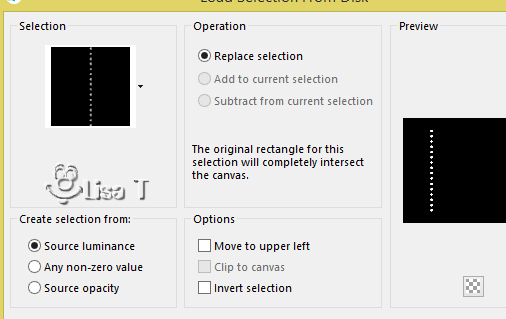
flood fill selection with color 1
selections -> modify -> contract -> 2 px
flood fill selection with color 2
effects -W> plugins -> Alien Skin Eye Candy 5 IMpact
/ Glass
apply the preset provided
selections -> select none
effects -> 3D effects -> frop shadow -> 6 / 6
/ 30 / 6 / color 3
13
effects -> reflection effects -> rotating mirror
-> 0 / 180 / tick : reflect
layers -> arrange -> move down
14
image -> add borders -> tick « symmetric » -> ...
1 px color 2
3 px color 1
1 px color 3
selections -> select all
image -> add borders -> tick « symmetric » -> 30
px color 1
selections -> invert
effects -> reflaction effects -> kaleidoscope
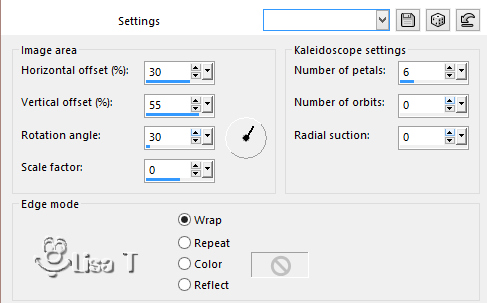
15
adjust -> blur -> gaussian blur / 40
selections -> promote selection to layer
effects -> plugins -> Graphic Plus -> Cross Shadow
-> default settings
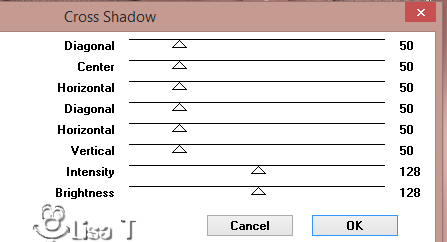
blend mode of the layer : Luminance (Legacy) - opacity :
59%
layers -> merge -> merge down
effects -> plugins -> L & K’s / Paris
/ default settings
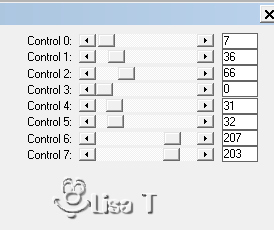
adjust -> sharpness -> sharpen
selections -> select none
16
image -> add borders -> tick « symmetric » -> ...
1 px color 3
3 px color 1
1 px oclor 2
selections -> select all
image -> add borders -> tick « symmetric » -> 45
px color 1
selections -> invert
selections -> promote selection to layer
flood fill selection with the following gradient (colors
2 and3)
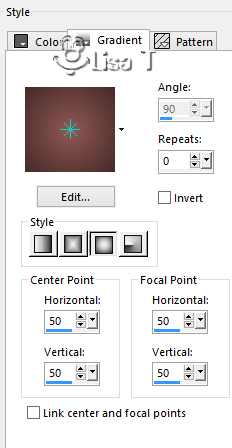
17
effects -> plugins -> Traùages / Pool Shadow
/ default settings
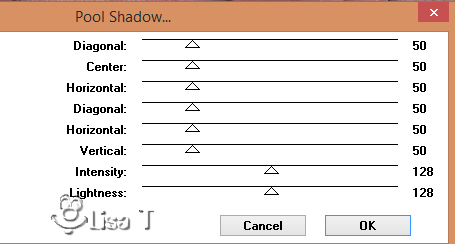
selections -> promote selection to layer
effects -> plugins -> AP (Lines) -> Lines / Silverlining

opacity of the layer : 75%
selections -> select none
18
copy / paste as new layer the character tube
resize to 68%
adjust -> sharpness -> unsharp mask
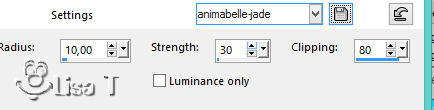
image -> mirror -> mirror horizontal
move to the left
drop a nice shadow
19
layers -> merge -> merge all (flatten)
effects -> plugins -> Bordermania / Instant Button
#2
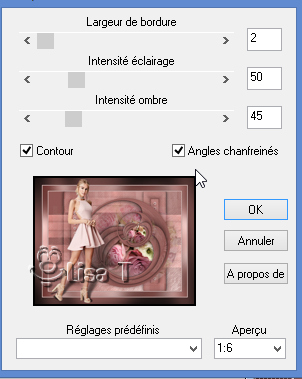
20
layers -> duplicate
effects -> plugins -> AAA Filters / Custom / Landscape
(optional)
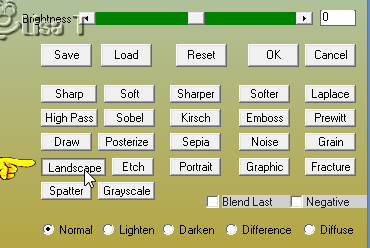
opacity of the layer : 50%
21
apply your watermark or signature on a new layer
layers -> merge -> merge all (flatten)
save as... type .jpeg optimized
 
Don't hesitate to write to Animabelle if you have any
trouble with her tutorial
To be informed about her new tutorials, join her NewsLetter
on her home page

my tag with my tube (the elf)

If you create a tag (using other tubes than those
provided) with this tutorial
and wish it to be shown, send it to Animabelle !
It will be a real pleasure for her to add it to the gallery
at the end of the tutorial
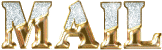

back to the boards of Animabelle’s tutorials
board 1  board
2 board
2  board
3 board
3  board
4 board
4 

|