Intoxicating little bells !

You will find the original tutorial here :


This tutorial is a personal creation.
Any resemblance with another one would be only pure coincidence.
It is stricly forbidden to modify images, to change their name or take off the matermarks,
To present them on your sites or blog,
To share them in groups,
to make a bank of images, or to use them on lucrative purposes.

Thank you to respect Animabelle’s work and the tubers work.
Don’t hesitate to warn her if you have any trouble with this tutorial.


Material

copy / paste selection into the special folder of My PSP Files
Animabelle’s important note
Tubers have been warned that disrespectful and dishonest bloggers come steeling our tubes
they grab them into the folders of material we provide with our tutorials.
These people rename and convert the tubes to png type,
and then they offer them for download in their blogs, pretending they have done the work.
****
To protect my work, I am therefore forced to no longer provide my tubes with the material.
Honest people will understand my way of doing, I hope.
I thank them for their understanding.
Very important Tip:
never take your tubes on these blogs, because most of the time all of these tubes are stolen tubes.
Always make sure that the tubes you take have been signed by their authors !
Thank you.
|
Filters used
Flaming Pear
Plugin Galaxy
<I.C.NET Software> Filters Unlimited 2.0 / Buttons et Frames
<I.C.NET Software> Filters Unlimited 2.0 / VM Texture
<I.C.NET Software> Filters Unlimited 2.0 / Tile & Mirror
L en K Landksiteofwonders
AAA Frame

“Renée Graphisme” filters, with her kind permission


translator’s note : Animabelle and I work with PSP18, but this tutorial can be realized with another version.
I translate as precisely as possible the indications of Animabelle

Colors used

Animabelle chose color 1 -> FG color -> #67844c
and color 2 -> BG color -> #cce8b5


Important
Open all images in PSP, duplicate them and close the originals.
work with the copies

use the pencil to follow the steps
left click to grab it
Use the pencil to follow the steps
left click to grab it
 |

Execution
1
choose 2 colors matching your tubes
Don't hesitate to change the colors and the blend mode of the layers, and the shadows,
according to your tubes and images
2
open a new transparent Raster layer 900 * 600 pixels
flood fill with the following gradient

3
layers -> new raster layer
flood fill with a rectangular gradient
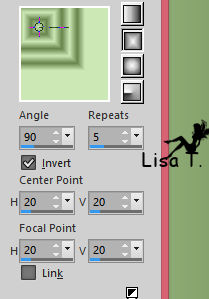
4
effects -> image effects -> seamless tiling / default settings

5
effects -> plugins -> Unlimited 2 -> Buttons and Frames / 3D Glass Frame 2
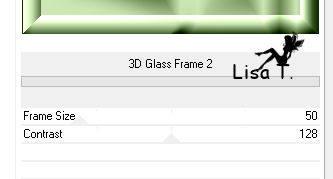
6
activate selection tool -> rectangle -> custom selection

DELETE
selections -> select none
7
image -> resize -> uncheck « resize all layers » -> 40%
8
image -> free rotate -> 90° right

9
effects -> plugins -> Flaming Pear / Flexify 2

10
effects -> plugins -> Plugin Galaxy / Instant Mirror / Crossing Bottom

11
effects -> plugins -> Plugin Galaxy / Instant Mirror / Quadrant NW

12
activate selection tool / rectangle
select the central shape
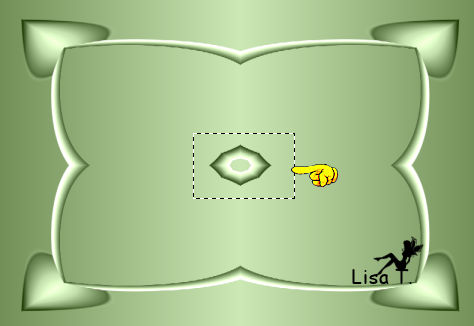
DELETE
selections -> select none
13
select the empty part of the middle with the magic wand tool
tolerance and feather : 0
selections -> modify -> expand -> 3 pixels
14
activate « Raster 1 »
DELETE
keep the selection active
15
selections -> invert
layers -> duplicate
effects -> plugins -> Unlimited 2 -> VM Texture / Papercut / default settings

16
layers -> properties -> blend mode : overlay / opacity : 30%
17
layers -> duplicate
effects -> plugins -> L en K’s / L en K Katherina

18
layers -> properties -> blend mode : hard light / opacity : 25%
your layers palette looks like this

selections -> select none
19
activate top layer (the shape)
effects -> 3D effects -> drop shadow -> 0 / 0 / 100 / 25 / black or color #2c3b21
20
layers -> merge -> merge visible
21
effects -> plugins -> Unlimited 2 -> Tile & Mirror / Quadrant Mirror

22
selections -> load-save selection -> from disk

23
layers -> new raster layer
layer s-> arrange -> move down
copy / paste into selection an image of your choice
adjust -> sharpness -> sharpen
selections -> select none
24
activate top layer
effects -> 3D effects -> drop shadow -> 0 / 0 / 100 / 25 / black or color #2c3b21 (or other)
layers -> merge -> merge visible
25
layers -> duplicate
image -> resize -> 90%
effects -> 3D effects -> drop shadow -> 0 / 0 / 100 / 25 / black or color #2c3b21 (or other)
26
activate bottom layer
adjust -> blur -> gaussian blur -> 20
27
effects -> texture effects -> weave ( white and color 1)

adjust -> sharpness -> sharpen
28
layers -> duplicate
effects -> plugins -> AAA Frames / Transparent Frame
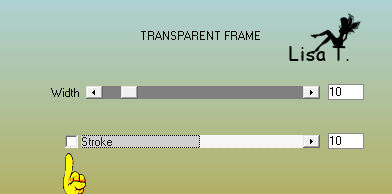
29
effects -> 3D effects -> drop shadow -> 0 / 0 / 100 / 25 / black or color #2c3b21 (or other)
30
activate top layer
copy / paste your tubes and drop a shadow of your choice
31
copy / paste the text tube - colorize it if necessary
or write your own text (font « Flower1 » or another font of your choice)
32
copy / paste the tube « clochettes » and drop a shadow of your choice
33
layers -> merge -> merge all (flatten)
apply your watermark and save as... type .jpeg

Don't hesitate to write to Animabelle if you have any trouble with her tutorial
To be informed about her new tutorials, join her NewsLetter

If you created a tag with her tutorial and wish it to be shown,
send it to Animabelle !
It will be her pleasure to add it to the gallery at the end of the tutorial
don’t resize your tag under 800 pixels width if you want her to present your tag

Back to the board of Animabelle's tutorials
board 1  board 2 board 2 
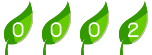
|