In the Moonlight

You will find the original tutorial here :
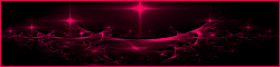

This tutorial is a personal creation.
Any resemblance with another one would be only pure coincidence.
It is stricly forbidden to modify images, to change their name or take off the matermarks,
To present them on your sites or blog,
To share them in groups,
to make a bank of images, or to use them on lucrative purposes.

Thank you to respect Animabelle’s work and the tubers work.
Don’t hesitate to warn her if you have any trouble with this tutorial.
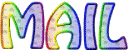

Material
Animabelle’s important note
Tubers have been warned that disrespectful and dishonest bloggers come steeling our tubes
they grab them into the folders of material we provide with our tutorials.
These people rename and convert the tubes to png type,
and then they offer them for download in their blogs, pretending they have done the work.

To protect my work, I am therefore forced to no longer provide my tubes with the material.
Honest people will understand my way of doing, I hope.
I thank them for their understanding.
Very important Tip:
never take your tubes on these blogs, because most of the time all of these tubes are stolen tubes.
Always make sure that the tubes you take have been signed by their authors !
Thank you.
|
Filters used
<I.C. NET Software> Unlimited 2
Mehdi
UnPlugged X
Effet AP [Lines]
Mura's Meister
Alien Skin Eye Candy 5 - Impact
Buttons & Frames
Mura's Seamless

“Renée Graphisme” filters, with her kind permission
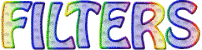

translator’s note : Animabelle and I use PSP18, but this tutorial can be realized with another version.
I translate exactly the indications of Animabelle

Colors used
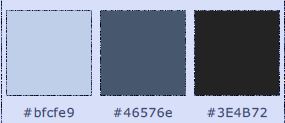
Animabelle chose these colors
color 1 -> FG color -> #bfcfe9
color 2 -> BG color -> #46576e
color 3 -> #3E4B72
Don't hesitate to change the colors and the blend mode of the layers, and the shadows,
according to your tubes and images.

Important
Open all images in PSP, duplicate them and close the originals.
work with the copies

use the pencil to follow the steps
left click to grab it
..........................

Execution
Step 1
save your work often
always work with the copies of the tubes, masks, misted and alpha layer
double click on the plugin’s preset and it will be installed automatically
choose 3 colors in your main tube (light , medium, dark)
color 3 will be used for the last border
Step 2
open the alpha layer « Alpha_Animabelle_Tuto_Novembre.pspimage »
it seems to be empty, but it contains 2 selections
window > duplicate
close the original and work with the copy
Step 3
effects > plugins > Mehdi > Wavy Lab 1.1
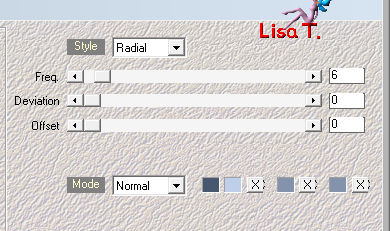
selections > select all
copy / paste into selection your main tube
selections > select none
Step 4
effects > image effects > seamless tiling
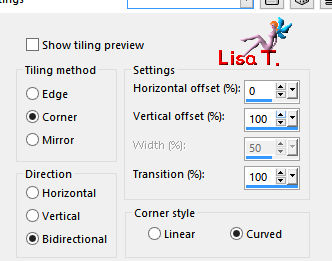
adjust > blur > radial blur
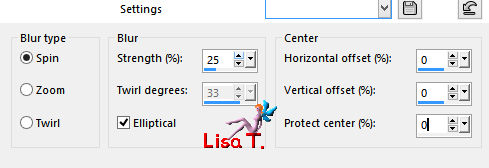
Step 5
layers > duplicate
image > mirror > mirror horizontal
image > mirror > mirror vertical
layers > properties > opacity : 50%
layers > merge > merge down
Step 6
layers > duplicate
layers > properties > bland mode ; « Multiply »
layers > merge > merge visible
effects > edge efects> enhance more
Step 7
layers > new raster layer
flood fill with color 1
layers > new raster layer
flood fill with color 2
layers > new mask layer > from image > mask « masque_tuto_novembre_animabelle »
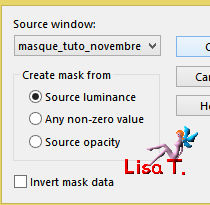
layers > merge > merge group
layers > merge > merge down
layers > properties > blend mode : « overlay »
layers > merge > merge visible
Step 8
selections > load-save selections > from alpha channel > selection #1
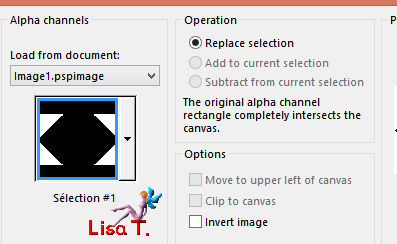
selections > promote selection to layer
selections > select none
Step 9
effects > plugins > VanDerLee > Unplugged X > Defocus
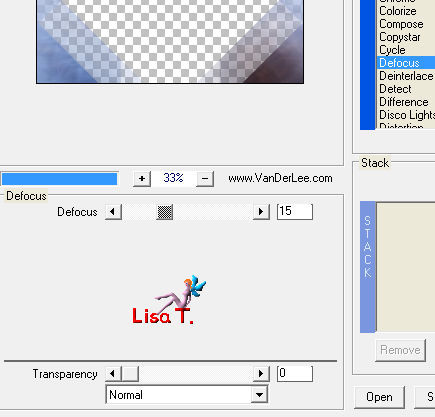
layers > properties > blend mode : « Multiply »
Step 10
effects > plugins > AP [Lines] – SilverLining
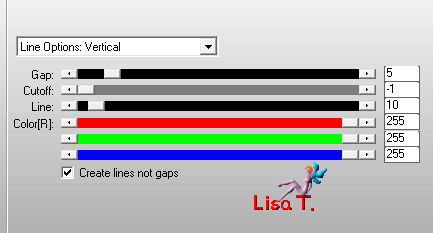
layers > properties > opacity : 90%
effects > image effects > seamless tiling
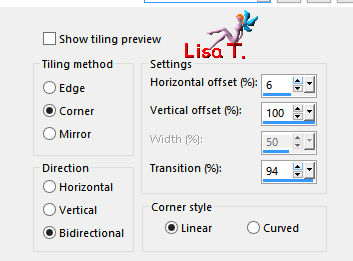
Step 11
activate the layer « merged »
layers > duplicate
effects > image effects > seamless tiling > default settings
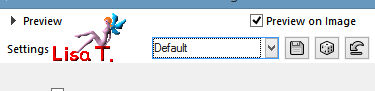
Step 12
effects > plugins > Mura’s Meister > Perspective Tiling
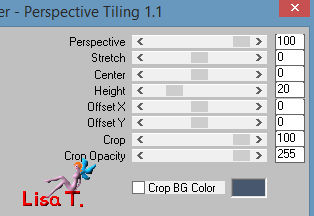
effects > 3D effects > drop shadow > (-6) / 0 / 40 / 30 / black
Step 13
activate the bottom layer (merged)
selections > load-save selection > from alpha channel > selection #2
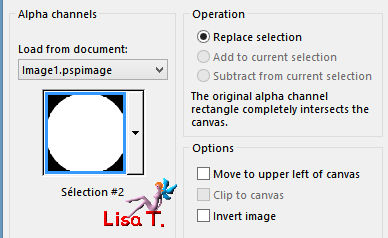
layers > new raster layer
copy / paste into selection the moon tube
adjust > sharpness > sharpen more
colorize if necessary
selections > select none
Step 14
layers > duplicate
acitvate the layer below (the original)
effecst > plugins > Alien Skin Eye Candy 5-Impact > Backlight
apply the effet provide in the material
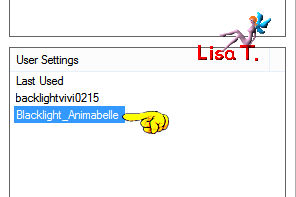
layers > properties > opacity : 10%
layers > duplicate
keep the opacity : 10% - blend mode : « dissolved »
Step 15
layers > merge > merge visible
effects > plugins > Unlimited 2 > Buttons & Frames > Rectangular Button
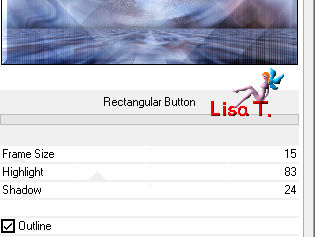
Step 16
selections > select all
image > add borders < check « symmetric » > 50 pixels color 1
selections > invert
effects > Plugins > Simple > Half Wrap
Step 17
adjust > blur > radial blur > same settings as in step 4
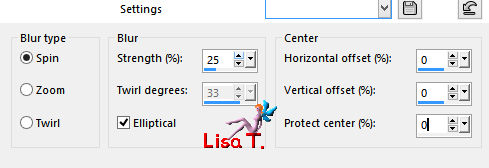
selections > promote selection to layer
layers > properties > blend mode : Multiply »
keep the selection active
Step 18
layers > new raster layer
flood fill white
effects > texture effects > mosaïc glass
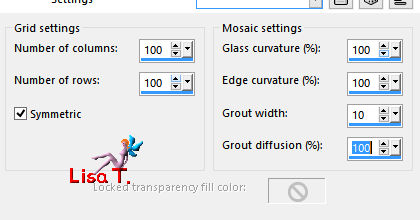
apply this effects once more (same settings)
layers > properties > opacity : 30%
Step 19
keep the selection active
effects > plugins > Mura's Seamless > Emboss at Alpha > default settings
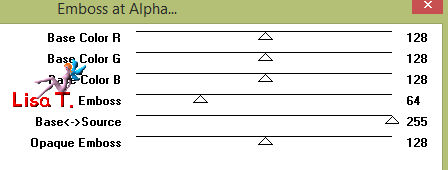
selections > select none
layers > merge > merge visible
Step 20
effects > plugins > Unlimited 2 > Buttons & Frames > Rectangular Button
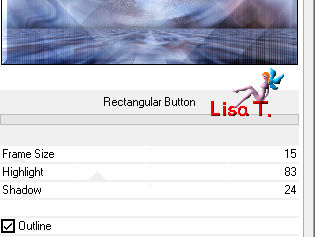
Step 21
selections > select all
selections > modify > contract > 18 pixels
selections > invert
selections > promote selection to layer
selections > select none
Step 22
image > mirror > mirror horizontal
image > mirror > mirror vertical
effects > plugins > Mura's Seamless > Emboss at Alpha > default settings (as in step 19)
Step 23
copy / paste as new layer your main tube
resize it if necessary – adjust > sharpness > sharpen
move it bottom left (see final result)
layers > duplicate
activate the layer below (the original)
adjust > blur > gaussian blur > 35
layers > properties > blend mode : « Multiply »
Step 24
activate the top layer
layers > new raster layer
flood fill black
selections > select all
selections > modify > contract 1 pixel
edit > cut
selections > select none
Step 25
copy / paste as new layer the birds tube (or another of your choice)
move it to the right of the moon
drop a light shadow if you find it necessary
layers > merge > merge all (flatten)
apply your watermark and save as... type jpeg or png

Don't hesitate to write to Animabelle if you have any trouble with her tutorial
To be informed about her new tutorials, join her NewsLetter

If you created a tag with her tutorial and wish it to be shown,
send it to Animabelle !
It will be her pleasure to add it to the gallery at the end of the tutorial
don’t resize your tag under 800 pixels width if you want her to present your tag
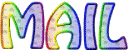

My tag with my tubes (animated version)

Back to the board of Animabelle's tutorials

|