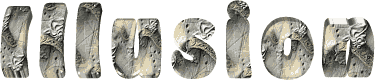

You will find the original tutorial here :
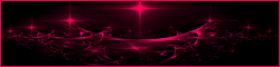
This tutorial is a personal creation.
Any resemblance with another one would be only pure coincidence.
It is stricly forbidden to modify tubes, to change their name or take off the matermarks,
To present them on your sites or blog,
To share them in groups,
to make a bank of images, or to use them on lucrative purposes.

Thank you to respect Animabelle’s work and the tubers work.
Don’t hesitate to warn me if you have any trouble with this translation,
and I’ll try to fix the problem as quickly as I can

Animabelle worked with PSP2020 and I worked with PSP2020 Ultimate
you can follow this tutorial with another version of PSP, but the result might be slightly different

Supplies
Masks – tubes

TIP 1 -> if you don’t want to install a font -->
open it in a software as « Nexus Font » (or other font viewer software of you choice)
as long as both windows are opened (software and font), your font will be available in your PSP
TIP 2 -> from PSPX4, in the later versions of PSP the functions « Mirror » and « Flip » have been replaced by -->
« Mirror »has become --> image => mirror => mirror horizontal
« Flip » has become --> image => mirror => mirror vertical

Plugins needed
Mehdi
Filters Unlimited 2.0
ECWS
MuRa's Meister
Alien Skin Eye Candy 5 : Impact
Thank you Renée Salon for sharing your plugins page

 
Use the pencil to mark your place
along the way
hold down left click to grab and move it
 |
 
1
duplicate all the tubes and work with the copies to preserve originals
save your work often in case of problems with your psp
2
use the Dropper tool to pick up your colors into your tubes and misted images
Animabelle chose these :
color 1 => #a6c5ce
color 2 => #d2b87c
color 3 => #b39fb9
color 4 => #524c5e
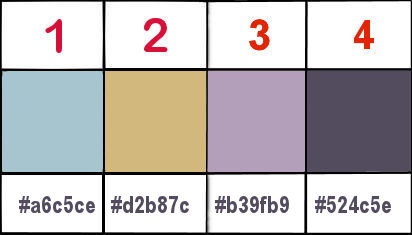
don’t hesitate to change blend modes and opacities of the layers to match your personal colors and tubes
open the masks and minimize to tray
3
open a new image => transparent => 900 * 600 px
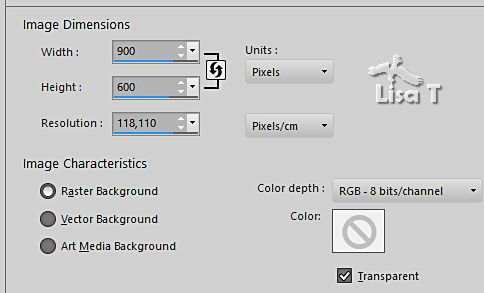
set FG to color 2 and BG to color 1 in materials palette
effects => plugins => Mehdi => Wavy Lab 1.1 => colors 1 / 2 / 3 / 4
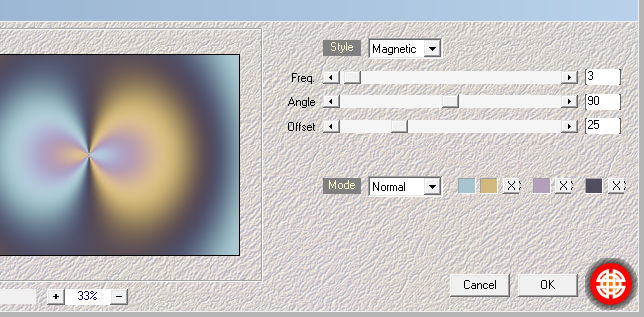
adjust => blur => radial blur
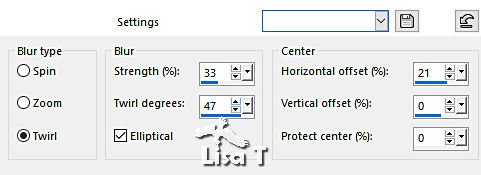
4
layers => duplicate
effects => plugins => Unlimited 2 => Filter Factory Gallery A / Raygun... / default settings
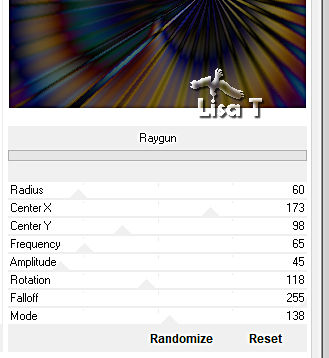
blend mode of the layer : Luminance / opacity : 20%
layers => merge => merge down
effects => distortion effects => polar coordiantes / polar to rectangular
effects => distortion effects => Ripple
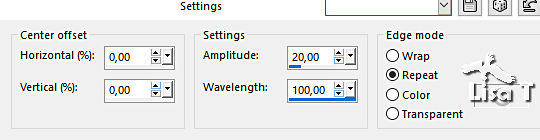
5
layers => duplicate
effects => plugins => Unlimited 2 => Deformation / Vortex
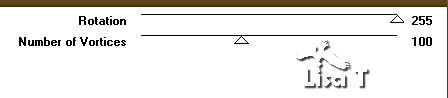
effects => plugins => ECWS Tile Maker
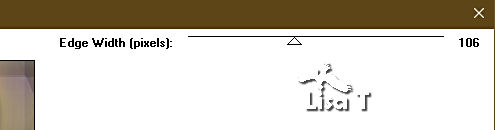
blend mode of the layer : Overlay / opacity : 40%
layers => merge => merge visible
6
layers => duplicate
effects => reflection effects => kaleidoscope
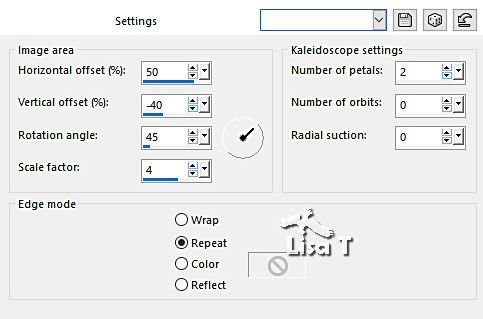
blend mode of the layer : Hard Light / opacity : 55%
layers => merge => merge down
7
layers => duplicate
image => mirror => mirror horizontal
image => mirror => mirror vertical
layers => new mask layer => from image
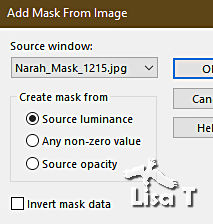
layers => merge => merge group
blend mode of the layer : Burn / opacity : 80%
8
layers => new raster layer
set FG to color 2 and BG to color 1 in materials palette
effects => plugins => Mehdi => Wavy Lab 1.1 => colors 1 / 2 / 3 / 4
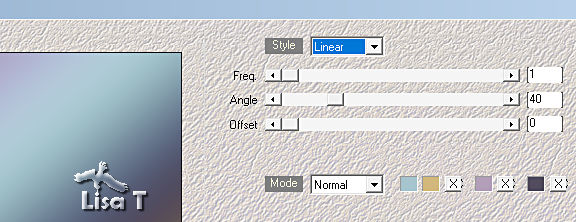
layers => new mask layer => from image
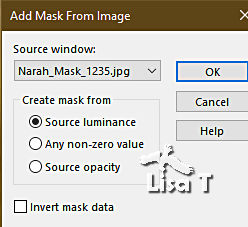
layers => merge => merge group
blend mode of the layer : Hard Light
effects => plugins => Mura’s Seamless => Emboss at Alpha => default settings
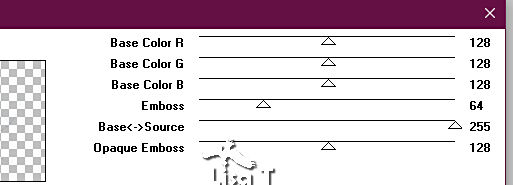
layers => merge => merge visible
9
layers => duplicate
effects => plugins => Unlimited 2 => Balder Olrik / Compose 1... (default settings)
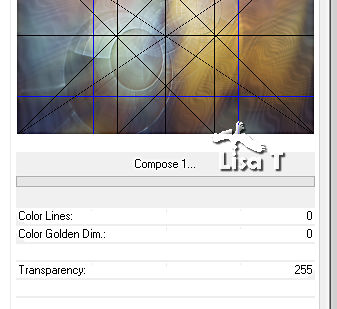
blend mode of the layer : Luminance (Legacy)
10
copy / paste the misted tube as new layer
don’t forget to erase the watermark
image => resize => untick « resize all layers » => 55%
place as shown on final result
adjust => sharpness => sharpen
blend mode of the layer : Overlay or Normal / opacity : 70%
layers => merge => merge all (flatten)
11
layers => new raster layer
selections => select all
effects => 3D effects => cutout / black
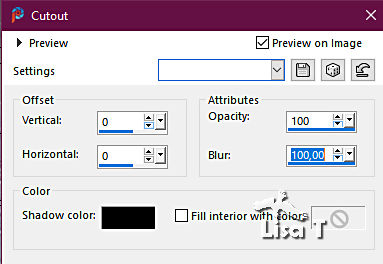
selections => select none
12
image => add borders => tick « symmetric » => 1 px color 2
selections => select all
image => add borders => tick « symmetric » => 30 px white
effects => 3D effects => drop shadow => 0 / 0 / 100 / 50 / black
selections => select none
13
image => add borders => tick « symmetric » => 1 px color 4
selections => select all
image => add borders => tick « symmetric » => 60 px white
effects => 3D effects => drop shadow => 0 / 0 / 100 / 50 / black
selections => select none
14
copy / paste the main tube as new layer
resize if necessary
place as shown on final result
effects => plugins => Alien Skin Eye Candy 5 Impact / Perspective Shadow / Drop Shadow Blurry
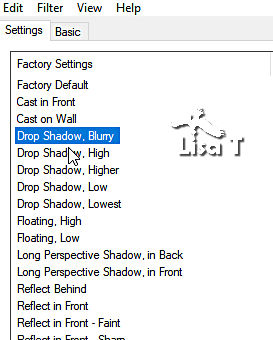
15
copy / paste the « decoration 1 » tube as new layer
effects => image effects => offset => H : 230/ V : -65 / tick « custom » and « transparent»
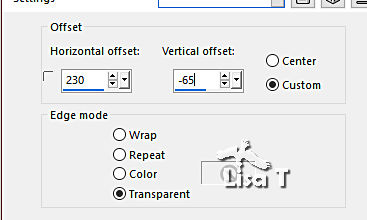
colorize to match your personal colors
image => add borders => tick « symmetric » => 1 px color 4
17
layers => new raster layer
apply your watermark or signature
write your licence number if you used a licenced tube
layers => merge => merge all (flatten)
save your work as... type .jpeg optimized
 
Another version with my tube and misted image


Don't hesitate to write to me if you have any trouble with this tutorial
If you create a tag (using other tubes than those provided) with this tutorial
and wish it to be shown, send it to Animabelle !
It will be a real pleasure for her to add it to the gallery at the end of the tutorial


back to the boards of Animabelle’s tutorials - 20 tutorials / board
board 1 board 2 board 2 board 3 board 3 board 4 board 4 board 5 board 5
board 6 board 7 board 7 board 8 board 8

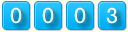
|