

You will find the original tutorial here
:

This tutorial is a personal creation.
Any resemblance with another one would be only pure coincidence.
It is stricly forbidden to modify tubes, to change their
name or take off the matermarks,
To present them on your sites or blog,
To share them in groups,
to make a bank of images, or to use them on lucrative purposes.
 
Thank you to respect Animabelle’s work and the tubers
work.
Don’t hesitate to warn me if you have any trouble
with this translation,
and I’ll try to fix the problem as quickly as I can

Animabelle works with PSPX9 and I work with PSP 2019
you can follow this tutorial with another version of PSP,
but the result might be slightly different
 
Material
tubes - decorations - selection - masks

duplicate the tubes and wortk with the
copies
TIP 1 -> if you don’t want
to install a font -->
open it in a software as « Nexus Font » (or
other font viewer software of you choice)
as long as both windows are opened (software and font),
your font will be available in your PSP
TIP 2 -> from PSPX4, in the later
versions of PSP the functions « Mirror » and « Flip » have
been replaced by -->
« Mirror »has become --> image => mirror => mirror
horizontal
« Flip » has become --> image => mirror => mirror
vertical
 
Filters (plugins) used
Mehdi
Filters Unlimited 2.0
Carolaine and Sensibility
AP [Lines
MuRa's Seamless
Alien Skin Eye Candy 5: Nature
Bordermania
Tramages

   
Use the pencil to follow the steps
hold down left click to grab and move it
 |
   
REALIZATION
1
open the masks and minimize to tray
open all the tubes, and duplicate
work with the copies to preserve original images and tubes
2
with the pick tool, pick up 3 colors into your tubes or
images
Animabelle chose these
color 1 ==> FG color => #ffffff
color 2 ==> BG color ==> #5da2b1
color 3 ==> 0104461
don’t hesitate to change bland modes and opacities
of the layers to match you colors
3
install the selection in to the dedicated folder in Corel
PSP General folder
open « fond » => duplicate
and work with the copy
effects => plugins => Mehdi => Sorting Tiles
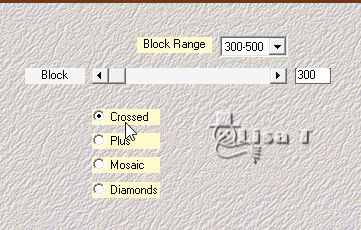
4
image => mirror => mirror horizontal
effects => reflection effects => rotating mirror
=> 0 / 180 / tick « Reflect »
effects => plugins => Unlimited 2 => &<Kaleidoscope> => EasyCorner
UpperLeft
5
selections => load-save selection => from image

selections => promote selection to layer
effects => plugins => Carolaine and Sensibility
/ CS-HLines

adjust => sharpness => sharpen more
selections => select none
6
layers => duplicate
highlight layer below
adjust => blur => gaussian blur => 20
blend mode of the layer : Multiply
7
highlight top layer
layers => duplicate
effects => image effects => seamless tiling

effects => 3D effets => drop shadow => 0
/ 0 / 100 / 10 / color 3
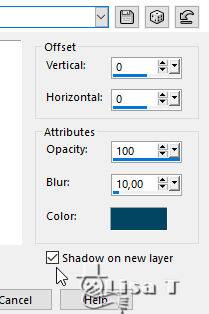
8
shadow layer is highlighted
effects => plugins => AP Lines / Lines Silverlining

9
copy / paste as new layer « Misted_2018_2019_Animabelle »
layers => arrange => move down
layers => merge => merge visible
10
layers => duplicate
adjust => blur => radial blur

effects => image effects => seamless tiling (same
settings as before)
11
layers => new mask layer => from image
apply mask « kTs~lk4016mask »(don’t
tick the box at the bottom)
layers => merge => merge group
12
effects => plugins => Mura’s Seamless / Emboss
at Alpha / default settings
effects => plugins => Alien Skin Eye Candy 5-Nature
/ Snow Drift

13
highlight bottom layer
layers => new raster layer
flood fill white
layers => new mask layer => from image
apply mask « Narah_Mask_1075 »
layers => merge => merge group
14
layers => new raster layer
flood fill white
layers => new mask layer => from image
apply mask « Narah_Mask_1073 »
layers => merge => merge group
15
image => mirror => mirror horizontal
effects => plugins => Mura’s Seamless / Emboss
at Alpha / default settings
layers => merge => merge visible
effects => plugins => BorderMania / Frame #2

16
selections => select all
image => add borders => tick « symmetric » => 20
px color 2
selections => invert
effects => plugins => Unlimited 2 => Deformation
/ Pathways to Helion

17
adjust => blur => gaussian blur => 20
effects => plugins => Alien Skin Eye Candy 5-Nature
/ Snow Drift (same settings as before)
effects => 3D effects => inner bevel

18
selections => select all
image => add borders => tick « symmetric » => 60
px color 2
selections => invert
effects => plugins => Tramages => Pool Shadow
/ default settings
19
layers => new raster layer
flood fill selection white
layers => new mask layer => from image
apply mask «w-maske15_©sigrid »(don’t
tick the box at the bottom)
layers => merge => merge group
selections => select none
effects => plugins => Mura’s Seamless / Emboss
at Alpha / default settings
20
copy / paste as new layer « Deco1_Animabelle »
move left (see final result)
effects => 3D effets => drop shadow => 5 / 5
/ 40 / 8 / color 3 (untick the box at the bottom)
21
copy / paste as new layer «107_tube_noel_p1_animabelle »
erase the watermark
image => resize => untick « resize all
layers » => 50%
move bottom right
adjust => sharpness => sharpen
effects => 3D effets => drop shadow => -13 /
10 / 60 / 15 / color 3
22
layers => new raster layer
apply your watermark or signature
layers => merge => merge all (flatten)
file => save as... type .jpeg
   
My creation with my mist and tube

Don't hesitate to write to Animabelle
if you have any trouble with her tutorial
If you create a tag (using other tubes than those provided)
with this tutorial
and wish it to be shown, send it to Animabelle !
It will be a real pleasure for her to add it to the gallery
at the end of the tutorial

 
back to the boards of Animabelle’s tutorials
board 1  board 2 board 2 board
3 board
3 board 4 board 4


|