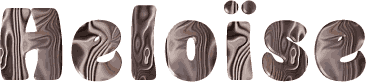

You will find the original tutorial here :
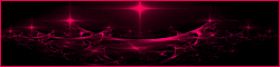
This tutorial is a personal creation.
Any resemblance with another one would be only pure coincidence.
It is stricly forbidden to modify tubes, to change their name or take off the matermarks,
To present them on your sites or blog,
To share them in groups,
to make a bank of images, or to use them on lucrative purposes.
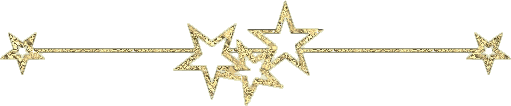
Thank you to respect Animabelle’s work and the tubers work.
Don’t hesitate to warn me if you have any trouble with this translation,
and I’ll try to fix the problem as quickly as I can

Animabelle worked with PSP2020 and I worked with PSP2020 Ultimate
you can follow this tutorial with another version of PSP, but the result might be slightly different
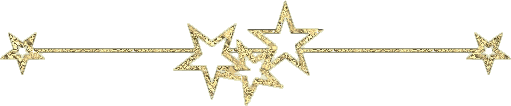
Supplies
Masks – tube - Selections

TIP 1 -> if you don’t want to install a font -->
open it in a software as « Nexus Font » (or other font viewer software of you choice)
as long as both windows are opened (software and font), your font will be available in your PSP
TIP 2 -> from PSPX4, in the later versions of PSP the functions « Mirror » and « Flip » have been replaced by -->
« Mirror »has become --> image => mirror => mirror horizontal
« Flip » has become --> image => mirror => mirror vertical
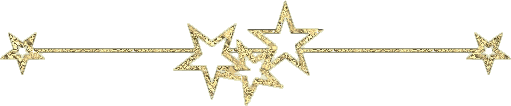
Plugins needed
Filters Unlimited 2.0
Carolaine and Sensibility
MuRa's Seamless
Tramages
AP [Lines]
Mehdi
Thank you Renée Salon for sharing your plugins page

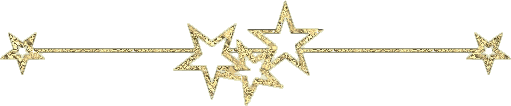
Use the pencil to mark your place
along the way
hold down left click to grab and move it
 |
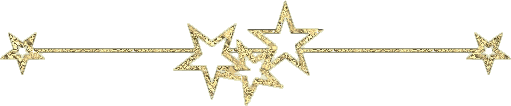
1
duplicate all the tubes and work with the copies to preserve originals
save your work often in case of problems with your psp
2
use the Dropper tool to pick up your colors into your tubes and misted images
Animabelle chose these :
color 1 => #f0d0b9
color 2 => #5b5c6e
color 3 => #8d3b16
color 4 => #c4b7b1
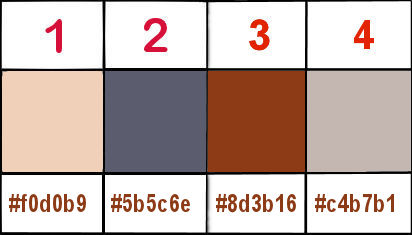
don’t hesitate to change blend modes and opacities of the layers to match your personal colors and tubes
3
open the masks and minimize to tray
place selections into the folder « selections » of PSP general folder
open a new image => transparent => 850 * 550 px
set FG to color 1 and BG to color 2 in materials palette
flood fill layer with the following sunburst gradient
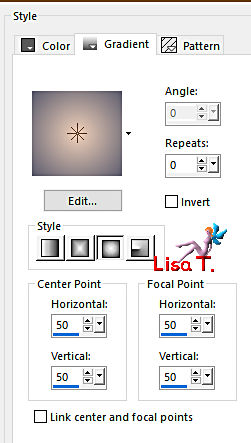
4
layers => new raster layer
set FG to color 3 and BG to color 4 in materials palette
flood fill layer with the following sunburst gradient
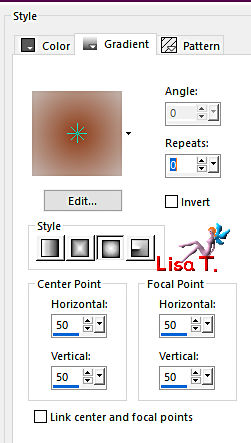
layers => new mask layer => from image
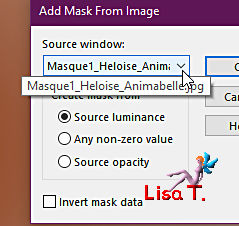
layers => merge => merge group
blend mode of the layer : Multiply
5
layers => merge => merge down
effects => plugins => Unlimited 2 => &<Bkg Kaleidoscope> / Kaleidoscope 3
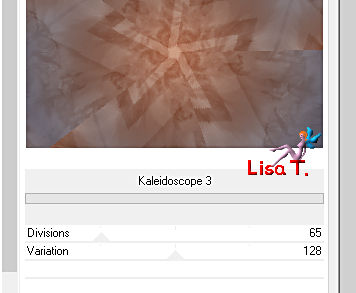
6
layers => duplicate
effects => plugins => Unlimited 2 =>Alf’s Power Grads / Square Grads / default settings
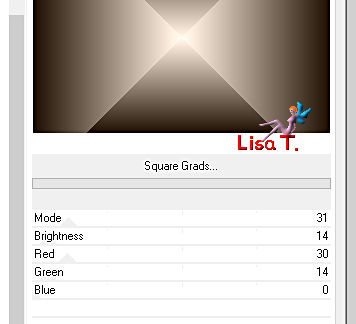
blend mode of the layer : Overlay / opacity : 70%
effects => edge effects => enhance
layers => merge => merge down
effects => image effects => seamless tiling => default settings
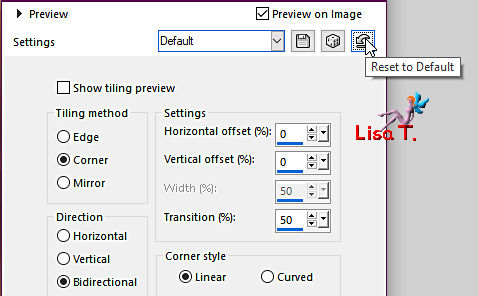
7
layers => new raster layer
set FG to color 4 and BG to color 2 in materials palette
flood fill layer with the following linear gradient
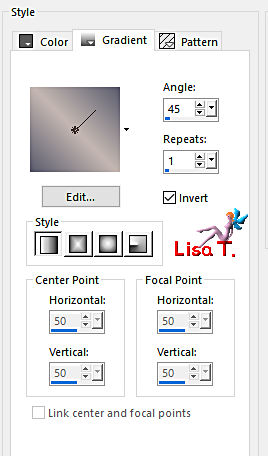
layers => new mask layer => from image
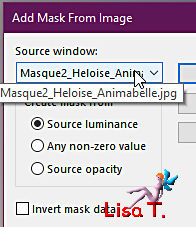
layers => merge => merge group
8
effects => plugins => Carolaine and Sensibility => CS-HLines
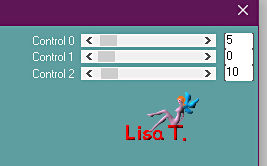
effects => plugins => Mura’s Seamless => Emboss at Alpha => default settings
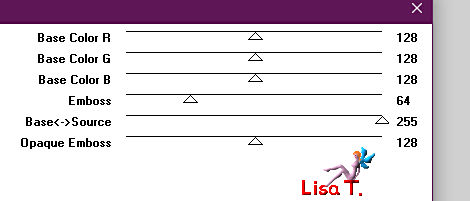
effects => 3D effects => drop shadow => 8 / 8 / 70 / 20 / black
9
layers => new raster layer
enable the Selection tool / custom selection


flood fill layer with the last used linear gradient
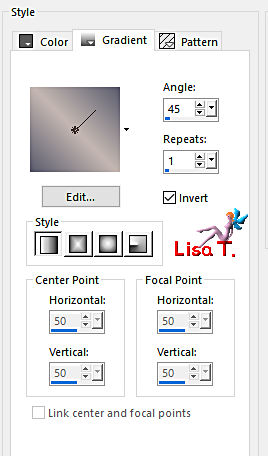
adjust => blur => gaussian blur => 15
10
effects => plugins => Unlimited 2 => Alf’s Power Toys => Tangent Waves => default settings
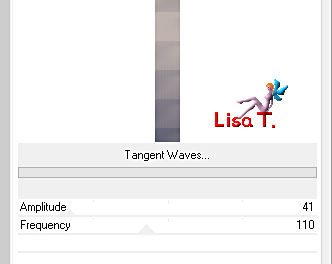
selections => select none
effects => 3D effects => drop shadow => 8 / 8 / 40 / 20 / black
effects => 3D effects => drop shadow => -8 / -8 / 40 / 20 / black
11
layers => duplicate
highlight layer below (original)
effects => plugins => Unlimited 2 => Toadies => What are you ? => default settings
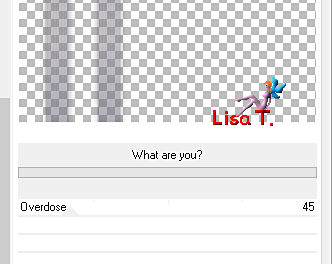
blend mode of the layer : Multiply
12
layers => duplicate
image => mirror => mirror horizontal
effects => plugins => Unlimited 2 => Toadies => Weaver => default settings
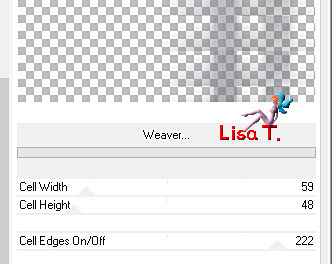
blend mode of the layer : Screen / opacity : 60%
effects => edge effects => enhance more
layers => merge => merge all (flatten)
13
layers => duplicate
adjust => blur => radial blur
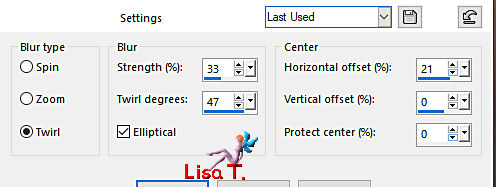
layers => new mask layer => from image
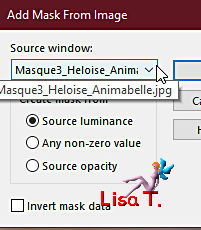
layers => merge => merge group
blend mode of the layer : Soft Light
effects => 3D effects => drop shadow => 1 / 1 / 100 / 1 / black => TWICE
14
enable the Selection tool / custom selection


hit the DELETE key of your keyboard
selections => select none
15
image => add borders => tick « symmetric » => 1 px black
selections => select all
image => add borders => tick « symmetric » => 10 px color 2
selections => invert
effects => plugins => Tramages / Pool Shadow => default settings
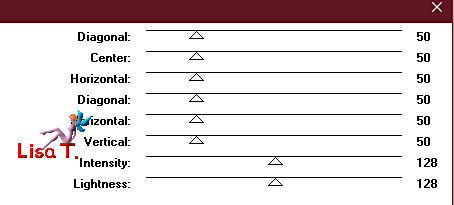
selections => select none
16
image => add borders => tick « symmetric » => 1 px black
selections => select all
image => add borders => tick « symmetric » => 30 px color 2
selections => invert
effects => plugins => Tramages / Pool Shadow => default settings
selections => promote selection to layer
selections => select none
17
image => mirror => mirror horizontal
layers => duplicate
effects => plugins => AP Lines => Lines Silverlining
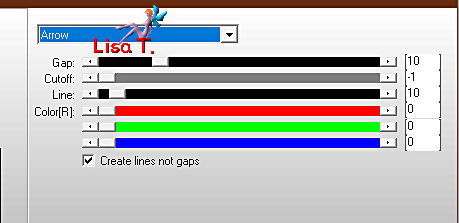
opacity of the layer : 30%
layers => merge => merge all (flatten)
18
effects => plugins => Unlimited 2 => AFH / AFH Beveler 2.0b
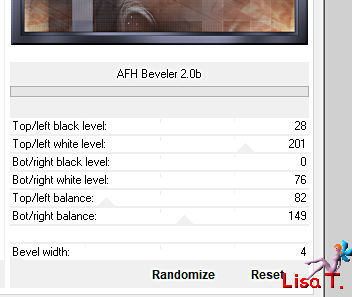
19
layers => new raster layer
selections => load-save selection => from disk => selection # 1
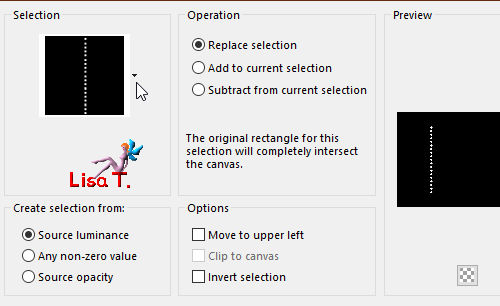
effects => plugins => Mehdi => Wavy Lab 1.1 => colors 1 / 2 / 3 / 4
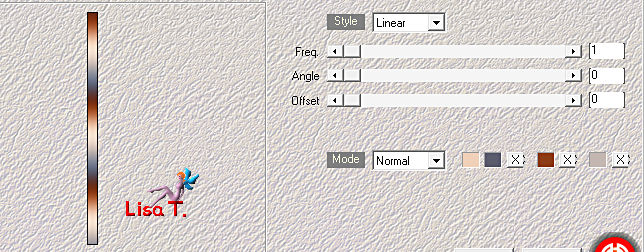
selections => select none
effects => 3D effects => drop shadow => 4 / 4 / 50 / 10 / black
20
layers => new raster layer
selections => load-save selection => from disk => selection # 2
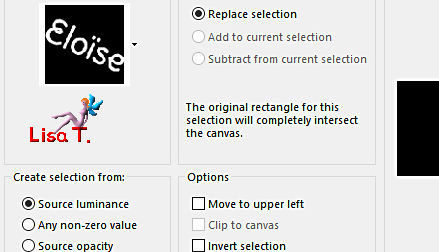
effects => plugins => Mehdi => Wavy Lab 1.1 => colors 1 / 2 / 3 / 4
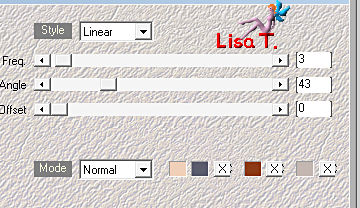
selections => select none
effects => 3D effects => drop shadow => 1 / 1 / 100 / 1 / black
effects => 3D effects => drop shadow => 10 / -10 / 40 / 10 / black
21
copy / paste your character tube as new layer
place as shown on final result
resize if necessary (untick « resize all layers)
drop a shadow of your choice
22
layers => new raster layer
apply your watermark or signature
write your licence number if you used a licenced tube
layers => merge => merge all (flatten)
save your work as... type .jpeg optimized
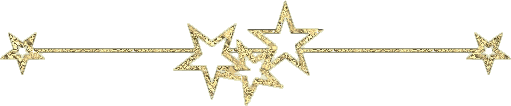
Another version with my tube

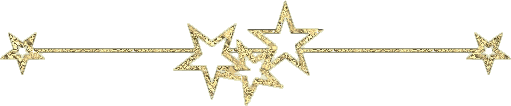
Don't hesitate to write to me if you have any trouble with this tutorial
If you create a tag (using other tubes than those provided) with this tutorial
and wish it to be shown, send it to Animabelle !
It will be a real pleasure for her to add it to the gallery at the end of the tutorial

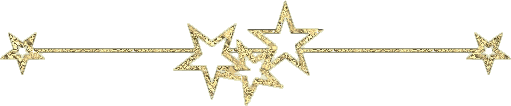
back to the boards of Animabelle’s tutorials => 20 tutorials/board
board 1 board 2 board 2 board 3 board 3 board 4 board 4 board 5 board 5
board 6 board 7 board 7 board 8 board 8

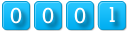
|