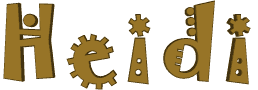

You will find the original tutorial here
:
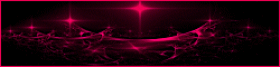
This tutorial is a personal creation.
Any resemblance with another one would be only pure coincidence.
It is stricly forbidden to modify tubes, to change their
name or take off the matermarks,
To present them on your sites or blog,
To share them in groups,
to make a bank of images, or to use them on lucrative purposes.

Thank you to respect Animabelle’s work and the tubers
work.
Don’t hesitate to warn me if you have any trouble
with this translation,
and I’ll try to fix the problem as quickly as I can
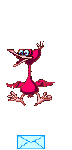
Animabelle works with PSPX9 and I work with PSP 2019 Ultimate
you can follow this tutorial with another version of PSP,
but the result might be slightly different

Supplies
masks - tubes

TIP 1 -> if
you don’t
want to install a font -->
open it in a software as « Nexus Font » (or
other font viewer software of you choice)
as long as both windows are opened (software and font),
your font will be available in your PSP
TIP 2 -> from PSPX4,
in the later versions of PSP the functions « Mirror » and « Flip » have
been replaced by -->
« Mirror »has become --> image => mirror => mirror
horizontal
« Flip » has become --> image => mirror => mirror
vertical

Plugins needed
Thank you Renée Salon for sharing
your plugins page
xxxxxxx bannière REnée xxxxxxxxxxxxxxxxx
http://www.reneegraphisme.fr/filtres/Mes%20filtres.html
 
Use the pencil to mark your place
along the way
hold down left click to grab and move it
 |
 
1
duplicate all the tubes and work with the copies to preserve
originals
save your work often in case of problems with your psp
2
use the Dropper tool to pick up your colors into your tubes
and misted images
Animabelle chose these :
color 1 => #fae7d8
color 2 => #e8c38f
color 3 => #bb8760
color 4 => #8f8a62
color 5 => #3e381a
color 6 => #4f2217
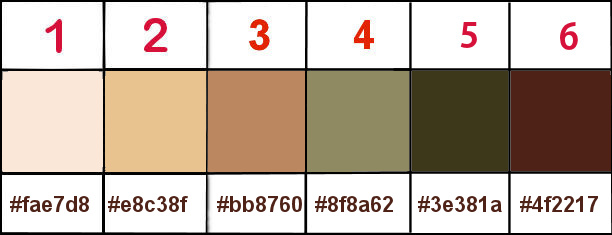
don’t hesitate to change blend modes and opacities
of the layers to match your personal colors and tubes
3
place the selections into the folder « selections » of
Corel PSP general folder
place the brush tips into the folder « brushes » of
Corel PSP general folder
open the masks and minimize to tray
open a new transparent image 850 * 550 px
effects => plugins => Mehdi => Wavy Lab 1.1 => colors
from left to right box => 1 / 2 / 3 / 4
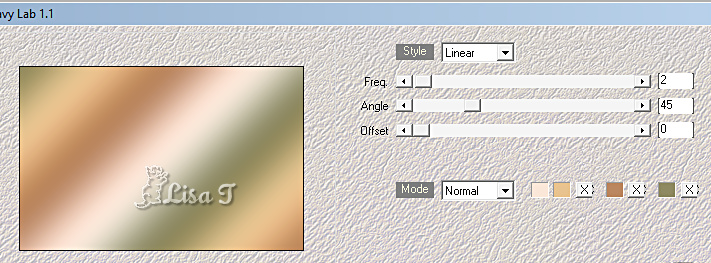
layers => duplicate
image => mirror => mirror horizontal
effects => plugins => Unlimited 2 => Alf’s
Power Grads / 4 Sweep Grads...s...
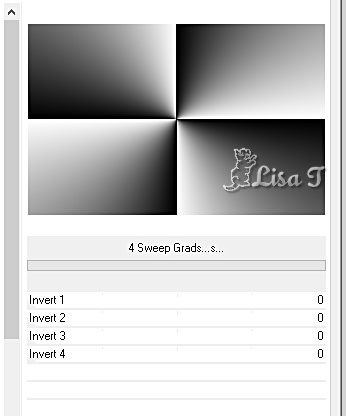
blend mode of the layer : Overlay / opacity
: 25%
4
effects => plugins => Unlimited 2 => Distortion
Filters / Cracked
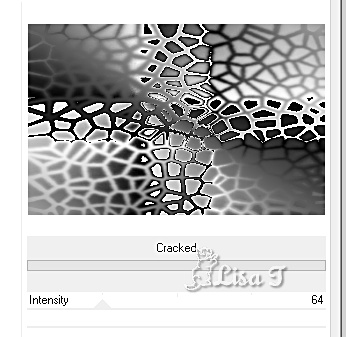
effects => image effects => seamless tiling => default
settings
adjust => sharpness => sharpen
layers => merge => merge visible
5
layers => duplicate
layers => new mask layer => from image
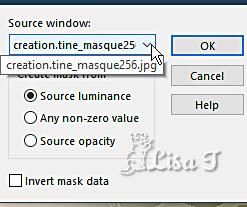
layers => merge => merge group
blend mode of the layer : Multiply
6
effects => plugins => Mura’s Seamless => Emboss
at Alpha => default settings
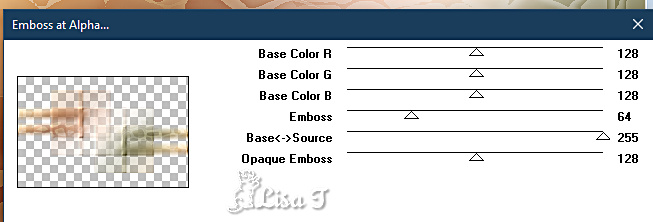
effects => image effects => seamless
tiling
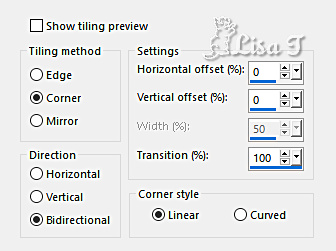
7
layers => new raster layer
effects => plugins => Mehdi => Wavy Lab 1.1 => colors
from left to right box => 1 / 2 / 3 / 4
effects => plugins => Mehdi => Kaleidoscope 2.1
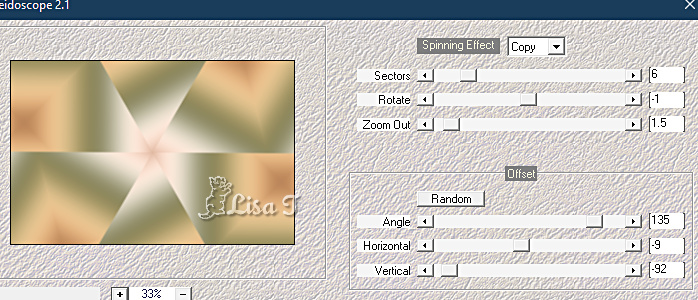
8
effects => plugins => VanDerLee => Unplugged-X
/ Defocus
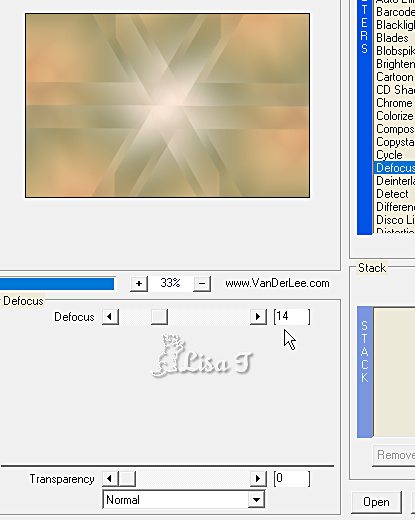
effects => image effects => seamless tiling => default
settings
9
layers => new mask layer => from image
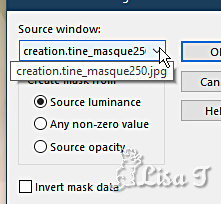
layers => merge => merge group
blend mode of the layer : Multiply
effects => plugins => Mura’s Seamless => Emboss
at Alpha => default settings
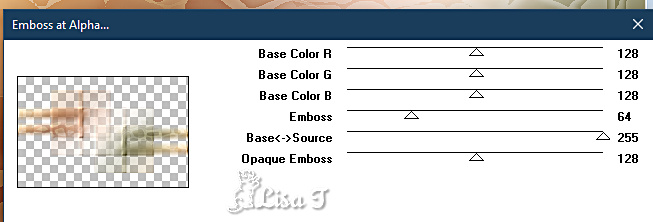
10
copy / paste « Misted_Paysage_Heidi_Animabelle » as
new layer
image => resize => untick « resize all layers » => 85%
adjust => sharpness => sharpen more
blend mode of the layer : Luminance (Legacy)
11
layers => new raster layer
flood fill with color 4
layers => new mask layer => from image
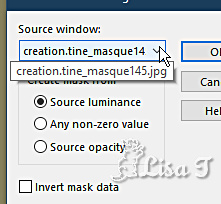
layers => merge => merge group
blend mode of the layer : Screen
12
layers => duplicate
opacity of the layer : 40%
layers => merge => merge down
layers => duplicate
image => mirror => mirror horizontal
layers => merge => merge visible
13
effects => plugins => BorderMania / Instant Button
#1
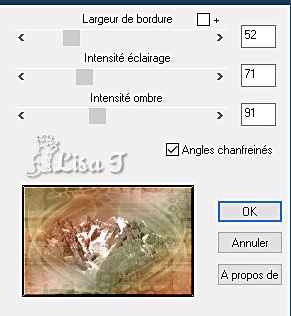
selections => select all
selections => modify => contract => 5 px
selections => invert
selections => promote selection to layer
selections => select none
14
image => resize => untick all boxes at the bottom
=> 800 x 500 px
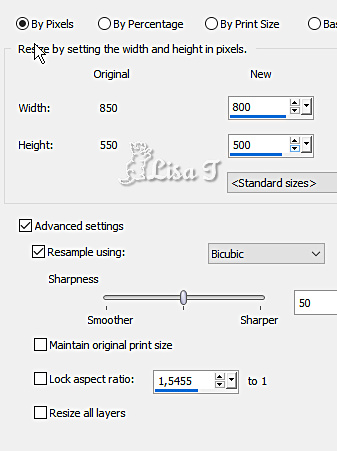
image => mirror => mirror horizontal
image => mirror => mirror vertical
15
selections => select all
image => add borders => tick « symmetric » => 50
px color 1
selections => invert
effects => plugins => Mehdi => Wavy Lab 1.1 => colors
from left to right box => 1 / 2 / 3 / 4
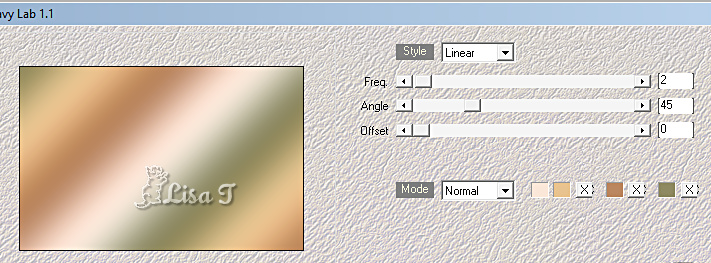
16
selections => promote selection to layer
effects => plugins => Tramages / Tow The Line /
default settings
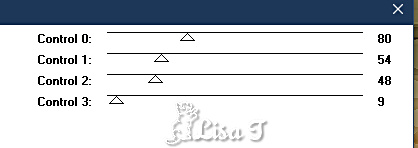
opacity of the layer : 22%
layers => merge => merge visible
selections => invert
effects => 3D effects => drop shadow => 0 / 0
/ 100 / 80 / color 5
selections => select none
17
copy / paste « Deco1_Heidi_Animabelle » as
new layer
place as shown on final result
blend mode of the layer : Luminance (Legacy)
adjust => sharpness => sharpen
effects => 3D effects => drop shadow => 8 / 8
/ 55 / 30 / color 5
18
copy / paste « Deco2_Heidi_Animabelle » as
new layer
effects => 3D effects => drop shadow => 6 / 6
/ 60 / 15 / color 5
19
copy / paste « 165_Femmes_Page7_Animabelle » as
new layer
don’t forget to erase the watermark
image => resize => untick « resize all layers » => 85%
place as shown on final result
drop a shadow of your choice
image => add borders => tick « symmetric » => 1
px color 6
20
layers => new raster layer
apply your watermark or signature
write your licence number if you used a licensed tube
save your work as... type .jpeg optimized
 
My tag with my tube and misted image

Don't hesitate to write to me if you have
any trouble with her tutorial
If you create a tag (using other tubes than those provided)
with this tutorial
and wish it to be shown, send it to Animabelle !
It will be a real pleasure for her to add it to the gallery
at the end of the tutorial
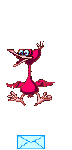

back to the boards of Animabelle’s tutorials
board 1 board 2 board 2 board
3 board
3 board 4 board 4 board
5 board
5 board 6 board 6

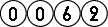
|