

You will find the original tutorial here :
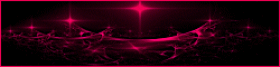
This tutorial is a personal creation.
Any resemblance with another one would be only pure
coincidence.
It is stricly forbidden to modify tubes, to change
their name or take off the matermarks,
To present them on your sites or blog,
To share them in groups,
to make a bank of images, or to use them on lucrative purposes.

Thank you to respect Animabelle’s work and the tubers
work.
Don’t hesitate to warn me if you have any trouble
with this translation,
and I’ll try to fix the problem as quickly as I can

Animabelle worked with PSPX2 and I worked with PSP2020
you can follow this tutorial with another version
of PSP, but the result might be slightly different

Supplies
tubes – selection – masks – palette
- preset - font

TIP 1 -> if you
don’t
want to install a font -->
open it in a software as « Nexus Font » (or
other font viewer software of you choice)
as long as both windows are opened (software and font),
your font will be available in your PSP
TIP 2 -> from PSPX4,
in the later versions of PSP the functions « Mirror » and « Flip » have
been replaced by -->
« Mirror »has become --> image => mirror => mirror
horizontal
« Flip » has become --> image => mirror => mirror
vertical

Plugins needed
Thank
you Renée Salon for sharing you plugins page


Use the pencil to mark your place
along the way
hold down left click to grab and move it
 |

prepare your work
duplicate all the tubes and work with the copies
to preserve originals
open the mask and mimimize to tray
doubli click on the preset to install (or import)
save your work often in case of problems with your psp
don’t hesitate to change blend modes and opacities
of the layers to match your personal colors and tubes
use the Dropper tool to pick up your colors into your tubes
and misted images
Animabelle chose these :
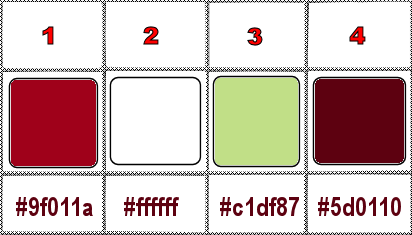
set FG to color 1 and BG to color 2 in materials palette
1
open a new image => transparent => 900 * 600
px
flood fill with color 1
layers => new raster layer
flood fill white
layers => new mask layer => from image
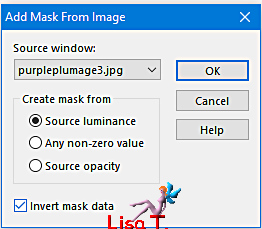
layers => merge => merge group
effects => image effects => seamless tiling => default
settings
layers => merge => merge down
effects => plugins => Penta.com => Dot and Cross
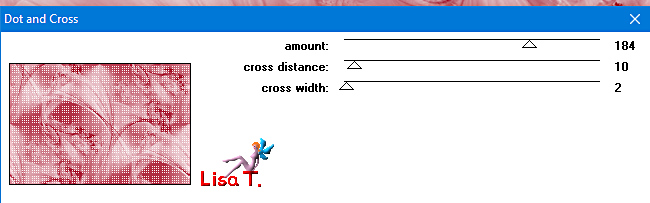
2
layers => new raster layer
selections => load-save selection => from disk => selection
#1
flood fill selection with color 1
selections => modify => contract => 5 px
flood fill selection white
selections => modify => contract => 15 px
flood fill selection with color 1
selections => modify => contract => 5 px
hit the DELETE key of your keyboard
highlight layer below
hit the DELETE key of your keyboard
3
highlight top layerselect the 15 px border with the Magic
Wand tool

selections => modify => expand => 1 px
flood fill selection with the following sunburst gradient
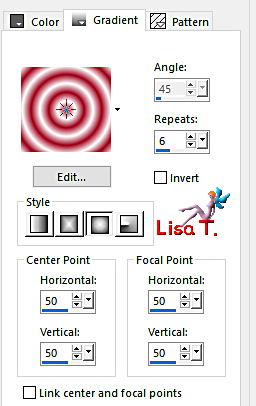
effects => 3D effects => Inner Bevel
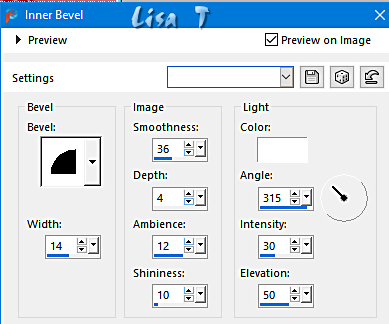
selections => select none
layers => duplicate
image => resize => untick « resize all layers » => 80%
effects => image effects => seamless tiling => default
settings
enable the Selection tool / custom selection
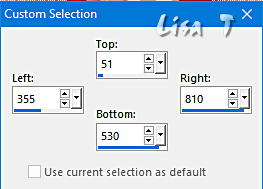
hit the DELETE key of your keyboard
selections => select none
layers => merge => merge down
effects => plugins => Alien Skin Eye Candy 5 Impact
/ Perspective Shadow => preset provided
=> change the color of the shadow according to your
colors
layers => merge => merge visible
4
layers => new raster layer
layers => arrange => move down
flood fill layer with the following sunburst gradient
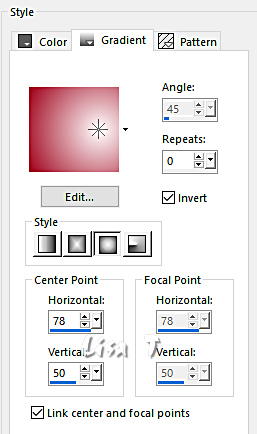
effects = > plugins => Sybia => XAGGERAT
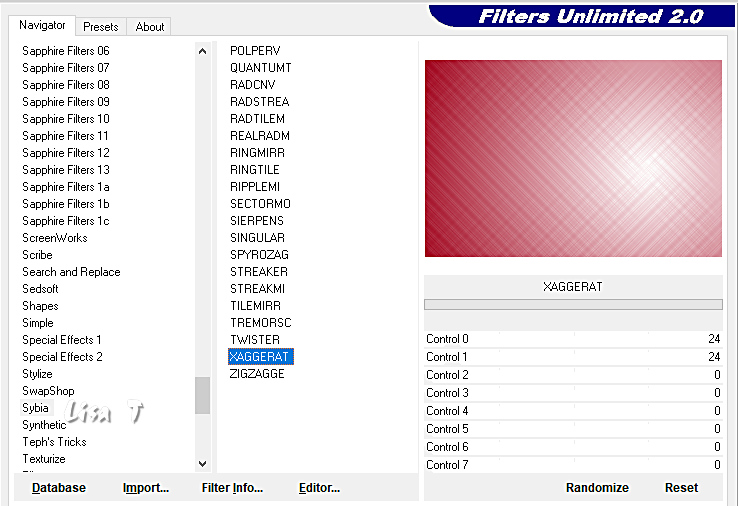
adjust => sharpness => sharpen more
5
highlight top layer
copy / paste the flower tube as new layer / don’t
forget to erase the watermark
image => resize => untick « resize all layers » => 60%
effects => image effects => offset => H : 175
/ V : 60 / tick « custom » and « transparent »
layers => duplicate
image => mirror => mirror vertical
effects => image effects => offset => H : 0
/ V : -144 / tick « custom » and « transparent »
layers => merge => merge down
opacity of the layer : 40% (+/-)
enable the selection tool => point to point => tolerance
and feather : 0, select the bottom of the tube this
way
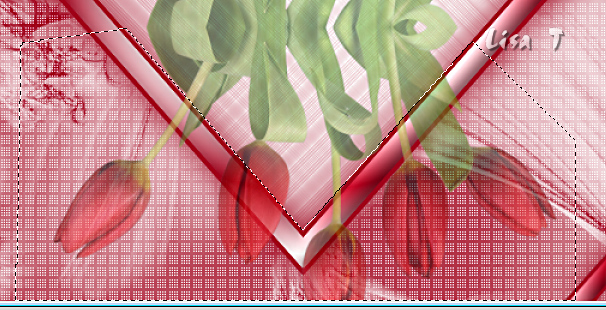
hit the DELETE key of your keyboard
selections => select none
reset the opacity of the layer to 100
effects => 3D effects => drop shadow => -15 /
15 / 40 / 25 / color 4
layers => merge => merge all (flatten)
6
selections => select all
effects => 3D effects => Cutout/ color 4
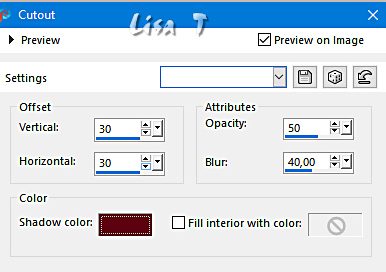
redo by changing 30 to -30
selections => select none
7
image => add borders => tick « symmetric » => ...
5 px white
50 px color 1
select the 50px border with the Magic Wand tool
flood fill selection with the following sunburst gradient
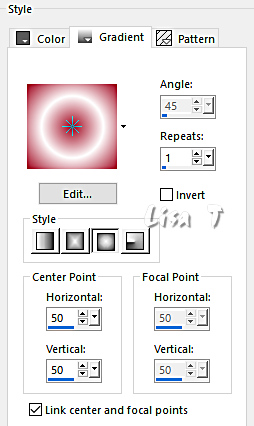
effects = > plugins => Simple => Zoom out and
Flip
adjust => blur => radial blur

image => mirror => mirror horizontal
selections => select none
8
enable the Text tool and choose the font provided with
the following settings
prepare a linear gradient and set this gradient as FG color
set color 3 as BG color
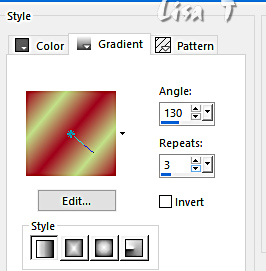
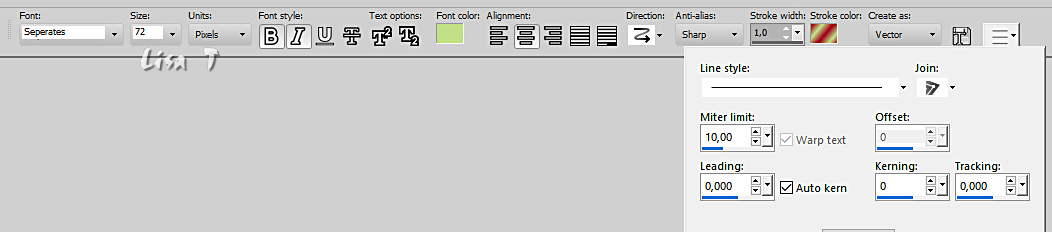
type « aaaaa » (5 times « a »)
layers => convert to raster layer
place on top of the tag, in the frame (see final
result)
objects => align => horizontal center
layers => duplicate
image => mirror => mirror vertical
layers => merge => merge down
effects => plugins => Mura’s Seamless => Emboss
at Alpha => default settings
9
enable the Text tool and choose the font provided with
the following settings
type « aaa » (3 times « a »)
layers => convert to raster layer
image => free rotate / left
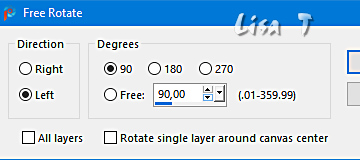
place on the left of the tag, in the frame
(see final result)
objects => align => vertical center
layers => duplicate
image => mirror => mirror horizontal
layers => merge => merge down
effects => plugins => Mura’s Seamless => Emboss
at Alpha => default settings
10
copy / paste the bird tube as new layer
image => resize => untick « resize all layers » => 70%
place as shown on final result
effects => 3D effects => drop shadow => -15 /
15 / 40 / 25 / color 4
image => add borders => tick « symmetric » => 5
px white
19
apply your watermark or signature on a new layer
write your licence number if you used a licenced tube
layers => merge => merge all (flatten)
resize if necessary
file => save your work as... type .jpeg

Another version with tubes
created by Colybrix and Ladybird
thank you to them


Don't hesitate to write to me if you have any trouble
with this tutorial
If you create a tag (using other tubes and colors than
those provided) with this tutorial
and wish it to be shown, send it to me !
It will be a real pleasure for me to add it to the gallery
at the end of this translation



coming
soon

back to the boards of Animabelle’s tutorials
20 tutorials on each board
board 13 => 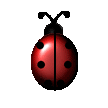
at the bottom of each board you will find the arrows
allowing you to navigate from one board to another


|