Happy New Year 2016

You will find the original tutorial here :
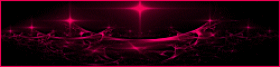

This tutorial is a personal creation.
Any resemblance with another one would be only pure coincidence.
It is stricly forbidden to modify images, to change their name or take off the matermarks,
To present them on your sites or blog,
To share them in groups,
to make a bank of images, or to use them on lucrative purposes.

Thank you to respect Animabelle’s work and the tubers work.
Don’t hesitate to warn her if you have any trouble with this tutorial.
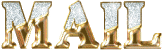

Material

Animabelle’s important note
Tubers have been warned that disrespectful and dishonest bloggers come steeling our tubes
they grab them into the folders of material we provide with our tutorials.
These people rename and convert the tubes to png type,
and then they offer them for download in their blogs, pretending they have done the work.
****
To protect my work, I am therefore forced to no longer provide my tubes with the material.
Honest people will understand my way of doing, I hope.
I thank them for their understanding.
Very important Tip:
never take your tubes on these blogs, because most of the time all of these tubes are stolen tubes.
Always make sure that the tubes you take have been signed by their authors !
Thank you.
|
Filters used
VDL Adrenaline
[AFS IMPORT]
Mura's Meister
Alien Skin Eye Candy 5 - Impact : Nature
<I.C. NET Software> Unlimited 2
AFH Beveler 2 0b

“Renée Graphisme” filters, with her kind permission
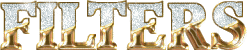

translator’s note : Animabelle and I use PSP18, but this tutorial can be realized with another version.
I translate exactly the indications of Animabelle

Colors used
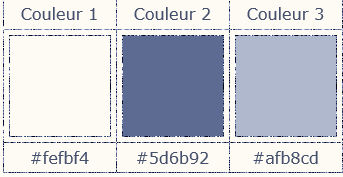
Don't hesitate to change the colors and the blend mode of the layers, and the shadows,
according to your tubes and images.
Important
Open all images in PSP, duplicate them and close the originals.
work with the copies

use the pencil to follow the steps
left click to grab it


Execution
Step 1
open the alpha layer
window > diplicate
close the original and work with the copy
in the materials palette, set color 1 as FG color and color 2 as BG color

flood fill the layer with a sunburst gradient


Step 2
layers > new raster layer
selections > select all
copy /paste into selection the misted landscape
selections > select none
Step 3
effects > image effects > seamless tiling

Step 4
effects > image effects > seamless tiling once more

Step 5
adjust > blur > radial blur

Step 6
layers > duplicate
image > mirror > mirror horizontal
blend mode : Multiply – opacity : 50%
layers > merge > merge visible
adjust > sharpness > sharpen more
Step 7
layers > duplicate
effects > texture effects > mosaic antique

opacity of the layer : 50%
adjust > sharpness > shrapen more
layers > merge > merge down
Step 8
layers > new raster layer
selections > load-save selection > from alpha channel > selection 1

flood fill with the golden texture provided

selections > select none
Step 9
activate the layer below (merged)
selections > load-save selection > from alpha channel > selection 2

selections > promote selection to layer
blend mode of the layer : burn (or other) – opacity : 75%
for her second version, Animabelle set the opacity on 50% (choose the best according to your colors)
Step 10
effects > plugins > Unlimited 2 > [AFS IMPORT] > sqborder2

selections > select none
Step 11
activate the bottom layer (merged)
selections > load-save selection > from alpha channel > selection 3

selections > promote selection to layer
copy / paste into selection the misted landscape
adjust > sharpness > sharpen
Step 12
effects > plugins > VDL Adrenaline > Snowflakes

Step 13
selections > modify > select selection borders

selections > promote selection to layer
Step 14
effects > plugins > Unlimited 2 > [AFS IMPORT] > sqborder2 as before (don’t change the settings)
opaicty of the layer : 65%
selections > select none
layers > merge > merge visible
Step 15
selections > load-save selection > from alpha channel > selection 4

selections > promote selection to layer
effects > 3D effects > drop shadow > color #00124c (or other)
don’t choose Animabelle’s color if you chose other colors

Step 16
acitvate the top layer (promoted selection)

layers > new raster layer
effects > plugins > Alien Skin Eye 5 : Nature > Snow Drift

Step 17
edit > cut
selections > select none
layers > duplicate
image > mirror > mirror vertical
Step 18
activate the Move Tool > click TWICE on the top arrow


layers > merge > merge down
Step 19
layers > duplicate
effects > texture effects > mosaic glass

layers > arrange > move down TWICE

layers > merge > merge visible
Step 20
selections > load-save selection > from alpha channel > selection 5

layers > new raster layer
flood fill with color 2
Step 21
effects > 3D effects > inner bevel

Step 22
effects > plugins > Alien Skin Eye 5 : Nature > Snow Drift > Large, First Flakes

selections > select none
layers > merge > merge visible
Step 23
image > canvas size

Step 24
select the transparent part at the bottom with the magic wand tool
(tolerance and feather : 0 – check « inside »)

layers > new raster layer
in the materials palette, set color 1 as FG color and color 3 as BG color
Step 25
effects > plugins > Mura’s Meister > Cloud

selections > select none
Step 26
effects > plugins > Alien Skin Eye 5 : Nature > Snow Drift > Large, A Little White Snow

in the « basic » tab, set the Drift Height on 32 pixels

Step 27
selections > select all
image > add borders > 35 pixels color 2
selections > invert
Step 28
effects > plugins > Unlimited 2 > AFH Beveler 2.ob

selections > promote selection to layer
effects > 3D efects > drop shadow

Step 29
selections > invert
layers > new raster layer
flood fill with the gold texture
selections > modify > contract > 4 pixels
edit > cut
selections > select none
Step 30
add your tubes one by one and drop a shadow of your choice
Step 31
copy and paste the text tube, or write another message
mmove it as shown on the final result
image > add borders > 1 pixel, with the color of your left border

apply your signature and save as... type jpeg

Don't hesitate to write to Animabelle if you have any trouble with her tutorial
To be informed about her new tutorials, join her NewsLetter

If you created a tag with her tutorial and wish it to be shown,
send it to Animabelle !
It will be her pleasure to add it to the gallery at the end of the tutorial
don’t resize your tag under 800 pixels width if you want her to present your tag
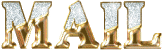

may tag with my tubes

Back to the board of Animabelle's tutorials
board 1  board 2 board 2 
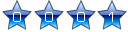
|