

You will find the original tutorial here :
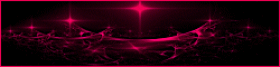
This tutorial is a personal creation.
Any resemblance with another one would be only pure
coincidence.
It is stricly forbidden to modify tubes, to change
their name or take off the matermarks,
To present them on your sites or blog,
To share them in groups,
to make a bank of images, or to use them on lucrative purposes.
 
Thank you to respect Animabelle’s work and the tubers
work.
Don’t hesitate to warn me if you have any trouble
with this translation,
and I’ll try to fix the problem as quickly as I can

Animabelle worked with PSP12 and I worked wwith PSP2020
Ultimate
you can follow this tutorial with another version of PSP,
but the result might be slightly different
 
Supplies
preset – tubes - selections

TIP 1 -> if
you don’t
want to install a font -->
open it in a software as « Nexus Font » (or
other font viewer software of you choice)
as long as both windows are opened (software and font),
your font will be available in your PSP
TIP 2 -> from PSPX4,
in the later versions of PSP the functions « Mirror » and « Flip » have
been replaced by -->
« Mirror »has become --> image => mirror => mirror
horizontal
« Flip » has become --> image => mirror => mirror
vertical
 
Plugins needed
Mura’s Seamless
Italian Editors Effect
Alien Skin Eye Candy 5 – Impact (preset provided)
Thank you Renée Salon for sharing you plugins page

   
Use the pencil to mark your place
along the way
hold down left click to grab and move it
 |
   
duplicate all the tubes and work with the copies
to preserve originals
save your work often in case of problems with your psp
use the Dropper tool to pick up your colors into your tubes
and misted images
Animabelle chose these :
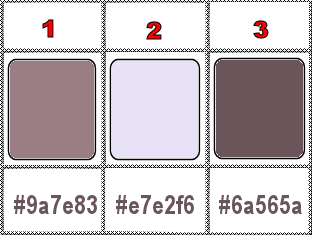
don’t hesitate to change blend modes and opacities
of the layers to match your personal colors and tubes
place selections into the folder « selections » of
PSP general folder
double click on the preset to install
1
set FG to color 1 and BG to color 2 in materials palette
open a new image => transparent => 900 * 600
px
flood fill layer with the following linear gradient
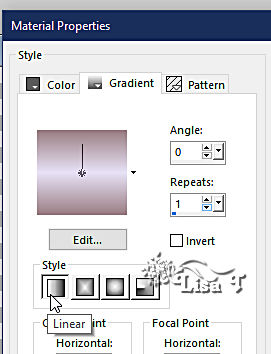
adjust => blur => gaussian blur => 15
effects => texture effects => blinds / color 1
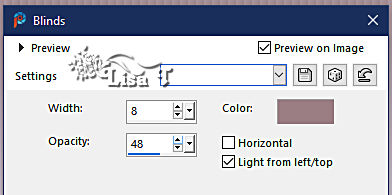
2
layers => new raster layer
enable the Selection tool / custom selection
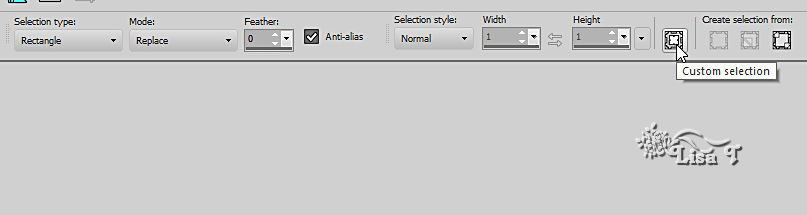
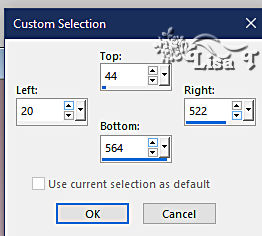
flood fill selection with color 2
selections => modify => contract => 3 px
flood fill selection with the gradient
adjust => blur => gaussian blur => 15
effects => texture effects => blinds / color 1
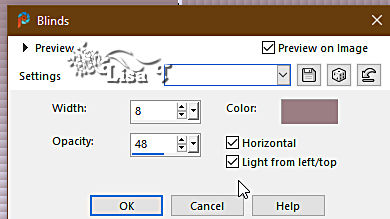
selections => select none
3
layers => new raster layer
enable the Selection tool / custom selection
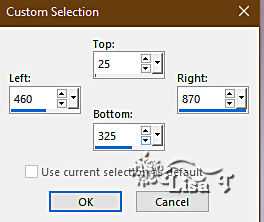
flood fill selection with color 2
selections => modify => contract => 3 px
flood fill selection with the gradient
adjust => blur => gaussian blur => 15
effects => texture effects => blinds / color 1 /
same settings as previously
selections => select none
4
layers => new raster layer
enable the Selection tool / custom selection
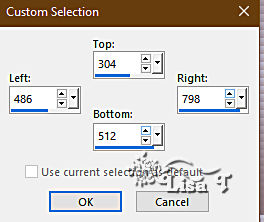
flood fill selection with color 2
selections => modify => contract => 3 px
flood fill selection with the gradient
adjust => blur => gaussian blur => 15
effects => texture effects => blinds / color 1 /
UNtick « horizontal »
selections => select none
5
layers => new raster layer
enable the Selection tool / custom selection
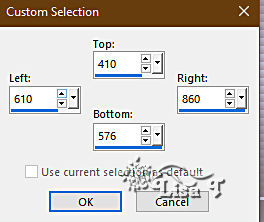
flood fill selection with color 2
selections => modify => contract => 3 px
flood fill selection with the gradient
adjust => blur => gaussian blur => 15
effects => texture effects => blinds / color 1 /
tick « horizontal »
selections => select none
5 bis
layers => new raster layer
enable the Selection tool / custom selection
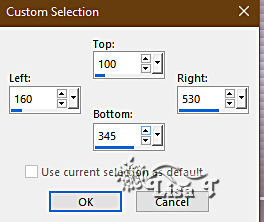
flood fill selection with the gradient
effects => texture effects => blinds / color 1 /
tick « horizontal »
selections => modify => contract => 6 px
hit the DELETE key of your keyboard
selections => select none
effects => 3D effects => drop shadow => -5 / 5
/ 60 / 20 / color 3
effects => 3D effects => drop shadow => 5 / -5 / 60 / 20 / color
3
6
layers => new raster layer
enable the Selection tool / custom selection
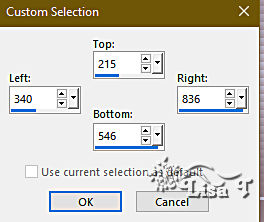
flood fill selection with the gradient
effects => texture effects => blinds / color 1 /
tick « horizontal »
selections => modify => contract => 6 px
hit the DELETE key of your keyboard
selections => select none
effects => 3D effects => drop shadow => -5 / 5
/ 60 / 20 / color 3
effects => 3D effects => drop shadow => 5 / -5 / 60 / 20 / color
3
7
layers => arrange => place the layer in the middle
of the other layers
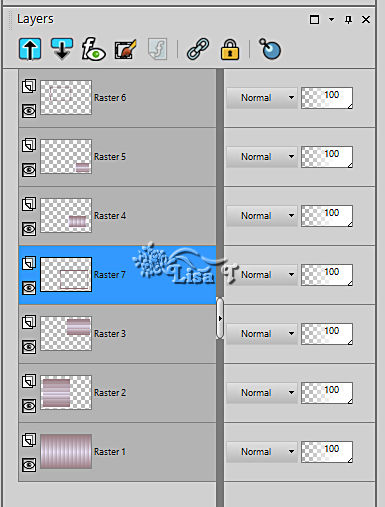
highlight top layer
8
layers => new raster layer
enable the Selection tool / custom selection
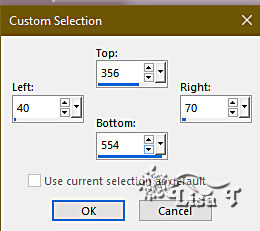
flood fill selection with the gradient
selections => select none
effects => 3D effects => drop shadow => -5 / 5
/ 60 / 20 / color 3
layers => duplicate
effects => image effects => offset => H : 50
/ V : 0 / tick « custom » and « transparent »
layers => duplicate
effects => image effects => offset => H : 50
/ V : 0 / tick « custom » and « transparent »
close the eye of bottom layer
layers => merge => merge visible
open the eye of bottom layer
top layer is highlighted
effects => 3D effects => drop shadow => -5 / 5
/ 60 / 20 / color 3
effects => 3D effects => drop shadow => 5 / -5 / 60 / 20 / color
3
9
layers => new raster layer
selections => load-save selection => from disk => selection
#1
flood fill selection with color 2
effects => 3D effects => Inner Bevel
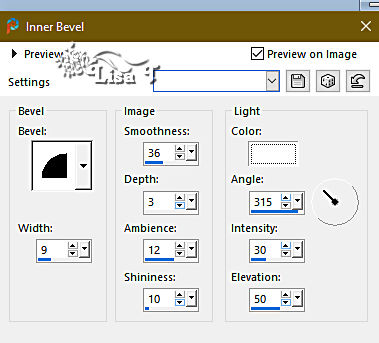
selections => select none
effects => 3D effects => drop shadow => 5 / 5
/ 100 / 10 / color 3
10
layers => new raster layer
selections => load-save selection => from disk => selection
#1
flood fill selection with color 2
selections => select none
effects => plugins => Mura’s Seamless => Emboss
at Alpha => default settings
11
copy / paste the decoration (fleur-goutte)
tube as new layer
effects => image effects => offset => H : -270
/ V : 100 / tick « custom » and « transparent »
layers => duplicate
effects => image effects => offset => H : 0
/ V : -230 / tick « custom » and « transparent »
image => add borders => tick « symmetric » => 3
px color 2
edit => COPY
image => add borders => tick « symmetric » => 60
px color 1
select the border with the Magic Wand tool
edit => paste into selection
effects = > plugins => Italian Editors Effects /
Disturbo Zoom
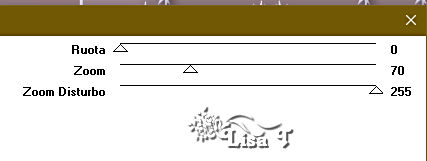
effects => plugins => Alien Skin Eye Candy 5 Impact
/ Perspective Shadow
apply the preset provided
selections => invert
effects => plugins => Alien Skin Eye Candy 5 Impact
/ Perspective Shadow (same settings as previously)
selections => select none
12
copy / paste the character tube as new layer
place properly
effects => plugins => Alien Skin Eye Candy 5 Impact
/ Perspective Shadow
apply the preset provided
13
layers => new raster layer
selections => select all
effects => 3D effects => Cutout
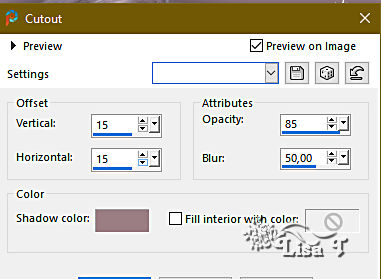
selections => select none
layers => duplicate
image => mirror => mirror horizontal
image => mirror => mirror vertical
selections => select none
image => add borders => tick « symmetric » => 3
px color 1
13
write a text if you wish
apply your watermark or signature on a new layer
write your licence number if you used a licenced tube
layers => merge => merge all (flatten)
file => save your work as... type .jpeg optimized
   
Another version with my tubes

 
Don't hesitate to write to me if you have any trouble
with this tutorial
If you create a tag (using other tubes than those provided)
with this tutorial
and wish it to be shown, send it to Animabelle !
It will be a real pleasure for her to add it to the gallery
at the end of the tutorial

 
back to the boards of Animabelle’s tutorials
20 tutorials on each board
board 11 => 
at the bottom of each board you will find the arrows
allowing you to navigate from one board to another

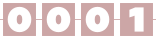
|