
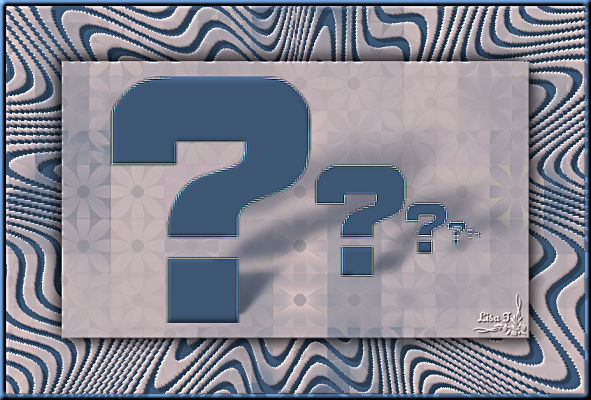
You will find the original tutorial here
:
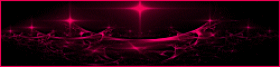
to
preserve the secret as long as possible, you will receive
the link to see different versions when you sent
me yours
This tutorial is a personal creation.
Any resemblance with another one would be only pure coincidence.
It is stricly forbidden to modify tubes, to change their
name or take off the matermarks,
To present them on your sites or blog,
To share them in groups,
to make a bank of images, or to use them on lucrative purposes.

Thank you to respect Animabelle’s work and the tubers
work.
Don’t hesitate to warn me if you have any trouble
with this translation,
and I’ll try to fix the problem as quickly as I can

Animabelle works with PSPX9 and I work with PSP 2019
you can follow this tutorial with another version of PSP,
but the result might be slightly different

Supplies
masks - selections - tubes

TIP 1 -> if
you don’t
want to install a font -->
open it in a software as « Nexus Font » (or
other font viewer software of you choice)
as long as both windows are opened (software and font),
your font will be available in your PSP
TIP 2 -> from PSPX4,
in the later versions of PSP the functions « Mirror » and « Flip » have
been replaced by -->
« Mirror »has become --> image => mirror => mirror
horizontal
« Flip » has become --> image => mirror => mirror
vertical

Plugins nedded
VM Extravaganza
Carolaine and Sensibility
Filters Unlimited 2.0
Tramages
It@lian Editors Effect
AP [Lines]
ScreenWorks
Simple
Filter Factory Gallery J
MuRa's Seamless
Graphic Plus
Alien Skin Eye Candy: 5 - Impact

 
Use the pencil to mark your place
along the way
hold down left click to grab and move it
 |
 
1
duplicate all the tubes and work with the copies to preserve
originals
save your work often in case of problems with your psp
2
use the Dropper tool to pick up your colors into your tubes
and misted images
Animabelle chose these :
color 1 => #7aa8af
color 2 => #f4d6ce
color 3 => #3e5876
color 4 => #4f3329
don’t hesitate to change blend modes and opacities
of the layers to match your personal colors and tubes
3
place the selections into the proper folder into Corel
PSP general folder
open the masks and minimize to tray
open a new transparent image 800 * 500 px
flood fill with the following radial gradient / colors
1 & 3
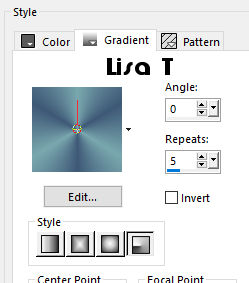
layers => new raster layer
flood fill with the following sunburst gradient / colors
2 & 4
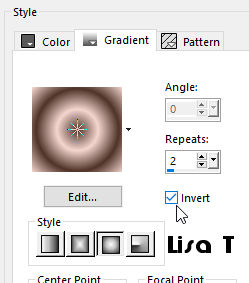
blend mode of the layer : Overlay
layers => merge => merge visible
4
adjust => blur => gaussian blur => 10
effects => plugins => VM Extravaganza / Holidays
in Egypt... => 87 / 118
effects => image effects => seamless tiling
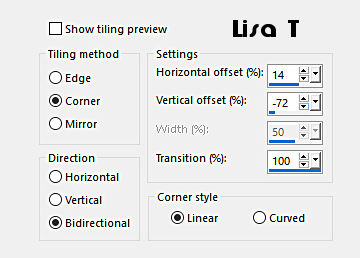
5
layers => duplicate
effects => plugins => Carolaine and Sensibility
/ CS-Reflection / default settings
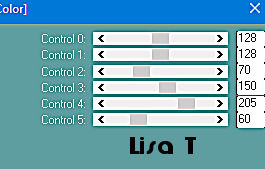
blend mode of the layer : Hard Light -
opacity : 46%
layers => merge => merge down
6
layers => duplicate
adjust => blur => radial blur
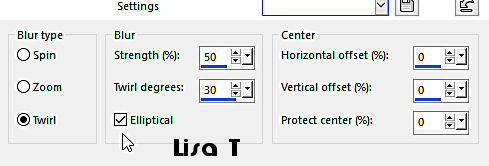
effects => edge effects => enhance more
layers => new mask layer => from image
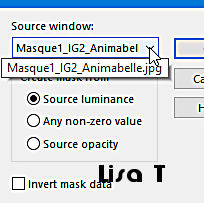
layers => merge => merge group
7
blend mode of the layer : Multiply - opacity : 75%
layers => merge => merge visible
effects => plugins => Unlimited 2 => Mirror Rave
=> Quadrant Flip => default settings / 133 / 120
/ 125 / 122
8
layers => new raster layer
flood fill white
layers => new mask layer => from image
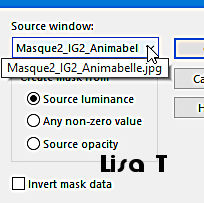
layers => merge => merge group
effects => reflection effects => Kaleidoscope

9
selections => load-save selection => from =disk
=> « Selection1_IG2_Animabelle »
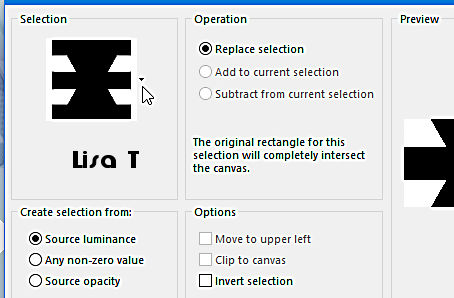
selections => invert
DELETE on your keyboard
selections => select none
blend mode of the layer : Overlay
10
effects => plugins => Tramages / Pool Shadow / default
settings
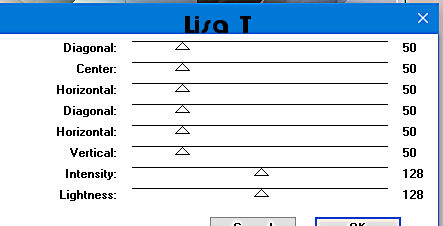
layers => duplicate
effects => plugins =>
It@lian Editors Effects / Effeto Fantasma / default settings
/ 41 / 41
blend mode of the layer : Darken
11
highlight bottom layer
selections => load-save selection => from =disk => « Selection2_IG2_Animabelle»
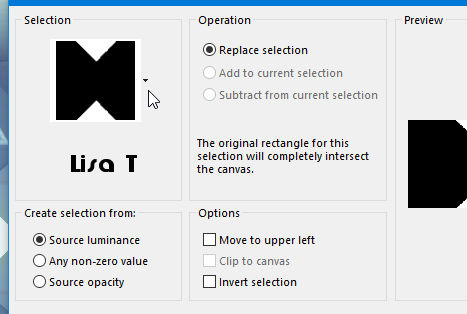
selections => promote selection to layer
adjust => blur => gaussian blur => 15
effects => plugins => AP [ Lines] => Lines Silverlining
/ Dotty Grid
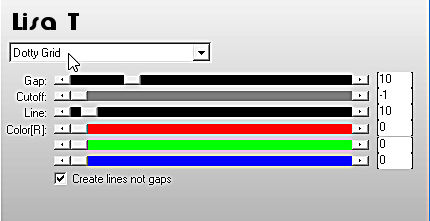
effects => 3D effects => drop shadow => 0 / 0
/ 60 / 25 / black
12
highlight bottom layer
selections => load-save selection => from =disk => « Selection3_IG2_Animabelle»

selections => promote selection to layer
adjust => blur => gaussian blur => 15
effects => plugins =>ScreenWorks / Point Array
effects => 3D effects => drop shadow => 0 / 0
/ 60 / 25 / black
selections => select none
blend mode of the layer : Soft Light
layers => merge => merge all (flatten)
13
effects => plugins => Simple => Top Bottom Wrap
selections => load-save selection => from =disk => « Selection4_IG2_Animabelle»
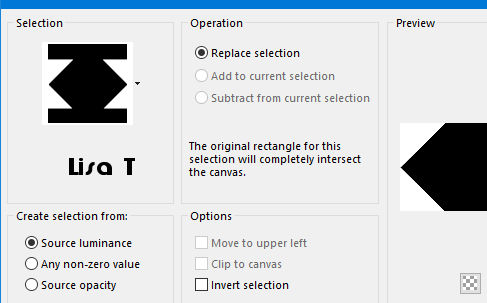
effects => 3D effects => drop shadow => 0 / 0
/ 75 / 35 / black
selections => invert
selections => promote selection to layer
adjust => blur => radial blur / same settings as
before
14
copy / paste as new layer the misted face
image => resize => untick « resize all
layers » => 75%
adjust => sharpness => sharpen
selections => invert
DELETE
selections => select none
layers => merge => merge visible
15
selections => select all
layers => new raster layer
effects => 3D effects => cutout / color #212f3f
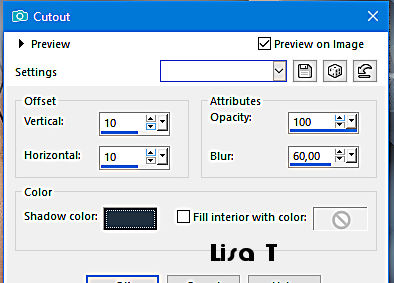
layers => new raster layer
selections => modify => contract / 35 px
flood fill selection with color 3 or 4 (you choose)
selections => modify => contract / 2 px
DELETE
selections => select none
16
effects => plugins => Filter Factory Gallery J /
Drink To Me / default settings / 15
effects => plugins => Mura’s Seamless / Emboss
at Alpha / default settings
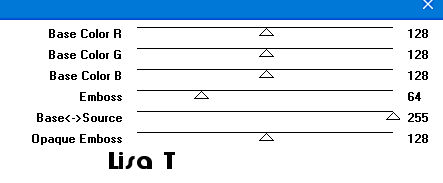
blend mode of the layer : Multiply
effects => 3D effects => drop shadow => 10 / 10
/ 50 / 0 / color 3 or 4 (you choose)
17
image => add borders => tick « symmetric » => ...
2 px color 3
10 px white
2 px color 3
selections => select all
image => add borders => tick « symmetric » => 45
px white
selections => invert
18
effects => plugins => Simple / Quick Tile
effects => plugins => Simple / Top Left Mirror
effects => plugins => Graphic Plus / Cross Shadow
/ default settings
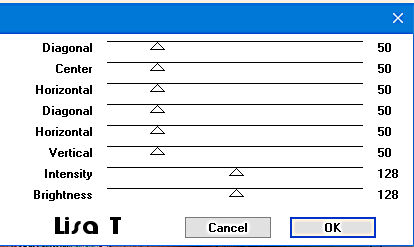
selections => invert
effects => 3D effects => drop shadow => 0 / 0
/ 80 / 45 / black
selections => select none
19
copy / paste as new layer decoration 1
effects => 3D effects => drop shadow => 1 / 1
/ 80 / 1 / color 3 or 4 (you choose)
copy / paste as new layer decoration 2
effects => 3D effects => drop shadow => 1 / 1
/ 80 / 1 / black or color 3 or 4 (you choose)
image => add borders => tick « symmetric » => 1
px color 4
20
enable the selection tool => custom selection
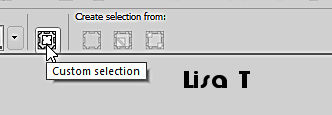
with the following settings
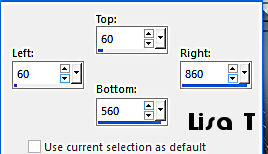
edit => COPY
layers => new raster layer
selections => load-save selection => from =disk => « Selection5_IG2_Animabelle»
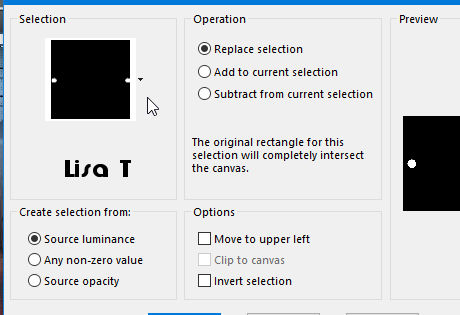
edit => paste into selection
21
effects => plugins => Alien Skin Eye Candy 5 - Impact
/ Glass
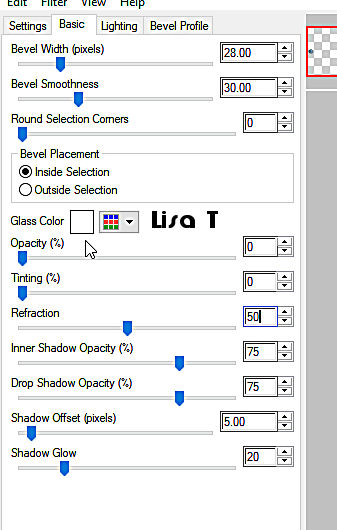
selections => select none
22
layers => new raster layer
apply your watermark or signature
file => export => .jpeg File Optimized
 
Don't hesitate to write to Animabelle
if you have any trouble with her tutorial
If you create a tag (using other tubes than those provided)
with this tutorial
and wish Animabelle to show it into the gallery, send
it to Animabelle !
It will be a real pleasure for her to add it to the gallery


back to the boards of Animabelle’s tutorials
board 1 board 2 board 2 board
3 board
3 board 4 board 4

|