

You will find the original tutorial here :

This tutorial is a personal creation.
Any resemblance with another one would be only pure coincidence.
It is stricly forbidden to modify tubes, to change their name or take off the matermarks,
To present them on your sites or blog,
To share them in groups,
to make a bank of images, or to use them on lucrative purposes.

Thank you to respect Animabelle’s work and the tubers work.
Don’t hesitate to warn me if you have any trouble with this translation,
and I’ll try to fix the problem as quickly as I can

Animabelle worked with PSP2019 and I worked with PSP2020 Ultimate
you can follow this tutorial with another version of PSP, but the result might be slightly different

Supplies
Mask – selections –tubes - preset

TIP 1 -> if you don’t want to install a font -->
open it in a software as « Nexus Font » (or other font viewer software of you choice)
as long as both windows are opened (software and font), your font will be available in your PSP
TIP 2 -> from PSPX4, in the later versions of PSP the functions « Mirror » and « Flip » have been replaced by -->
« Mirror »has become --> image => mirror => mirror horizontal
« Flip » has become --> image => mirror => mirror vertical

Plugins needed
Filters Unlimited 2.0
Alfs Power Toys
Alien Skin Eye Candy 5: Impact
MuRa's Meister
Tramages
AAA Frames
Thank you Renée Salon for sharing your plugins page


Use the pencil to mark your place
along the way
hold down left click to grab and move it
 |

1
duplicate all the tubes and work with the copies to preserve originals
save your work often in case of problems with your psp
2
use the Dropper tool to pick up your colors into your tubes and misted images
Animabelle chose these :
color 1 => #ffffff (white)
color 2 => #1354bd

don’t hesitate to change blend modes and opacities of the layers to match your personal colors and tubes
3
place the selections into the folder « selections » of Corel PSP general folder
open the mask and minimize to tray
double-click on the preset to install
4
if you change to use another tube than the one provided,
choose a woman tube wearing a flowery or very colourful dress
note => if you use another tube => select a rectangle inside the dress
***************************
open the copy of Grisi’s tube
enable the selection tool => custom selection

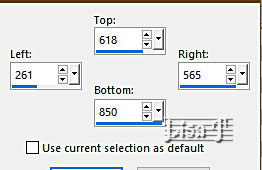

5
edit => copy
open a new image => transparent => 800 * 450 px
selections => select all
edit => paste into selection
selections => select none
effects => reflection effects => rotating Mirror

adjust => blur => gaussian blur => 20
6
effects => plugins => Unlimited 2 => &<Bkg Kaleidoscope> / Kaléidoscope 3

effects => image effects => seamless tiling => default settings

effects => edge effects => enhance
7
effects => plugins => Unlimited 2 => &<Bkg Kaleidoscope> / Flip Sides Lsf
selections => load-save selection => from disk => selection # 1

selections => promote selection to layer
8
effects => plugins => Alf’s Power Toys => Color Grid

selections => select none
effects => 3D effects => drop shadow => 0 / 0 / 100 / 45 / black
layers => duplicate
image => mirror => mirror horizontal
layers => merge => merge down
effects => image effects => seamless tiling => default settings

9
selections => load-save selection => from disk => selection # 2

hit the DELETE key of your keyboard TWICE
selections => select none
layers => merge => merge visible
adjust => blur => gaussian blur => 20
10
layers => new mask layer => from image

layers => merge => merge group
blend mode of the layer : Dodge
layers => duplicate
layers => merge => merge visible
11
edit => copy
selections => load-save selection => from disk => selection # 2
edit => paste into selection => TWICE
selections => select none
12
selections => load-save selection => from disk => selection # 3

selections => promote selection to layer
effects => plugins => Alien Skin Eye Candy 5 Impact / Glass => choose the preset provided
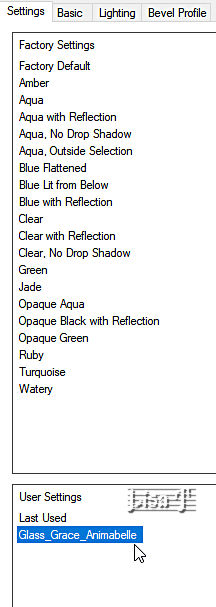
selections => select none
13
layers => duplicate
image => resize => untick « resize all layers » => 80%
layers => duplicate
image => resize => untick « resize all layers » => 80%
layers => merge => merge down TWICE
14
layers => duplicate
highlight layer below (original)
effects => reflection effects => kaleidoscope

layers => duplicate
image => mirror => mirror horizontal
layers => merge => merge down
15
highlight bottom layer
layers => duplicate
layers => arrange => bring to top
effects => image effects => seamless tiling => default settings
adjust = > blur => motion blur

effects => reflection effects => rotating Mirror

16
image => rotate Left
effects => reflection effects => rotating Mirror ( same settings as previously )
image => rotate Right
edit => cut
image => canvas size

17
highlight bottom layer
enable the Magic Wand tool and select le bottom zone (empty zone)
edit => paste into selection
effects => plugins => Mura’s Meister => Perspective Tiling

highlight top layer
effects => 3D effects => drop shadow => -15 / 0 / 45 / 30 / black or a dark color
18
highlight bottom layer
selections => load-save selection => from disk => selection # 4

selections => promote selection to layer
effects => plugins => Unlimited 2 => Toadies => Look, Butthead,a TV !...

selections => invert
effects => 3D effects => drop shadow => 0 / 0 / 45 / 30 / black or a dark color
selections => select none
19
image => add borders => tick « symmetric » => 1 px white
selections => select all
image => add borders => tick « symmetric » => 15 px color 2
selections => invert
effects => plugins => Tramages / Pool Shadow

selections => select none
20
image => add borders => tick « symmetric » => 1 px white
selections => select all
image => add borders => tick « symmetric » => 50 px color 2
selections => invert
selections => promote selection to layer
effects => plugins => Tramages / Pool Shadow ( same settings as previously )
selections => invert
effects => 3D effects => drop shadow => 0 / 0 / 100 / 60 / black or a dark color
selections => select none
image => mirror => mirror horizontal
layers => merge => merge down
21
effects => plugins => AAA Frames => Foto Frame

copy one by one the tubes you want to use (characters, flowers...)
resize if necessary
place where you like and drop a shadow of your choice
22
apply your watermark or signature
write your licence number if you used a licenced tube
layers => merge => merge all (flatten)
image => resize => tick « resize all layers » => 900 px width
save your work as... type .jpeg optimized

Another version with my tubes


Don't hesitate to write to me if you have any trouble with this tutorial
If you create a tag (using other tubes than those provided) with this tutorial
and wish it to be shown, send it to Animabelle !
It will be a real pleasure for her to add it to the gallery at the end of the tutorial


back to the boards of Animabelle’s tutorials
board 1 board 2 board 2 board 3 board 3 board 4 board 4 board 5 board 5
board 6 board 7 board 7 board 8 board 8


|