

You will find the original tutorial here :
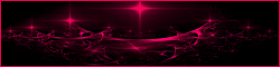
This tutorial is a personal creation.
Any resemblance with another one would be only pure
coincidence.
It is stricly forbidden to modify tubes, to change
their name or take off the matermarks,
To present them on your sites or blog,
To share them in groups,
to make a bank of images, or to use them on lucrative purposes.
 
Thank you to respect Animabelle’s work and the tubers
work.
Don’t hesitate to warn me if you have any trouble
with this translation,
and I’ll try to fix the problem as quickly as I can

Animabelle worked with PSP12 and I worked wwith PSP2020
Ultimate
you can follow this tutorial with another version of PSP,
but the result might be slightly different
 
Supplies
Mask– tubes – plugin

TIP 1 -> if
you don’t
want to install a font -->
open it in a software as « Nexus Font » (or
other font viewer software of you choice)
as long as both windows are opened (software and font),
your font will be available in your PSP
TIP 2 -> from PSPX4,
in the later versions of PSP the functions « Mirror » and « Flip » have
been replaced by -->
« Mirror »has become --> image => mirror => mirror
horizontal
« Flip » has become --> image => mirror => mirror
vertical
 
Plugins needed
Unlimited 2
FM Tile Tools
Tiles & Mirror
Photo tools
Photo Aging Kit
Thank you Renée Salon for sharing you plugins page

   
Use the pencil to mark your place
along the way
hold down left click to grab and move it
 |
   
duplicate all the tubes and work with the copies
to preserve originals
save your work often in case of problems with your psp
don’t hesitate to change blend modes and opacities
of the layers to match your personal colors and tubes
open the mask and minimize to tray
1
open a new image the background image
window => duplicate
close the original and work with the copy
effects => plugins => Unlimited 2 => Tile & Mirror
=> Seamless Blend (Horizontal)
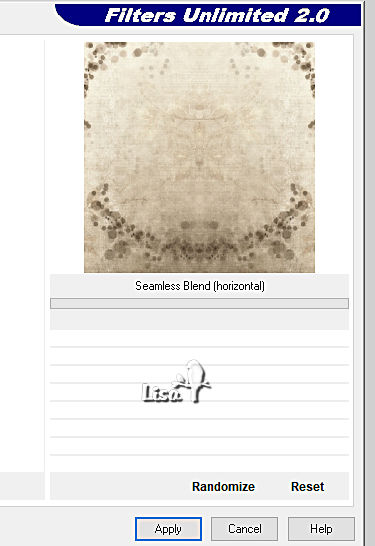
2
layers => new raster layer
selections => select all
copy / paste the misted landscape tube into selection
selections => select none
opacity of the layer : 90%
adjust => sharpness => sharpen more
layers => merge => merge visible
3
effects => plugins => Unlimited 2 => Photo Tools
/ Gradient Sky – Compliment
changer colors settings (blue – red – green)
according to your personal colors
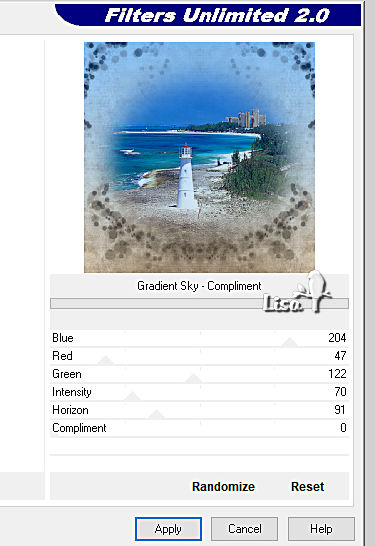
effects => plugins => Unlimited 2 => Photo Aging
Kit / Dust & Scratches
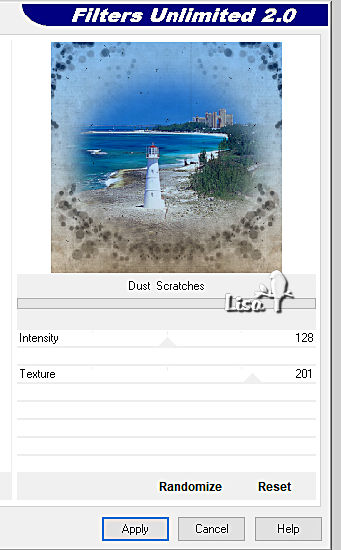
effects => plugins => FM Tile Tools / Blend Emboss
/ default settings
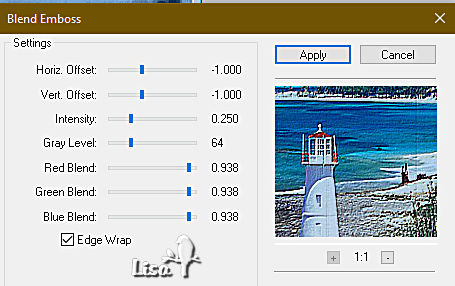
4
layers => new mask layer => from image
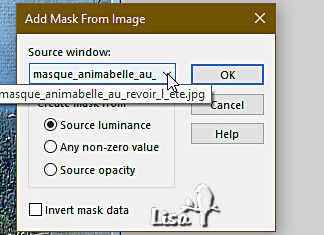
layers => merge => merge group
image => mirror => mirror horizontal
image => canvas size
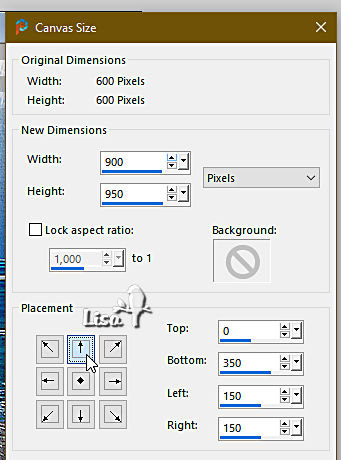
effects => image effects => offset => H : -150
/ V : 0 / tick « custom » and « transparent »
effects => reflection effects => rotating Mirror
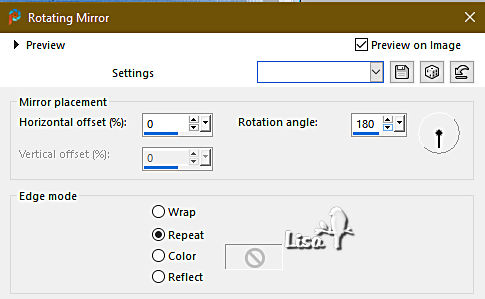
5
view => tick « Rulers »
enable the Pick tool (K), grab the bottom middle nod and
pull down the tube to marker 900
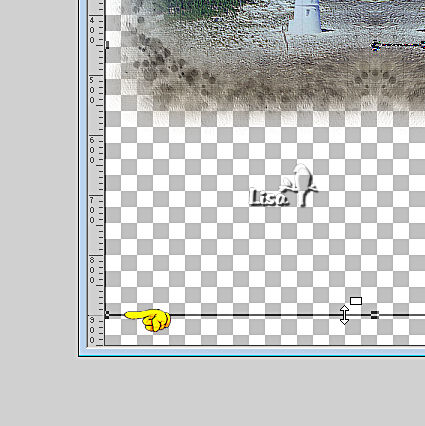
view => UNtick « Rulers »
hit the « M » key of your keyboard to disable
the tool
6
copy / paste the frame tube as new layer
don’t move it
copy / paste the girl tube as new layer
effects => image effects => offset => H : 50
/ V : 130 / tick « custom » and « transparent »
7
opacity of the layer : 40%
enable the Freehand Selection tool / Point to Point / feather
0
zoom +++ to see properly what you are doing
select as showed on screenshot below
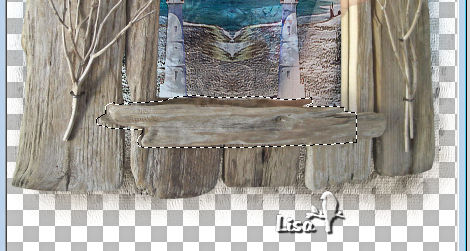
hit the « Delete » key of your keyboard
selections => select none
opacity of the layer : 100% again

layers => merge => merge down
image => resize => untick « resize all layers » => 85%
adjust => sharpness => unsharp mask
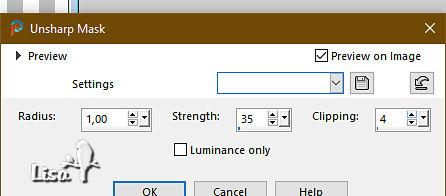
effects => 3D effects => drop shadow => -10 /
0 / 45 / 55 / black
8
copy / paste « 2_scrap_animabelle_p1.pspimage » as
new layer
image => resize => untick « resize all layers » => 50%
place as shown on final result

adjust => sharpness => Sharpen
effects => 3D effects => drop shadow => -5 / 5
/ 45 / 10 / black
effects => 3D effects => drop shadow => 5 / -5
/ 45 / 10 / black
9
copy / paste « 7_scrap_animabelle_p1.pspimage » as
new layer
place as shown on final result

effects => 3D effects => drop shadow => -5 / 5
/ 45 / 10 / black
effects => 3D effects => drop shadow => 5 / -5
/ 45 / 10 / black
10
copy / paste « 36_fleurs_animabelle_p3.pspimage » as
new layer
effects => image effects => offset => H : -190
/ V : -320 / tick « custom » and « transparent »
effects => reflection effects => rotating Mirror
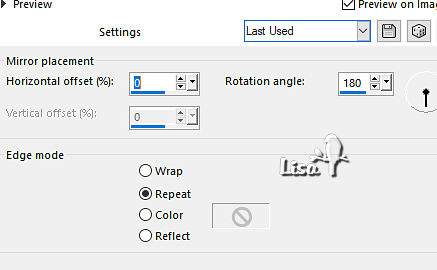
effects => 3D effects => drop shadow => -10 /
0 / 55 / 55 / black
11
copy / paste « 4_scrap_animabelle_p1.pspimage » as
new layer
place as shown on final result
effects => 3D effects => drop shadow => -10 /
0 / 55 / 55 / black
12
copy / paste « 5_scrap_animabelle_p1.pspimage » as
new layer
image => resize => untick « resize all layers » => 55%
adjust => sharpness => unsharp mask
xxxxxxxxxxxxx 11 xxxxxxxxxxxxxxxx
place as shown on final result
effects => 3D effects => drop shadow => -10 /
0 / 55 / 55 / black
13
copy / paste « 6_scrap_animabelle_p1.pspimage » as
new layer
image => resize => untick « resize all layers » => 65%
adjust => sharpness => unsharp mask
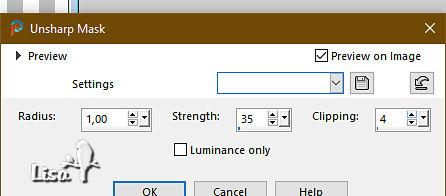
place as shown on final result
effects => 3D effects => drop shadow => -10 /
0 / 55 / 55 / black
14
apply your watermark or signature on a new layer
write your licence number if you used a licenced tube
layers => merge => merge visible
file => save your work as... type .png
   
Another version with my child
tube and scraps elements

 
Don't hesitate to write to me if you have any trouble
with this tutorial
If you create a tag (using other tubes than those provided)
with this tutorial
and wish it to be shown, send it to Animabelle !
It will be a real pleasure for her to add it to the gallery
at the end of the tutorial

 
back to the boards of Animabelle’s tutorials
20 tutorials on each board
board 11 => 
at the bottom of each board you will find the arrows
allowing you to navigate from one board to another

|