

You will find the original tutorial here :
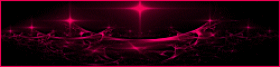
This tutorial is a personal creation.
Any resemblance with another one would be only pure
coincidence.
It is stricly forbidden to modify tubes, to change
their name or take off the matermarks,
To present them on your sites or blog,
To share them in groups,
to make a bank of images, or to use them on lucrative purposes.

Thank you to respect Animabelle’s work and the tubers
work.
Don’t hesitate to warn me if you have any trouble with
this translation,
and I’ll try to fix the problem as quickly as I can
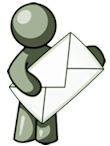
Animabelle and I worked with PSP2020
you can follow this tutorial with another version
of PSP, but the result might be slightly different

Supplies
brush tip – tubes – selection – palette
- masks

TIP 1 -> if
you don’t
want to install a font -->
open it in a software as « Nexus Font » (or
other font viewer software of you choice)
as long as both windows are opened (software and font), your
font will be available in your PSP
TIP 2 -> from PSPX4, in
the later versions of PSP the functions « Mirror » and « Flip » have
been replaced by -->
« Mirror »has become --> image => mirror => mirror
horizontal
« Flip » has become --> image => mirror => mirror
vertical

Plugins needed
Mehdi
VanderLee
Filters Unlimited 2.0 - &<Bkg Designer sf10 III>
Filters Unlimited 2.0 - Andrew's Filters 24
Filters Unlimited 2.0 - Filter Factory Gallery S
Alien Skin Eye Candy 5: Impact
Filters Unlimited 2.0 - Tile & Mirror
Toadies
MuRa's Seamless
Filters Unlimited 2.0 - Special Effects 1
Carolaine and Sensibility
Thank you Renée Salon for sharing you plugins page


Use the pencil to mark your place
along the way
hold down left click to grab and move it
 |

1
duplicate all the tubes and work with the copies
to preserve originals
save your work often in case of problems with your psp
2
use the Dropper tool to pick up your colors into your tubes
and misted images
Animabelle chose these :
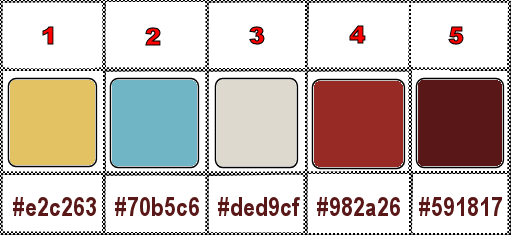
don’t hesitate to change blend modes and opacities
of the layers to match your personal colors and tubes
3
place selection into the folder « selections » of
PSP general folder
open masks and minimize to tray
open the brush drawing and export as custom brush
4
open a new image => transparent => 800 * 500
px
effects => plugins => Mehdi => Wavy Lab 1.1 => colors
2 / 1 / 3 / 4
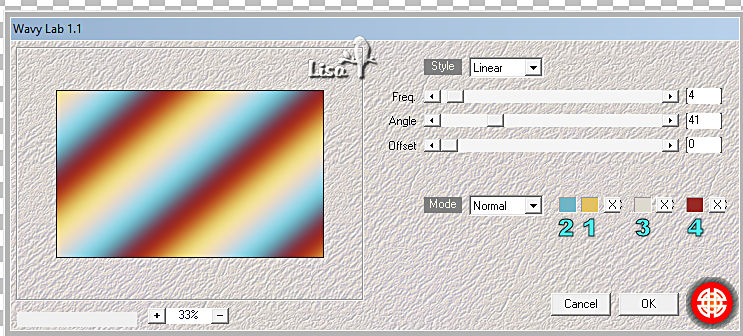
effects => plugins => VanDerLee => Unplugged-X> Copystar
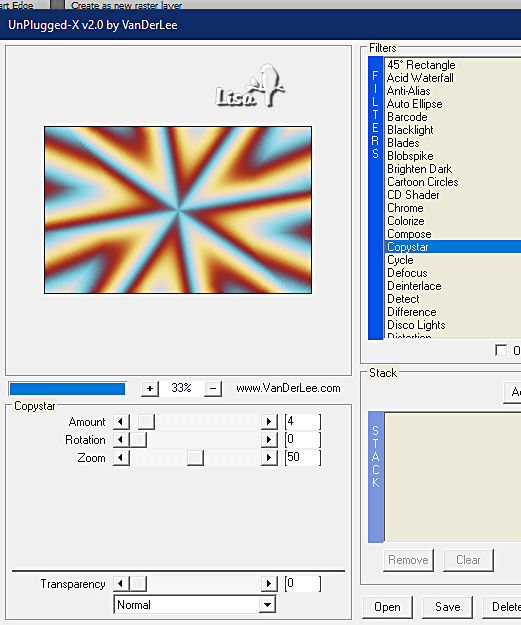
5
effects => plugins => Unlimited 2 => &<Bkg
Designer sf10 III> => Whirl
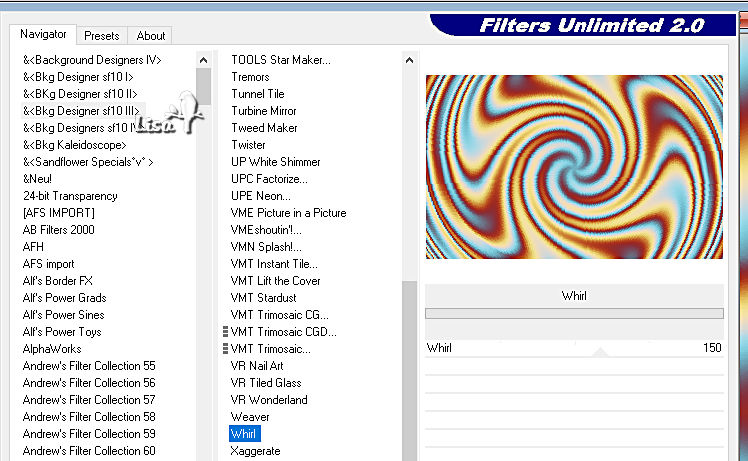
effects => plugins => Unlimited 2 => Andrew’s
Filter Collection 24 / Diagonally Asunder
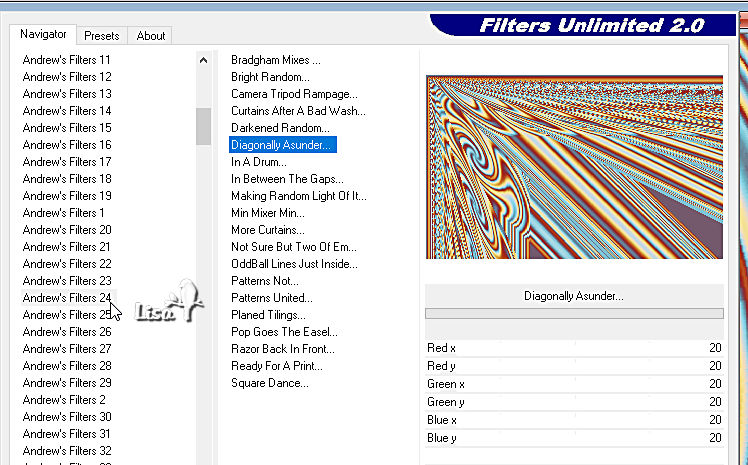
6
effects => reflection effects => rotating Mirror
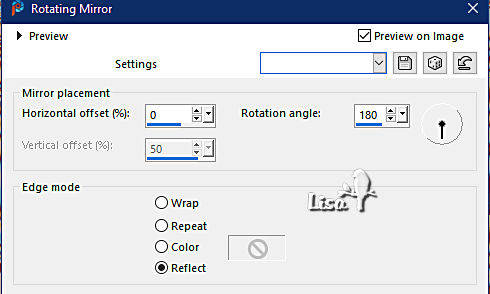
image => rotate Left
effects => reflection effects => rotating Mirror (
same settings as previously )
image => rotate Right
7
selections => select all
selections => modify => contract => 20 px
adjust => blur => gaussian blur => 30
selections => promote selection to layer
effects => plugins => Unlimited 2 => Filter Factory
Gallery S / Ray Dream 2
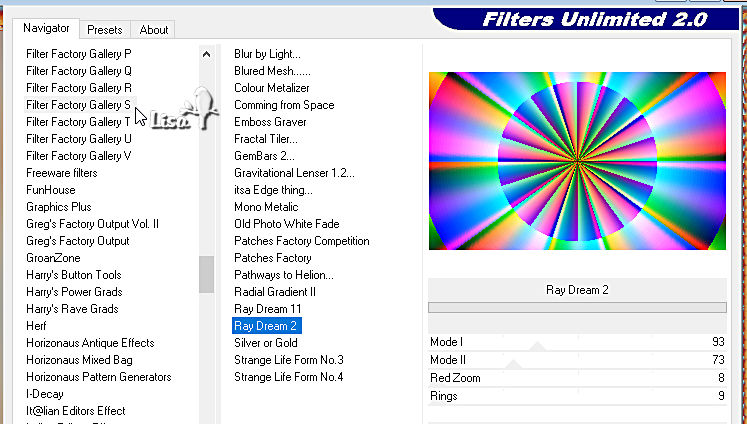
blend mode of the layer : Luminance / opacity : 40%
layers => merge => merge down
effects => edge effects => enhance more
keep selection active
8
layers => new raster layer
effects => plugins => Mehdi => Wavy Lab 1.1 => colors
2 / 1 / 3 / 4
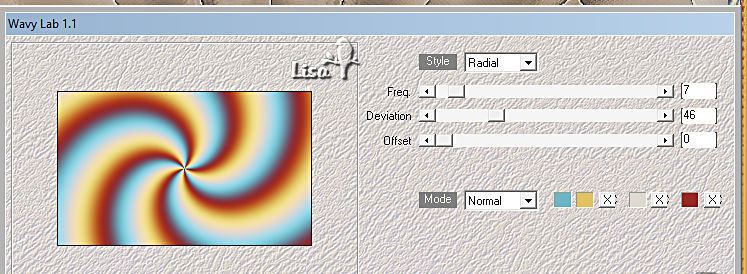
effects => Art Media Effects => brush strokes
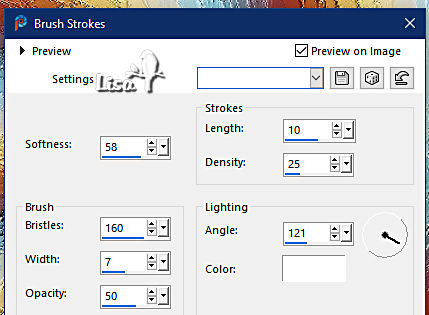
opacity of the layer : 75%
9
selections => invert
highlight layer below
effects => plugins => Alien Skin Eye Candy 5 Impact
/ Glass
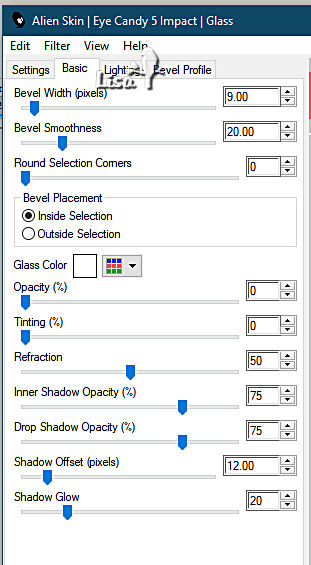
highlight top layer
selections => invert
layers => duplicate
effects => plugins => Unlimited 2 => Tile & Mirror
=> XY Offset 50% (positive)
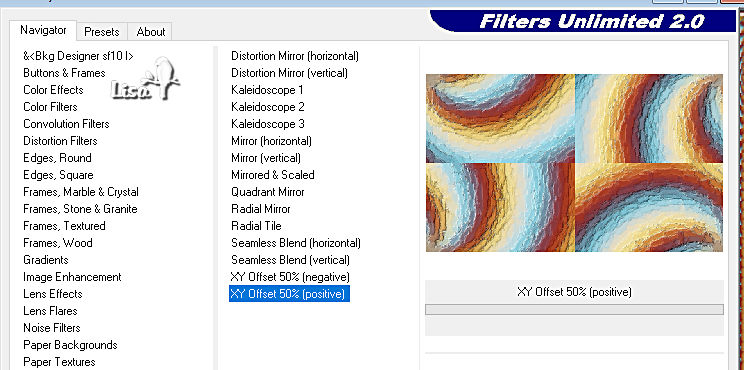
10
effects => plugins => Toadies => Weaver
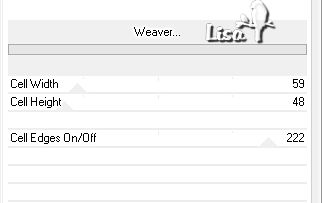
selections => select none
layers => duplicate
image => mirror => mirror horizontal
layers => new mask layer => from image
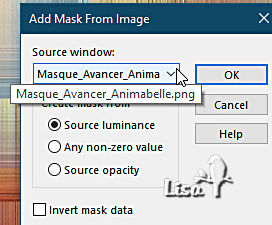
layers => merge => merge group
opacity of the layer : 100%
11
effects => plugins => Mura’s Seamless => Emboss
at Alpha => default settings
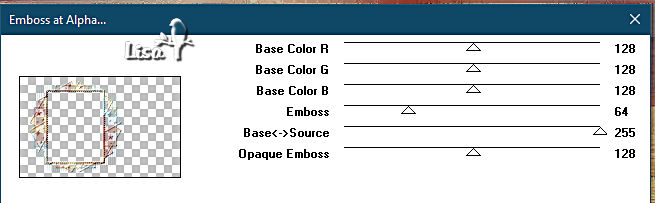
layers => duplicate
blend mode of the layer : Multiply
layers => merge => merge down
effects => 3D effects => drop shadow => 6 / 6 /
60 / 6 / color 5
12
highlight layer « copy of raster 2 »
effects => plugins => Unlimited 2 => Special Effects
1 => Shiver
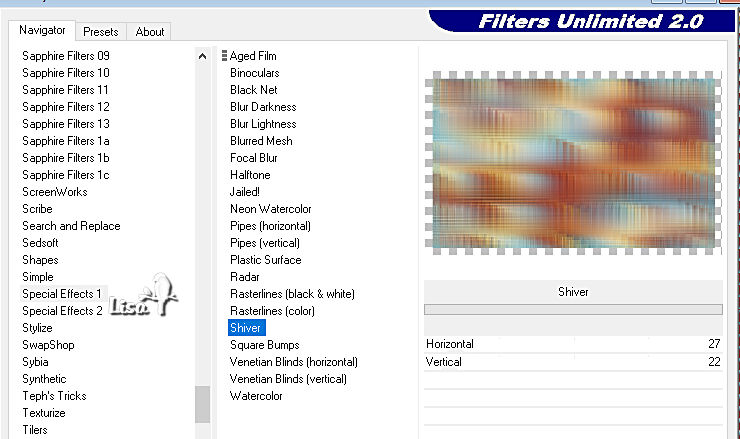
layers => merge => merge down
13
selections => load-save selection => from disk => selection
#1
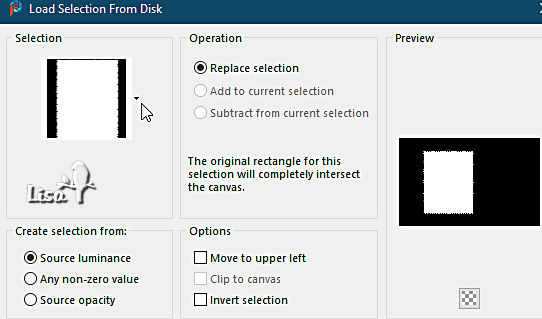
selections => promote selection to layer
adjust => blur => gaussian blur => 30
effects => plugins => Carolaine and Sensibility => cs_texture

adjust => sharpness => sharpen
selections => select none
14
layers => new raster layer
set FG AND BG to color 5 in materials palette
enable the brush tool => find the brushtip provide
set
size to 350


apply as shown on final result
layers => duplicate
layers => merge => merge down
effects => 3D effects => drop shadow => 6 / 6 /
60 / 6 / color 5
15
highlight « raster 2 » (second from bottom)
layers => new raster layer
effects => plugins => Mehdi => Wavy Lab 1.1 => colors
2 / 1 / 3 / 4
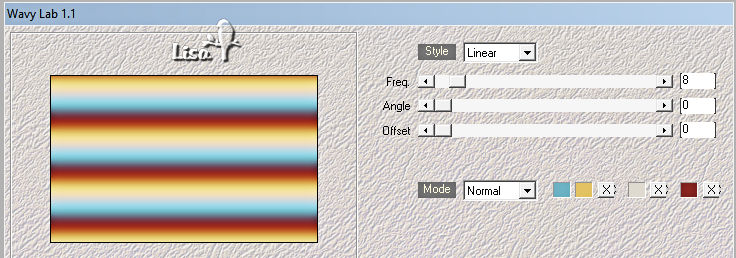
layers => new mask layer => from image
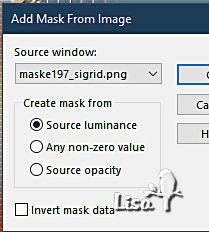
layers => merge => merge group
effects => image effects => seamless tiling => default
settings
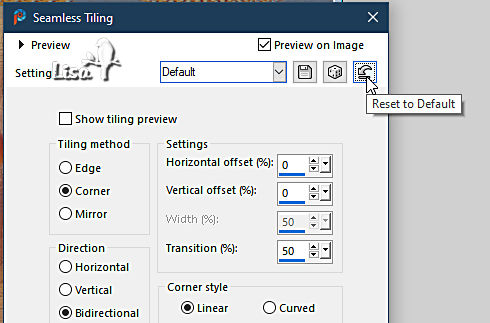
blend mode of the layer : Hard Light / opacity : 75%
effects => 3D effects => drop shadow => 6 / 6 /
60 / 6 / color 5
adjust => sharpness => sharpen
16
selections => select all
selections => modify => contract => 20 px
selections => invert
hit the DELETE key of your keyboard
selections => select none
image => add borders => tick « symmetric » => 1
px color 5
selections => select all
image => add borders => tick « symmetric » => 30
px white
effects => 3D effects => drop shadow => 0 / 0 /
100 / 40 / color 5
17
selections => select all
image => add borders => tick « symmetric » => 8
px color 4
selections => invert
effects => plugins => Alien Skin Eye Candy 5 Impact
/ Glass
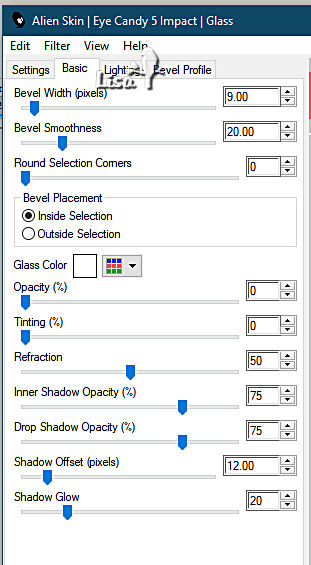
18
selections => select all
image => add borders => tick « symmetric » => 50
px white
selections => invert
effects => plugins => Unlimited 2 => Special Effects
1 => Shiver ( same settings as previously )
apply once more
selections => invert
effects => 3D effects => drop shadow => 0 / 0 /
100 / 40 / color 5
selections => select none
19
copy / paste as new layers Cibi’s tubes
resize as shown on final result using the Pick tool
adjust => sharpness => sharpen
drop a shadow of your choice on each tube
layers => merge => merge visible
image => add borders => tick « symmetric » => 1
px color 5
image => resize => tick « resize all layers » => 900
px width
20
apply your watermark or signature on a new layer
write your licence number if you used a licenced tube
layers => merge => merge all (flatten)
file => save your work as... type .jpeg optimized

Another version with my tubes


Don't hesitate to write to me if you have any trouble with
this tutorial
If you create a tag (using other tubes and colors than those
provided) with this tutorial
and wish it to be shown, send it to Animabelle !
It will be a real pleasure for her to add it to the gallery
at the end of the tutorial
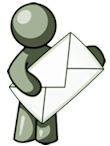

back to the boards of Animabelle’s tutorials
20 tutorials on each board
board 12 => 
at the bottom of each board you will find the arrows
allowing you to navigate from one board to another

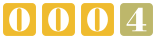
|