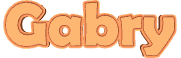

You will find the original tutorial here
:
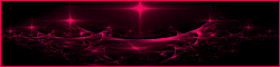
This tutorial is a personal creation.
Any resemblance with another one would be only pure coincidence.
It is stricly forbidden to modify tubes, to change their
name or take off the matermarks,
To present them on your sites or blog,
To share them in groups,
to make a bank of images, or to use them on lucrative purposes.

Thank you to respect Animabelle’s work and the tubers
work.
Don’t hesitate to warn me if you have any trouble
with this translation,
and I’ll try to fix the problem as quickly as I can
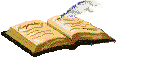
Animabelle works with PSPX9 and I work with PSP 2020 Ultimate
you can follow this tutorial with another version of PSP,
but the result might be slightly different

Supplies
mask - tubes - selection

TIP 1 -> if
you don’t
want to install a font -->
open it in a software as « Nexus Font » (or
other font viewer software of you choice)
as long as both windows are opened (software and font),
your font will be available in your PSP
TIP 2 -> from PSPX4,
in the later versions of PSP the functions « Mirror » and « Flip » have
been replaced by -->
« Mirror »has become --> image => mirror => mirror
horizontal
« Flip » has become --> image => mirror => mirror
vertical

Plugins needed
Mehdi
Bordermania
Graphics Plus
Alien Skin Eye Candy 5: Impact
thank you Renée Salon for sharing your plugins page


Use the pencil to mark your place
along the way
hold down left click to grab and move it
 |

1
duplicate all the tubes and work with the copies to preserve
originals
save your work often in case of problems with your psp
2
use the Dropper tool to pick up your colors into your tubes
and misted images
Animabelle chose these :
color 1 => #fddfcb
color 2 => #c58f71
color 3 => #343843
color 4 => #3b2b24
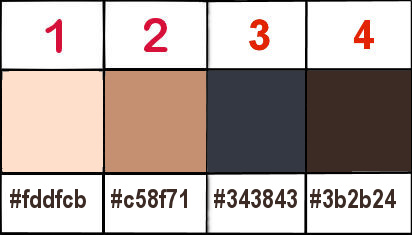
don’t hesitate to change blend modes and opacities
of the layers to match your personal colors and tubes
3
place the selection into the folder « selections » of
Corel PSP general folder
open the mask and minimize to tray
open a new transparent image 800 * 450 px
set colors 2 and 1 as FG and BG colors into the materials
palette
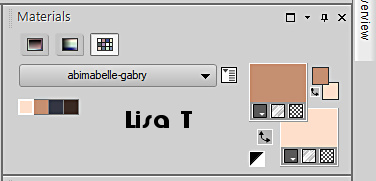
effects => plugins => Mehdi => Wavy Lab 1.1 => colors 1
/ 2 / 3 / 4
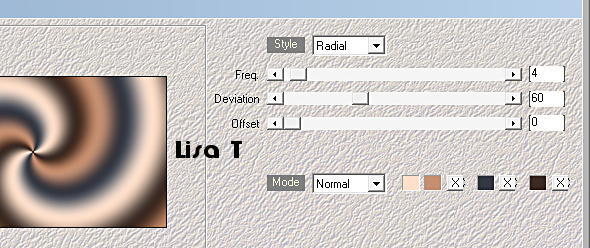
adjust => blur => gaussian blur / 30
4
effects => plugins => Mehdi => Sorting Tiles
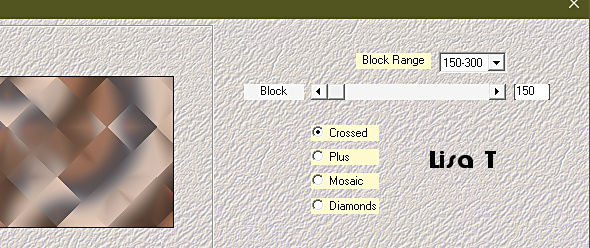
effects => image effects => seamless
tiling
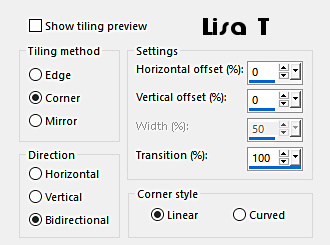
effects => image effects => seamless
tiling / Side by Side
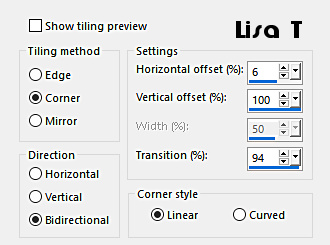
5
layers => new raster layer
flood fill with color 1
layers => new mask layer => from image
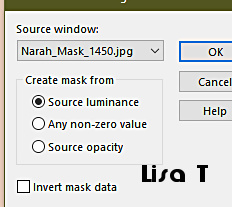
layers => merge => merge group
6
enable the Selection tool / custom selection
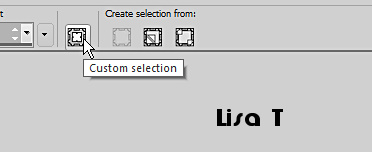
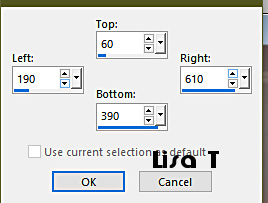
hit the DELETE key of your keyboard
effects => 3D effects => drop shadow => 0 / 0
/ 100 / 30 / black
selections => select none
7
effects => geometric effects => Skew
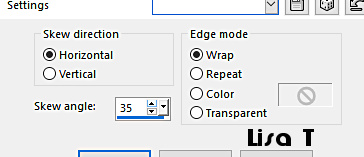
effects => image effects => seamless
tiling / Side by Side
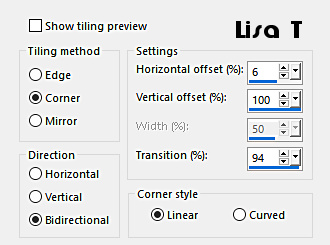
blend mode of the layer : Overlay / opacity
: 80%
8
highlight bottom layer
copy / paste « Misted1_Gabry_Animabelle » as
new layer
adjust => sharpness => sharpen
9
highlight top layer
copy / paste the layer « Copper » of the tube « GHDE060701 » as
new layer
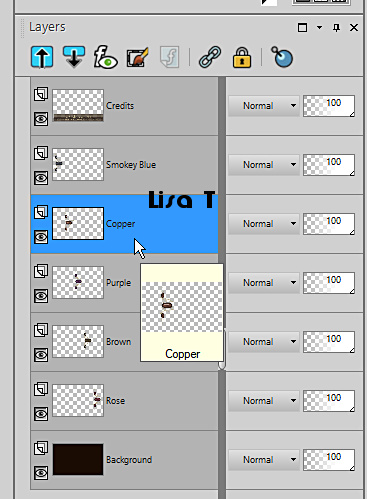
effects => image effects => offset => H : -
320 / V : 0 / tick « custom » and « transparent »
effects => 3D effects => drop shadow => 6 / 6
/ 50 / 15 / black
10
highlight bottom layer
selections => load-save selection => from disk => selection
# 1
selections => promote selection to layer
effects => artistic effects => Halftone / colors
4 and white
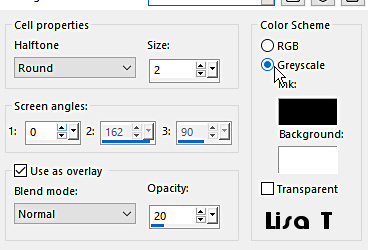
adjust => sharpness => sharpen
selections => select none
11
highlight top layer
copy / paste «Deco1_Gabry_Animabelle » as
new layer
effects => image effects => offset => H : -
340 / V : - 5 / tick « custom » and « transparent »
blend mode of the layer : Luminance (Legacy)
layers => merge => merge all (flatten)
effects
=> plugins => Bordermania => Instant
Button #2
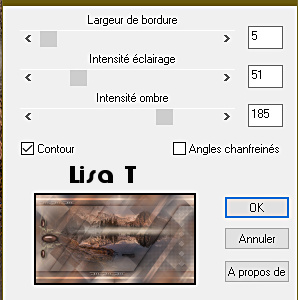
13
selections => select all
image => add borders => tick « symmetric » => ...
10 px color 2
selections => invert
effects => plugins => Graphic Plus => Cross Shadow
/ default settings
effects => artistic effects => Halftone / colors
4 and white ( same settings as previously )
adjust => sharpness => sharpen
selections => select none
effects => plugins => Bordermania => Instant
Button #2 ( same settings as previously )
14
selections => select all
image => add borders => tick « symmetric » => ...
35 px color 2
selections => invert
effects => plugins => Mehdi => Wavy Lab 1.1 => colors 1
/ 2 / 3 / 4
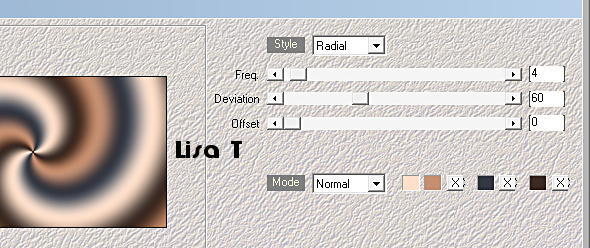
selections => select none
effects => plugins => Bordermania => Instant
Button #2
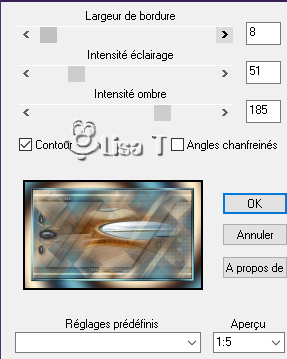
15
copy / paste the layer « Uniti » of the tube « Gabry-woman
417 (1) » as new layer
image => resize => untick « resize all layers » => 70
%
adjust => sharpness => sharpen
effects => plugins => Alien Skin Eye Candy 5 Impact
/ Perspective Shadow / Drop Shadow Blurry
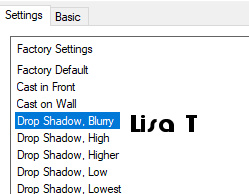
move down slightly (see final result)
16
copy / paste the layer « dog » of the tube « Gabry-woman
417 (1) » as new layer
place bottom right (see final result)
effects => plugins => Alien Skin Eye Candy 5 Impact
/ Perspective Shadow / Drop Shadow Blurry
17
layers => new raster layer
apply your watermark or signature
write your licence number if you used a licenced tube
save your work as... type .jpeg optimized

My tag with my tubes

Don't hesitate to write to me if you have
any trouble with this tutorial or my translation
If you create a tag (using other tubes than those provided)
with this tutorial
and wish it to be shown, send it to Animabelle !
It will be a real pleasure for her to add it to the gallery
at the end of the tutorial
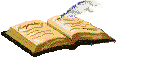

back to the boards of Animabelle’s tutorials
board 1 board 2 board 2 board
3 board
3 board 4 board 4 board
5 board
5 board 6 board 6

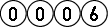
|