

You will find the original tutorial here :

This tutorial is a personal creation.
Any resemblance with another one would be only pure coincidence.
It is stricly forbidden to modify tubes, to change their name or take off the matermarks,
To present them on your sites or blog,
To share them in groups,
to make a bank of images, or to use them on lucrative purposes.

Thank you to respect Animabelle’s work and the tubers work.
Don’t hesitate to warn me if you have any trouble with this translation,
and I’ll try to fix the problem as quickly as I can

Animabelle worked with PSP2019 and I worked with PSP2020 Ultimate
you can follow this tutorial with another version of PSP, but the result might be slightly different

Supplies
Selections – masks – preset – font - text tube

Tubes are no longer provided – translator’s note => I use my own tubes and misted images
TIP 1 -> if you don’t want to install a font -->
open it in a software as « Nexus Font » (or other font viewer software of you choice)
as long as both windows are opened (software and font), your font will be available in your PSP
TIP 2 -> from PSPX4, in the later versions of PSP the functions « Mirror » and « Flip » have been replaced by -->
« Mirror »has become --> image => mirror => mirror horizontal
« Flip » has become --> image => mirror => mirror vertical

Plugins needed
I.C.Net - Filters Unlimited 2.0
Simple
AP [Lines]
Alien Skin Eye Candy 5: Impact
AAA Frames
Thank you Renée Salon for sharing your plugins page


Use the pencil to mark your place
along the way
hold down left click to grab and move it
 |

1
duplicate all the tubes and work with the copies to preserve originals
save your work often in case of problems with your psp
2
use the Dropper tool to pick up your colors into your tubes and misted images
Animabelle chose these :
color 1 => #ffffff (white)
color 2 => #424658
color 3 => #292a3a
color 4 => #d5b099

don’t hesitate to change blend modes and opacities of the layers to match your personal colors and tubes
3
place the selections into the folder « selections » of Corel PSP general folder
double click on the preset to install automatically
open the masks and minimize to tray
**********
open a new transparent image 800 * 500 px
selections => select all
copy / paste the character tube into selection
selections => select none
effects => image effects => seamless tiling => default settings

adjust => blur => gaussian blur / 50
layers => merge => merge all (flatten)
4
effects => plugins => Unlimited 2 => Distortion Filters / Whirl / 32
effects => plugins => Unlimited 2 => Distortion Filters / Scanline Shifter

5
effects = > plugins => Simple => Blintz
edit => repeat => Blintz
effects = > plugins => Simple => Top Left Mirror
6
layers => new raster layer
flood fill with color 2
layers => new mask layer => from image => « Mask 1_Liberte_Animabelle » / Untick the box « invert mask data »
layers => merge => merge group
7
effects => plugins => AP Lines => Lines Silverlining
if you chose light colors, set last 3 numbers on 0 (dots will be black)

effects => image effects => seamless tiling / Side by Side

image => mirror => mirror horizontal
8
layers => new raster layer
flood fill with color 4
layers => new mask layer => from image => « Mask 2_Liberte_Animabelle » / Untick the box « invert mask data »
layers => merge => merge visible
9
layers => duplicate
effects => plugins => Unlimited 2 => Alf’s Power Toys / Sin Tiles…

blend mode of the layer : Overlay / opacity : 42%
layers => merge => merge down
adjust => sharpness => sharpen
10
selections => load-save selection => from disk => selection # 1

adjust => blur => radial blur

selections => promote selection to layer
11
copy / paste a misted tube into selection
adjust => sharpness => sharpen
effects => 3D effects => drop shadow => 0 / 0 / 100 / 20 / color 3
selections => select none
12
layers => duplicate
highlight layer below (original)
effects => distortion effects => Twirl / 720
blend mode of the layer : Screen / opacity : 60%
13
highlight bottom layer
selections => load-save selection => from disk => selection # 2

selections => promote selection to layer
layers => arrange => bring to top
14
effects => plugins => AP Lines => Lines / Satin

adjust => Softness => soften more
edit => repeat => soften more
effects => reflection effects => rotating Mirror

15
effects => plugins => Alien Skin Eye Candy 5 Impact / Glass
apply the preset « Glass_Liberte_Animabelle » provided

selections => modify = > select selection borders

flood fill selection with color 2
selections => select none
effects => 3D effects => drop shadow => 7 / 7 / 50 / 20 / color 3
16
selections => load-save selection => from disk => selection # 3

selections => promote selection to layer
selections => select none
image => resize => untick « resize all layers » => 40%
adjust => sharpness => sharpen
place this way

17
layers => duplicate
image => mirror => mirror horizontal
image => mirror => mirror vertical
place at the bottom, in front of the top one (see final result)
18
image => add borders => tick « symmetric » => ...
1 px color 2
10 px color 1
1 px color 2
20 px color 4
1 px color 3
45 px color 1
19
effects => plugins => AAA Frames => Texture Frame

20
copy / paste the character tube (used at the begining) as new layer
place where you like
layers => duplicate
highlight layer below
adjust => blur => gaussian blur / 20
blend mode of the layer : Multiply
21
highlight top layer
set color 3 as FG and BG color
enable the Text Tool and write your text using the font provided (Aerotis-1Wj2.otf)
of course, you may use another font of your choice
layers => convert to raster layer
place as shown on final result
effects => 3D effects => drop shadow => 7 / 7 / 50 / 10 / color 3
22
layers => new raster layer
apply your watermark or signature
write your licence number if you used a licensed tube
layers => merge => merge all (flatten)
save your work as... type .jpeg optimized

Another version with a tube created by Nadège and a misted image (google photo)


Don't hesitate to write to me if you have any trouble with this tutorial
If you create a tag (using other tubes than those provided) with this tutorial
and wish it to be shown, send it to Animabelle !
It will be a real pleasure for her to add it to the gallery at the end of the tutorial


back to the boards of Animabelle’s tutorials
board 1 board 2 board 2 board 3 board 3 board 4 board 4 board 5 board 5
board 6 board 7 board 7

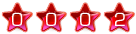
|